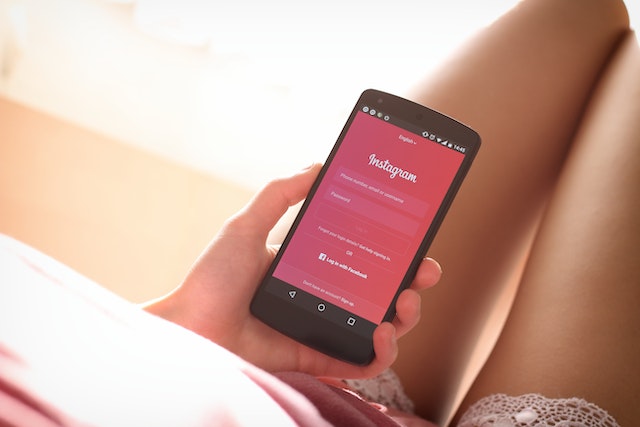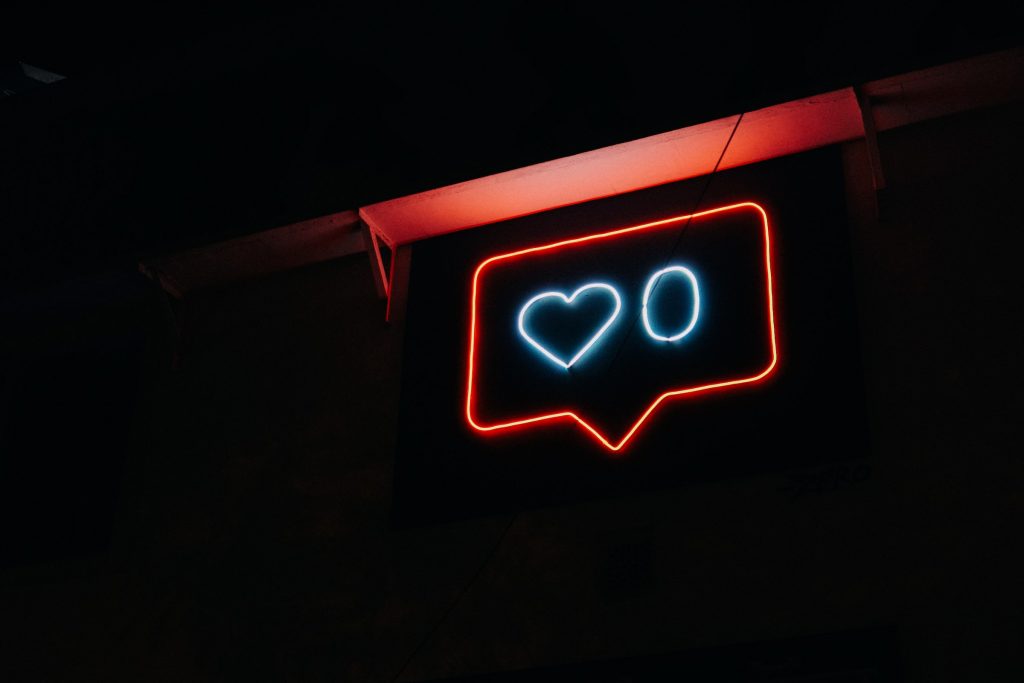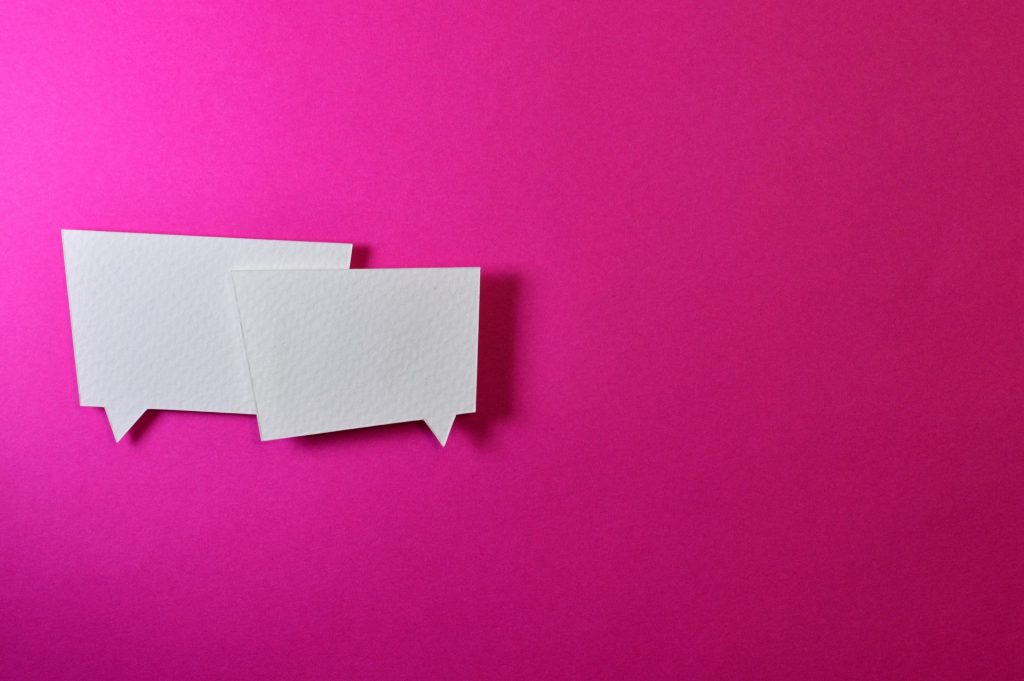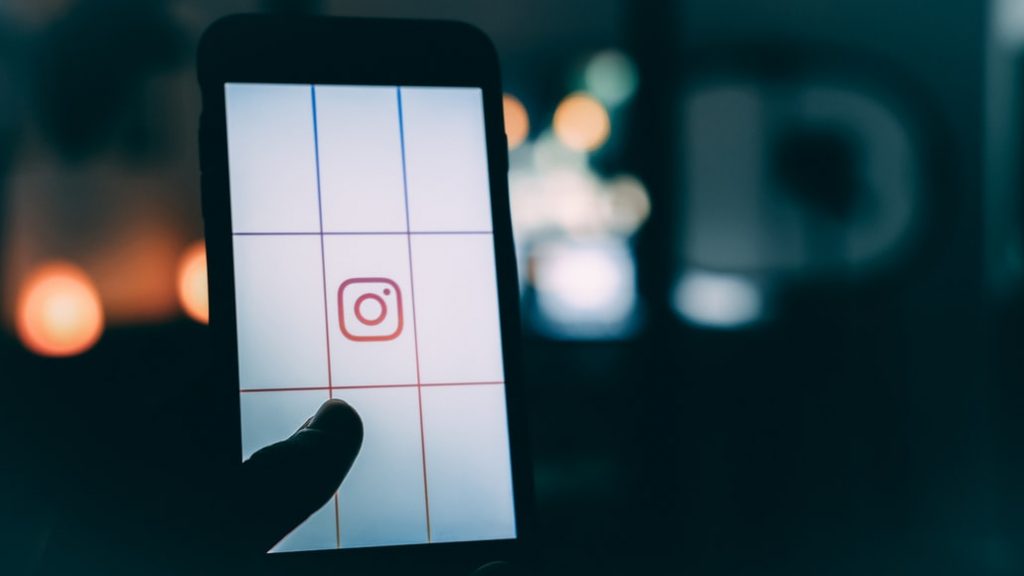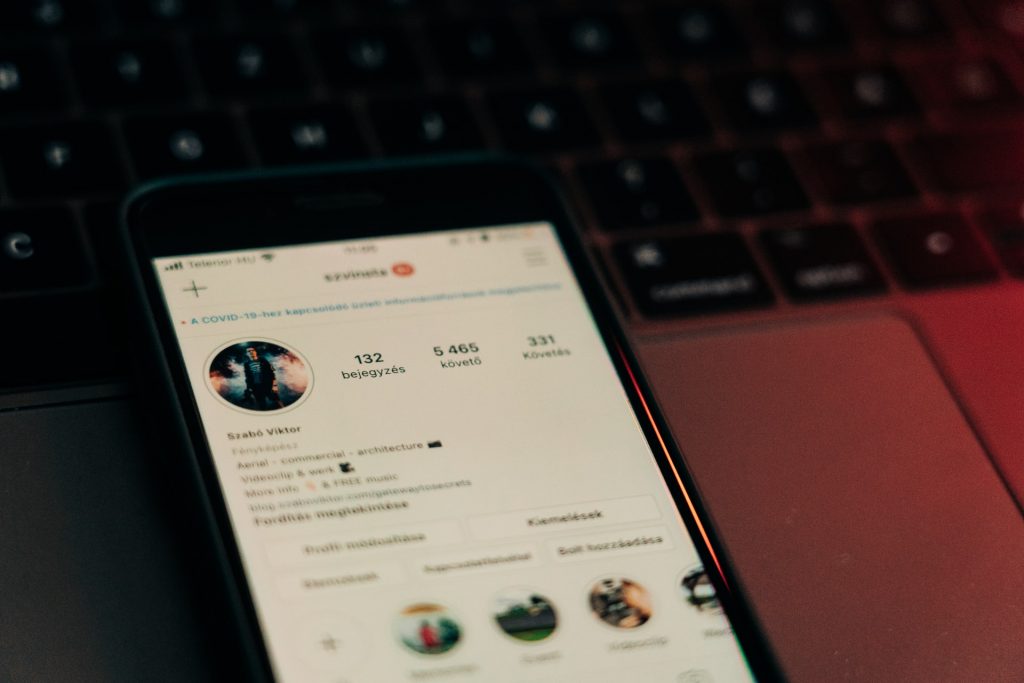How to Delete Instagram Posts and Are They Gone for Good?
Alongside the question of “How to delete an Instagram post?” is the equally important question of “Why do you want to do it?” Whether you’re sharing content with an exclusive circle of family and friends or with the public, there may be instances when you change your mind about a post and want to remove it. Or perhaps the post is no longer relevant or wasn’t factual in the first place.
Instagram is a great place to chronicle your life’s important events and simple joys for posterity. It’s also a platform that’s rich with opportunities for brand marketing, raising awareness for a cause, or building a community of like-minded individuals. It’s not surprising, therefore, that Instagram has evolved into a content platform that’s highly curated. Every angle, the lighting, the filter, and all other post-processing effects have to be nothing short of excellent — if you want to stand out among the billions of active users.
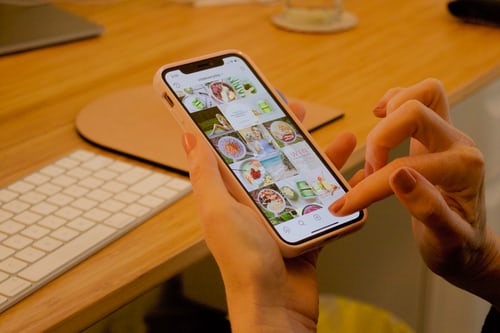
If you have an image, a Carousel post, a video, or a story that doesn’t turn out as aesthetically pleasing as you’d like and that you want to remove from your wall, what are your options? Knowing how to delete an Instagram post will definitely help! Keep reading to learn more.
What Happens When You Delete a Post?
Before we break down the step-by-step process of how to delete an Instagram post, you must first be aware of what happens when you delete a post.
You can delete photos and videos you posted on your profile, photos and videos posted on your Stories, stories you added to your highlights and archive, Reels, and Direct Messages. So what happens to your deleted posts? Take note of the following.
- Deleted posts (except for messages) are moved to your Recently Deleted folder.
- Recently Deleted content is automatically deleted after 30 days.
- Stories that are not archived are automatically deleted after 24 hours.
- You can still access your Recently Deleted content within the 30-day period so you can either restore it or permanently delete it. Deleted messages, however, cannot be restored. Recently Deleted content is not accessible to other people.
As per Instagram’s Data Policy: “It may take up to 90 days to complete the deletion process after it begins. Copies of your content may remain after the 90 days in backup storage that we use to recover in the event of a disaster, software error, or other data loss event. We may also keep your information for things like legal issues, terms violations, or harm prevention efforts.”
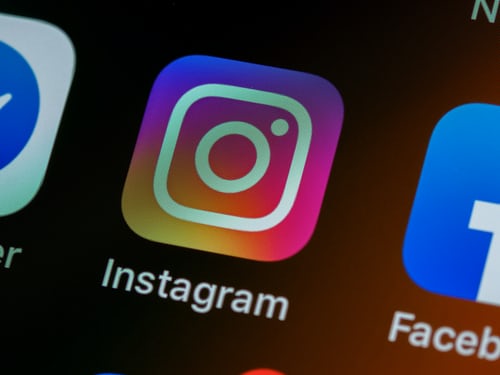
How to Delete All Instagram Posts
If you’re sure about deleting your Instagram posts, here are the steps to do it. Remember that you have 30 days from the time of deletion to restore your deleted content. You can also opt to permanently delete all Instagram posts in your Recently Deleted folder before the 30 days are up.
- Launch your Instagram app.
- Go to your profile by tapping the profile icon on the bottom-right corner of the screen.
- Locate the content you want to delete.
- Tap the three-dot menu icon above the post.
- Tap Delete, and then tap Delete again to confirm the action.
Another thing to keep in mind is that when you delete a post, you will also lose all its likes and comments. If you have a business account, this will alter your overall metrics. If you wish to remove a post from your wall, you can archive it instead. Archived posts cannot be viewed by your followers, but all the likes and engagements associated with each one are preserved.
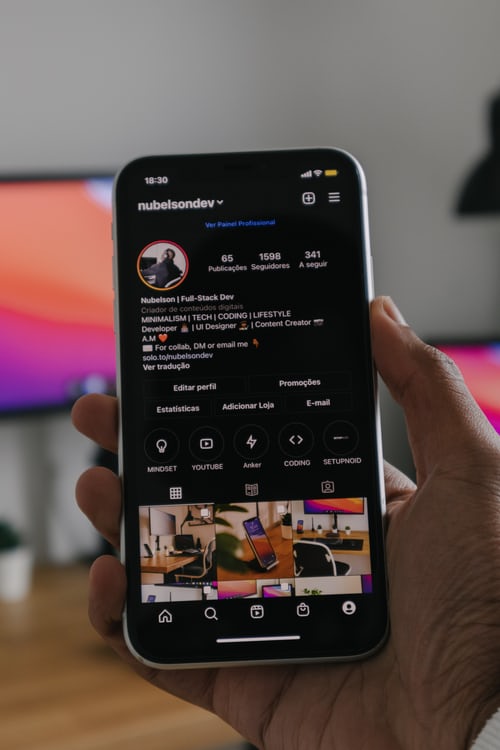
How to See Deleted Posts on Instagram
The steps for how to delete an Instagram post are easy, but the deletion is not yet final. You have 30 days from the time of deletion of a post to access it again via your Recently Deleted folder. You can either restore it or permanently delete it from here. Here are the steps.
- Go to your profile.
- Tap the Options menu on the top right.
- Tap Settings, then tap Account.
- Tap Recently Deleted. (If you haven’t deleted any content, the following options may not appear.)
- Select the type of content you want to restore or permanently delete: profile posts, videos, Reels, or archived Stories.
- Tap the specific content you want to restore or permanently delete.
- Tap the three dots on the top right, then tap Restore or Restore to profile if you want to restore it; tap Delete if you want to immediately delete it for good.
If the content you want to restore is not available in the Recently Deleted folder, it may already be past 30 days if it’s a post or older than 24 hours if it’s a story.
Instagram Growth Guide
See how businesses and creators are leveraging the latest tips to grow their Instagram accounts - FREE!
How to Delete Saved Posts on Instagram
Here’s how to delete saved posts on Instagram if you created collections for them.
- Go to your profile.
- Tap Menu, then tap Saved.
- Select the Collection that has the saved post/s you want to delete.
- Select the specific post, tap the ribbon, then tap Remove from collection.
You can also edit the name of your Collections, add new posts to one, or move a post from one Collection to another. Keep in mind that knowing how to delete an Instagram post is not your only option if there are changes you want to make to your profile’s feed.
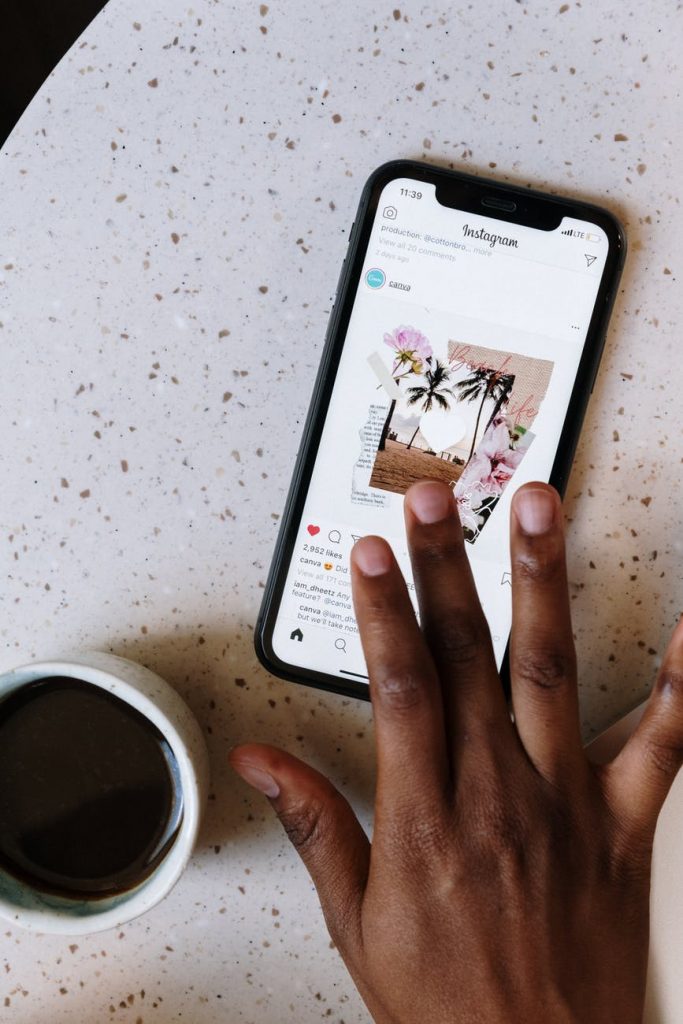
How to Delete All Saved Posts on Instagram
If you want to delete all the saved posts you have on Instagram, just follow these steps.
- Go to your profile
- Tap Menu, then tap Saved.
- Select the Collection you want to delete.
- Tap the three dots on the top right. Tap Delete collection and tap Delete to confirm that you want to delete the Collection.
- Repeat the steps for each Collection.
How to Delete One Picture From Multiple Posts on Instagram
You may also be wondering how you can delete one picture from a multiple-photo post on Instagram. Unfortunately, this cannot be done within the app. Your only choice is to delete or archive the entire post, Carousel, or album, and then re-upload it. You may also try third-party apps to do it. Just make sure to choose an app that is authorized by Instagram.
If you want to delete the multiple-photo post, the steps are the same as for how to delete an Instagram post.
- Go to your profile and find the post.
- Tap the three dots on the top right.
- Tap Delete and tap Delete one more time to confirm.
- Create a new post with the changes you want.
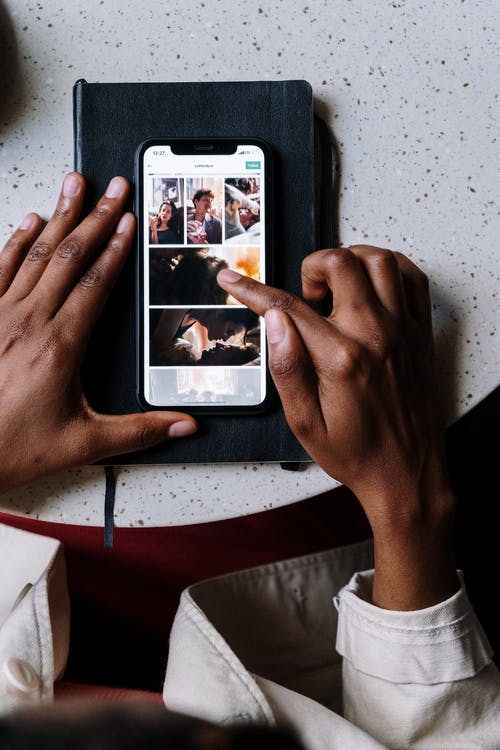
Final Thoughts: To Delete or Not to Delete?
Now that you know how to delete an Instagram post, think about it a few times before actually doing it. While you have 30 days for profile posts and 24 hours for Stories to change your mind and restore/archive them, remember that you will lose the engagement you earned from any post you delete. If you have a business account, deleting a post with likes and/or comments will alter your overall metrics. The better option is to simply archive posts that you want to remove from your profile.
Curating your profile posts may help improve your brand’s overall messaging and aesthetics on Instagram. It’s a good way to give your profile a makeover, especially if you feel that you need to redesign your image to boost your numbers. You may also consider teaming up with a reliable growth service, like Path Social. Path Social offers organic and lasting growth, so you can be sure that your account will be safe from bots and fake accounts. Take advantage of their proprietary AI targeting algorithm and in-house team of experts to earn real followers who will provide quality engagement. Start growing and gaining instagram followers today!


Want Free Instagram
Followers?
Let our AI targeted organic growth work for you for free
Get Free Instagram Followers