How to Clear Search History On Instagram
As it is everywhere else on the internet, all your activities on Instagram are tracked and recorded by the platform. This gives you an enhanced and personalized experience. Your Instagram search history, for example, gives the platform’s algorithm a more accurate indication of what you’re interested in.
Instagram uses this information to identify pages that may be suggested for you to follow. You may want to clear your entire search history from time to time to erase “clues” about your interests. If you’re serious about preserving your privacy online, keep reading to learn how to clear search history on Instagram.
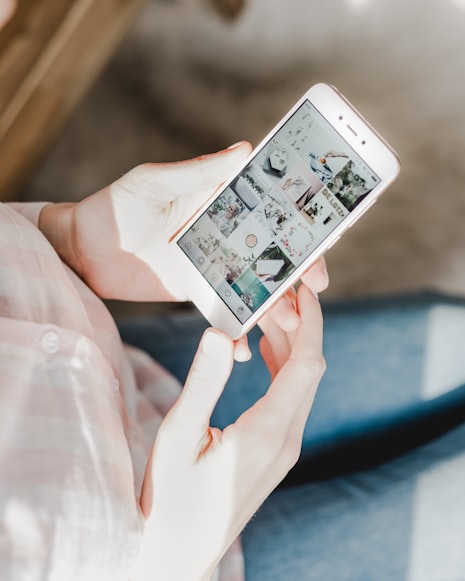
Basic Information You Should Know to Clear Instagram Cache
Taking time to clear Instagram cache is important. Not sure what cache is? Simply put, it’s data that is stored for easy retrieval. Like other social media platforms, browsers, websites, and literally everywhere online, Instragram keeps a record of your search history. Here’s why:
- To make it easier for you to keep track of your own search history. Just in case you need to quickly find hashtags or accounts you’ve searched for in the past.
- To gather data on your interests. In turn, the platform can make suitable suggestions for profiles, hashtags, places, etc. that you may be interested in. Then you can check it out and decide if you want to follow.
- To modify the ads that appear on your feed according to your interests.
Does your Instagram feed or DM seem glitchy? Clearing your cache helps to fix most common IG issues. Are you a private person? Are the follow suggestions and ads on your feed accurately “presumptuous” or too “knowledgeable” of your preferences and interests? Good news, you can easily clear search history on Instagram.
Should You Clear Search History on Instagram?
Your Instagram search history says a lot about you, in much the same way that your browser history does. In fact, many people would prefer to keep their search history private. Search history may give another person too much insight about them — at depths that may cause them discomfort or embarrassment. While you can’t control who looks at your Instagram profile, you can surely clear your cache. If protecting your privacy is important to you, you should regularly clear search history on Instagram.
Are you receiving suggestions about stuff you’re no longer interested in? You should remove Instagram search history to reset your tracking activities. You may also remove suggestions one by one, but this can be a tedious task.

How to Clear Search History on Instagram in the App
There are two ways to clear your cache via the Instagram app and it’s a straightforward process for both. Here’s how to clear search history on Instagram.
Option 1
- Tap on the profile icon or your profile picture in your account to go to your profile.
- Tap the menu on the top right section of the page.
- Tap on Your activity.
- Tap on Recent searches.
- Click Clear all in the upper right corner.
- A pop up will appear confirming you want to clear Instagram search history. If you are sure, tap Clear all to confirm.
You can also manually remove individual searches. Simply tap on the x to the right of each search that you want to delete.
Option 2
- On your news feed page, tap on the magnifying glass at the bottom of the screen to open the search bar.
- Click on the search bar and your recent search history will populate.
- Delete your Instagram searches one by one by tapping on the x next to each.
When you’re done clearing your Instagram search history, verify it has been deleted. Refresh your news feed and tap on the search bar. When the search bar opens, it should show zero searches or no longer show the specific searches you removed. Additionally, both of these methods work for an Apple or Android phone.

How to Clear Search History on Instagram on Your Desktop
Clearing your browser history is just as easy from your laptop or desktop computer. Just follow these few simple steps on how to clear search history on Instagram on your computer.
- Go to the Instagram website and log into your account.
- Click on the Search tab.
- Click on the Clear all option at the top of your recent search history.
- A pop up will appear confirming you want to clear your Instagram search history. If you are sure, tap Clear All to confirm.
Like the app, you can delete search history individually by clicking on the X found next to each search entry. You’ll also want to verify that your recent Instagram searches are deleted.
Note that Instagram has a disclaimer about clearing your search history:
“Keep in mind that clearing your search history is temporary, and that searches you clear may reappear in your history after you search for them again.”
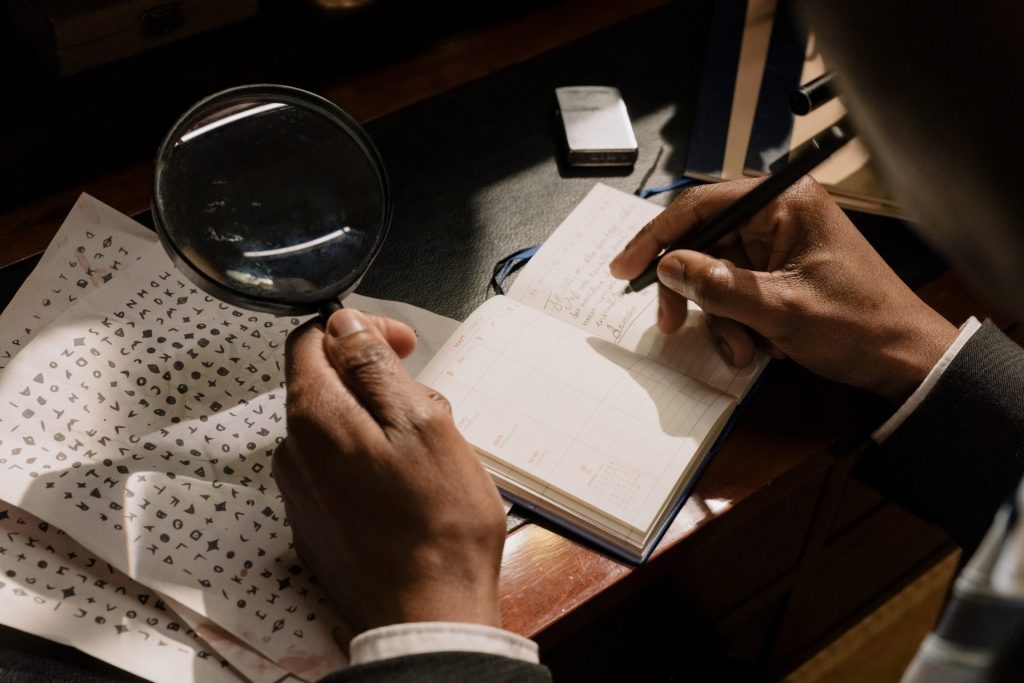
Final Thoughts on Clearing Your Instagram Search History
Head to your Instagram account, check out your Instagram search history now and give these steps a try. You should also clear search history on Instagram on a regular basis. It’s a fast and easy process that will keep your newsfeed fresh and interesting.
At Path Social we’ve built up an in-house platform of Instagram influencers and a proprietary AI targeting algorithm. That’s how we reach organic users who are targeted, interested, and engaged. You’ll build an Instagram community that lasts! Start growing and gaining Instagram followers today.


Want Free Instagram
Followers?
Let our AI targeted organic growth work for you for free
Get Free Instagram Followers







