How To Limit Comments on Instagram: Master Your Feed!
Keeping your Instagram post public and open to comments is an excellent strategy for reaching a wider audience. But it also exposes your posts to spammers and trolls, which led many to wonder how to limit comments on Instagram.
Instagram introduced the limit feature in 2021 to protect users from abuse and harassment.
With this feature, Instagram users can:
- Limit comments and DM requests during spikes of increased attention
- Send strong warning to those posting offensive comments
- Filter comments and DM requests using hidden words
No one wants their post bombarded with hateful or inappropriate comments, so if you’re up for a bit of crowd-control, you may want to start limiting your comments. Don’t worry. It is not complicated, and we’ll walk you through every step!
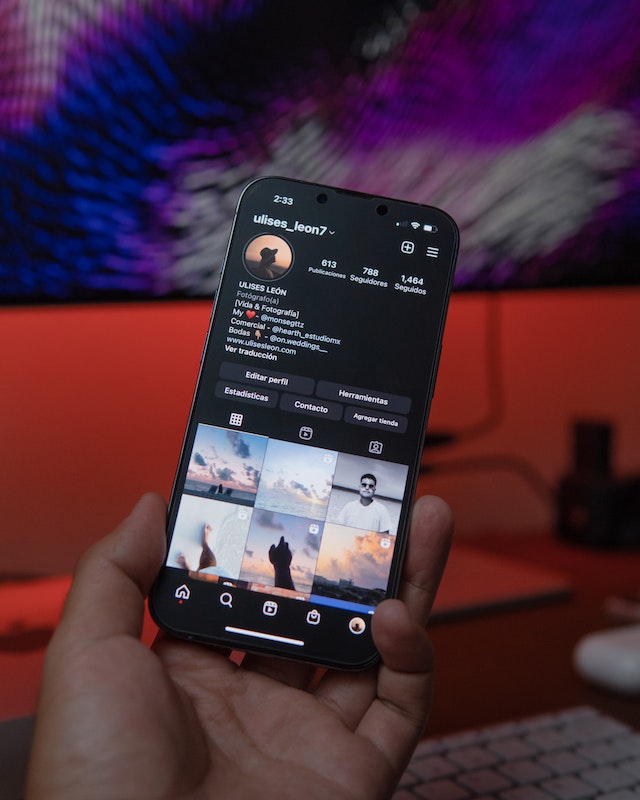
Step-by-Step Guide on How To Limit Comments on Instagram
Here’s our step-by-step guide on how to limit comments on Instagram:
- Go to your Instagram profile tab and tap the menu icon (at the top-right corner of the screen).
- Select the Settings icon.
- Tap Privacy > Limits (Marked as Off). Here, you can toggle to limit:
- Accounts that Aren’t Following You: Instagram thinks most of these accounts are fake, spam, or created to harass. This option is to toggle it on by default.
- Recent Followers: The reason behind this is simple: if someone just followed you, they probably don’t know enough about you to leave behind a meaningful comment. So, by default, this option is toggled on.
Below it is an option for “How Long to Limit.” The default is 1 week. You can adjust this time to anywhere from 1 day to 4 weeks. Select Set Reminder.
- Finally, you want to tap on “Turn On” at the bottom of the screen, which is pretty much it. Simple enough, huh? You’ll then see a brief message informing you that you’ve turned on Limits.
You’d have set your Instagram account to hide the comments of those who aren’t following you or those who only recently started following you.
Their messages will remain hidden for the specified period until you choose to approve them manually.
This is an effective tool for curbing abuse and trolls, so use it if you’re experiencing any kind of online harassment. And don’t worry. Limiting comments won’t affect your reach or engagement on Instagram.
How To Limit Comments on Instagram: Controlling Who Can Comment on Your Posts
Note that the above guide only allows you to temporarily limit comments from those who don’t follow you and recent followers.
But what about those who’ve been following you for a while?
For how to limit comments on Instagram from certain people, follow these steps:
Step 1: Again, this is only possible on a mobile app (both Android and iOS). So open the Instagram app.
Step 2: Go to your profile by tapping the thumbnail of your display picture in the bottom-right corner of the screen.
Next, tap the hamburger menu at the top-right corner of the screen and navigate to “Settings” > “Privacy.”
`Here, there are three settings that you can change:
- Hide Comments: Instagram filters out comments it considers offensive and abusive and places them in a hidden folder until you approve them. This feature automatically hides offensive comments left on your photos, reels, and videos.
- Advanced Comment Filtering: Toggling on this option takes comment filtering to the next level. Instagram will block Offensive or inappropriate words from appearing on your posts. They will all be placed in a hidden folder until you review them and see if they’re worth approving.
- Hidden Message Requests: This option will be turned off by default. Toggle it on to filter offensive messages to a hidden folder.
Below the three options is a section for managing Custom Words for Messages and Comments. You can enter any words you find offensive, inappropriate, or don’t want to see on your posts.
Once you’ve entered your custom words, you must toggle “Hide Comments” and “Hide Message Requests.”
Any comment or message containing your added words will be automatically placed in a hidden folder until you review them.
How To Limit Comments on Instagram by Blocking Certain Users
Remember, not every troll or spammer is new or uses offensive words, so even with the two options mentioned above, you’ll still have some users slipping through the cracks.
So, if you want to know how to limit comments on Instagram by specified users, follow these steps:
Again, open the Instagram app and navigate to your settings by tapping your profile picture in the bottom-right corner of the screen.
Next, tap the hamburger menu at the top-right corner of the screen and go to “Settings” > “Privacy.”
From here, tap on “Comments.”

You can manually search any user by their name and block them here. Just tap on the “block” icon next to their name, and they won’t be able to comment on any of your posts in the future.
To unblock them, tap the “unblock” icon, and they’ll be released from Instagram jail to start commenting on your posts again.
How To Limit Comments on One Instagram Post
All the steps we’ve covered so far limit comments on your account. Every change you make affects your entire Instagram account, not just individual posts.
How about limiting comments on one Instagram post? Well, that’s also possible. Here’s another step-by-step guide:
Step #1: First, you’ll have to open the post for which you want to limit comments.
Next, tap the comment icon (the speech bubble icon below the post, next to the like and kite-like share icons).
Step 2: Now, tap the three dots in the top-right corner of the comment section.
Step 3: A menu will appear with several options.
The first option is “Manage Comments.” This option allows you to review your comments and select the ones you want to Delete, Restrict, or Block.
Select all the comments you don’t want to see and tap “Delete.” Do the same for all the comments you want to restrict or block.
Deleting completely erases the comment while restricting it only hides it from other people’s view.
If you want to block users completely from ever commenting on your post, then select the “Block” option.
The second option is “Turn Off Commenting.” Enabling this option means the comment section will be closed. It will hide old comments, and there will be no new comments.
The comment icon will be nowhere to be seen, and there will be a brief message below the like and share buttons reading “Comments Are Off.”
To return to the comment section, return to the post and gently tap “Review Control.” A menu will pop up with the option to turn on comments.
Tap “Turn on Commenting,” and your comment section will reopen.
How To Limit Comments on Instagram by Adjusting Privacy Settings
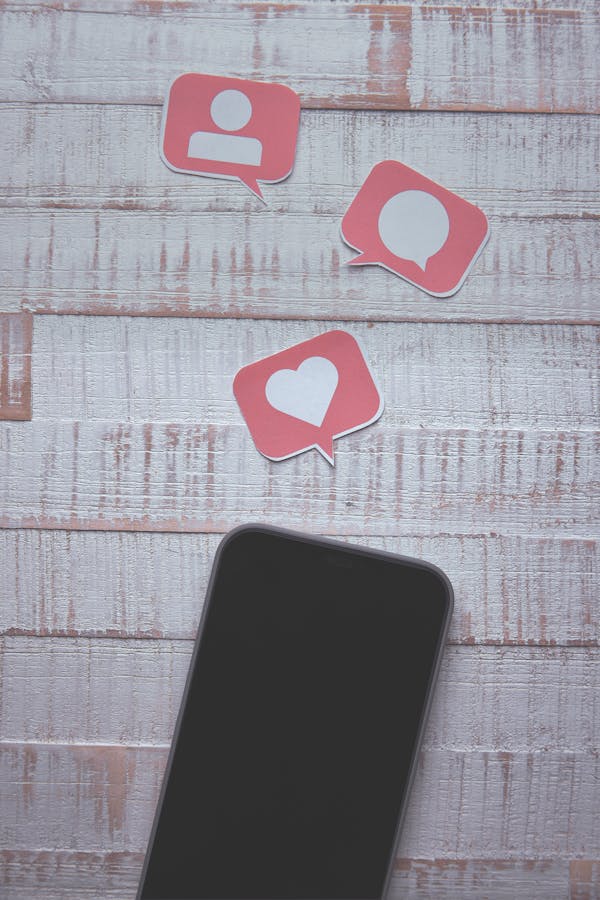
You have to give Instagram credit for its effort to keep our feeds clean and organized. They have all the features you can ask for regarding comment moderation and post privacy.
With privacy settings, you can decide who comments or doesn’t comment on your posts. You may restrict the comment section to only those you follow, those who follow you, or both.
How about limiting comments on Instagram by adjusting privacy settings?
H3: Adjusting Your Privacy Settings
Now we’ll walk you through how to limit comments on Instagram by adjusting your privacy settings. Many of the options are fairly self-explanatory, but here is what you need to do:
Step 1: Open your Instagram app and open any post on your Instagram profile. Make sure to turn on the comment section for the post.
Step 2: Next, tap the comment icon (the speech bubble icon below the post).
Step 3: Now, tap the three dots in the top-right corner of the comment section.
Step 4: A menu will appear with several options.
Here are the options you’ll see:
- Hide More Comments
- Manage Custom Word List
- Allow Comments from
- Change Privacy Settings
Step 5: Allow Comments from
Now, tap on “Allow Comments from.” This will open a privacy setting window with two options to play around with:
- Block Comments From
- Allow Comments From
Block Comments From If you have a list of users you’d like to block from commenting on your posts, this is where you do it. Just search them by name and tap “Block” (located next to their profile).
To unblock them, tap “Unblock,” and they can start commenting again.
Allow Comments From: This is where you get to choose who can comment on your posts. Is it everyone on the internet, those you follow, or both?
“Allow Comments From” Options
This option lets users specify who can and can’t comment on their Instagram posts. Here is a breakdown of the options available:
Everyone: Allowing everyone to comment means anyone with an Instagram account and active internet connection can comment on your posts.
People You Follow: This option limits the ability to comment to only those you follow. When you unfollow someone, they lose the ability to comment on your posts, and vice versa.
Your Followers: This option limits comments to the people who follow you.
People You Follow and Your Followers: This option combines the last two. It allows both people you follow and those who follow you to comment on your posts.
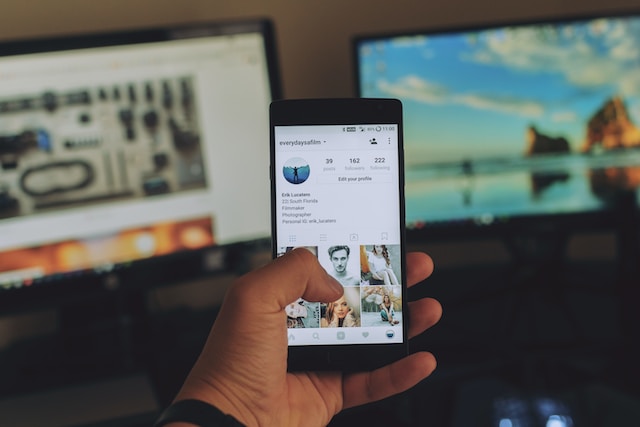
How To Remove Limited Accounts on Instagram
The last option we mentioned was “Change Privacy Settings.” This is useful if you want to know how to limit comments on Instagram from specific accounts. It’s also how to remove limited accounts on Instagram- enabling you to limit comments on Instagram from accounts you’ve blocked, restricted, or muted.
To access this option, go to your profile page and click on any post you want to manage.
Then, click on the comment icon (the speech bubble icon) at the bottom of the post.
From there, click on the three-dotted line in the top-right corner of the comment section, then click “Change Privacy Settings.”
From this page, you can manage blocked, restricted or muted accounts.
To remove an account from any of these categories, click “Remove” next to the account, and it will be removed from the list. Easy as that!
How To Limit Comments on Instagram Private Account
And lastly, how to limit comments on Instagram Private accounts?
Instagram also lets you set your account private, meaning only approved people can see and comment on your posts.
To do this, go to the “Privacy” settings on your profile and switch the “Private Account” option to “On.”
Only people you approve of as followers can see and comment on your posts. It is a great way to limit comments on Instagram, controlling who can see (and comment on) your posts.
How To Limit Comments on Instagram: The Final Word
As you can see, there are many ways how to limit comments on Instagram. Whether you want to block or filter specific accounts, change privacy settings, or set your account to private, Instagram has a whole host of options for you to choose from.
So, always remember that YOU can control who gets to comment on your posts and how much access they have.
Combine that with Path Social’s AI-targeted organic follower growth tool to get the ultimate Instagram control experience. No bots, no fake followers, no shady tactics. Just real organic growth and tons of genuine engagement. In short, everything a growing Instagram account needs to get separate itself from the masses and find its audience. That’s why over 24,000 influencers trust us to take their accounts to the next level. Check out some of their reviews here.
Get started with Path Social today to take control of your Instagram account and its growth.


Want Free Instagram
Followers?
Let our AI targeted organic growth work for you for free
Get Free Instagram Followers







