How to Clear IG Search Suggestions: 4 Ways to Reset Them
Instagram’s search feature is a slippery slope. It’s helpful if you need to look for someone’s profile or for specific content. But as soon as you hand your phone off to someone else, your search terms are exposed. How? Through Instagram’s search suggestions. Today, we’ll show you how to clear IG search suggestions to ensure your previous searches are kept private.
Maybe you were checking out an ex’s profile to see who they’re dating now. Perhaps you looked at another person’s Instagram aesthetic for inspiration. Or maybe you visited an influencer’s page to mimic their poses because you want to be an Instagram model too.
There’s no shame in doing any of these. But sometimes, we’d rather keep our search history for our eyes only. It can be embarrassing to give your phone to a friend and have them see everything you were searching for.
We’ve all been there before. Luckily, you can clear out your search history in plenty of ways. Let’s go through each one.
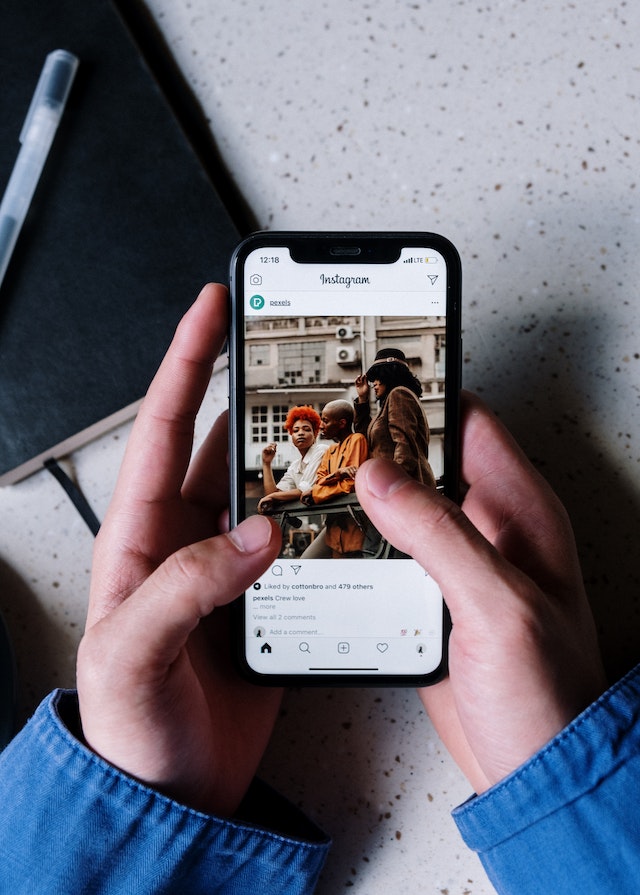
Why Does Instagram Save Searches?
Before we look at how to clear IG search suggestions, let’s discuss why Instagram saves searches to begin with.
When you click on Instagram’s search bar and start typing something, you’ll notice suggestions appearing below it. These search suggestions are Instagram’s quick guesses on what you’re trying to look for. It’s an attempt to make looking for content easier on the app.
Instagram bases most of its search suggestions on your previous searches. But why does Instagram save your search history in the first place?
Instagram looks at a couple of things when it comes up with search suggestions for you. These include your search history and your activity on the feed. They keep in mind everything you’ve searched and what content you’ve engaged with.
When you look up someone’s profile or a specific hashtag, the Instagram algorithm tags it as relevant to you. It saves this piece of information for the future. If you’re searching for something on the app, they can suggest it to you to lead you to your favorite accounts and content themes.
Let’s say you’ve been looking for winter fashion inspo on Instagram for a while now. The more you visit the hashtag “#winterfashion,” and like the content there, the more the algorithm logs it as relevant. So, when you start to type “winter” on the search bar, winter fashion hashtags and accounts might appear as suggestions.
The algorithm also considers the content you like from profiles you don’t follow. If you search for anything close to their username, Instagram suggests these profiles to you.
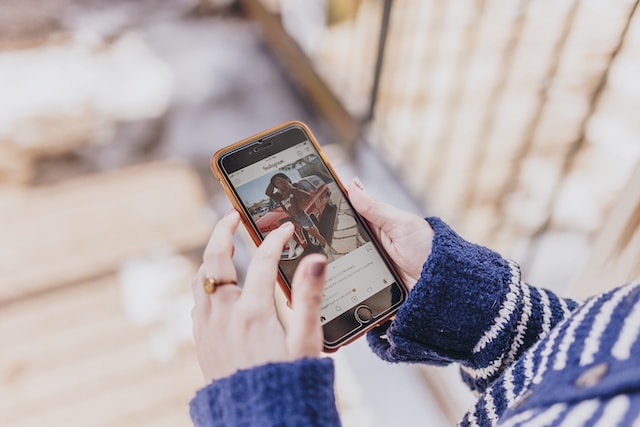
How to Clear IG Search Suggestions: Why Do It?
If you want a clean slate on the app, you might wonder how to clear IG search suggestions. It can be stressful getting a reminder of whose profile you’re lurking on over and over. Exposing yourself to a friend who borrows your phone and sees your search history is even more embarrassing.
Having search suggestions pile up also makes your search bar cluttered. Instead of seeing new suggestions you might discover for the first time, you’ll keep seeing old ones. Deleting search suggestions allows you to see more new content.
Don’t worry; we’ve got you! As it turns out, you can clear your Instagram search suggestions in a few simple steps. Here are four ways to clear your search history and reset the app’s search suggestions.
How to Clear IG Search Suggestions: Delete Each Item
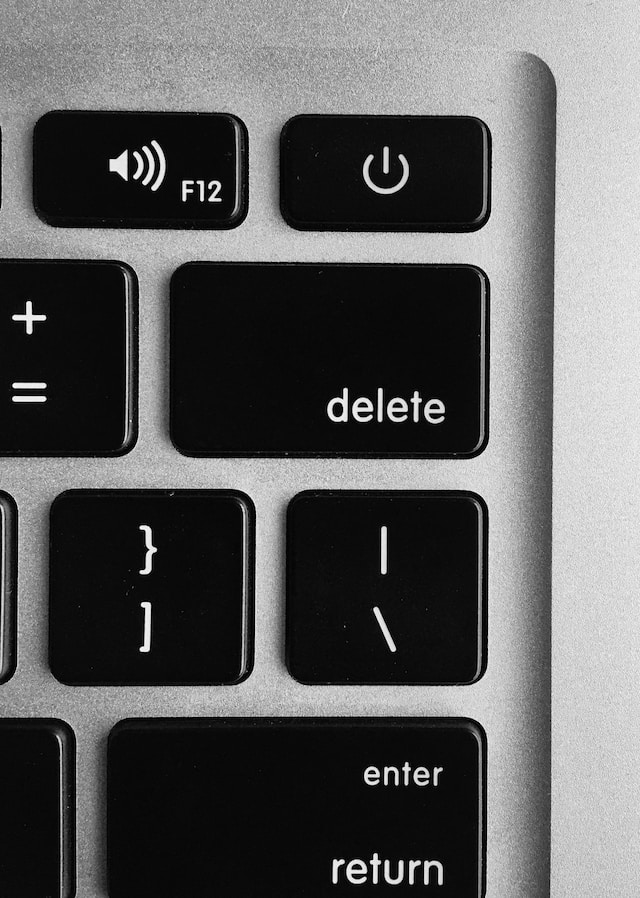
The easiest way to get rid of specific search terms from the Instagram search suggestions is to delete them as you see them. Here’s how to delete specific items in your search suggestions:
- Open the Instagram app on your phone.
- Click the search icon on the menu bar at the bottom of the screen.
- Click on the search bar. You’ll instantly see your recent searches.
- Click the tiny “x” on the rightmost side of each search term you want to delete. You can also click “see all” to go through previous searches that aren’t so recent.
- You can also start typing out a query and delete the suggestions from there similarly.
This manual deletion allows you to select which search term to remove and have it cleared out in seconds. It works for suggested accounts, hashtags, places and more!
It’s a quick fix for how to clear IG search suggestions if you want to remove a specific search term. Specifically, it’s great if you want to keep the rest of your search history.
How to Clear IG Search Suggestions: Delete All History
Going through every single search term to delete one manually can be taxing. A faster way to clear out your search suggestions would be to delete your entire search history on the app. Here’s a step guide on how to do it:
- Open the Instagram app.
- Click your profile icon on the bottom-right part of the screen.
- Click on the hamburger menu in the upper-right corner of the page and select “Your activity.”
- Scroll down until you see “Recent searches,” and click on it.
- In the upper-right corner, you’ll see “Clear all.” Click on that and confirm that you want to delete all your searches in the pop-up that appears.
Et voila! That’s how to clear IG search suggestions and have a new slate for your search history.
How to Clear IG Search Suggestions Through Desktop
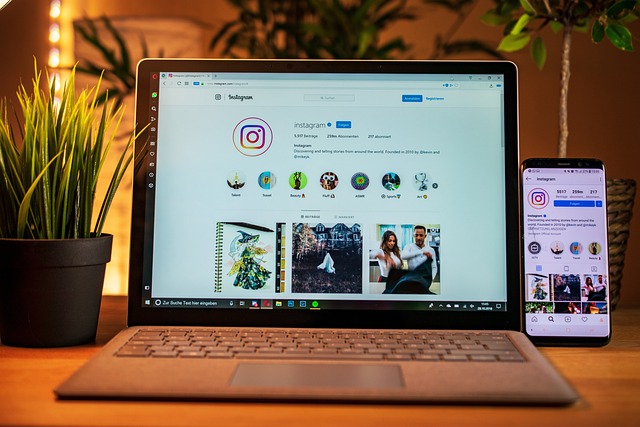
Are you more comfortable using Instagram on your desktop? You can do the same thing on the Instagram site too! It’s way easier to do it here as well. Follow these simple steps to ensure your entire search history is erased:
- Open Instagram on your desktop by visiting https://www.instagram.com/
- Click on “Search,” which will appear in the left part of the screen.
- Right above your search suggestions, click “Clear all.”
Remember, Instagram syncs search suggestions across all your devices. So if you delete the search history on your desktop, it will also be deleted on your phone.
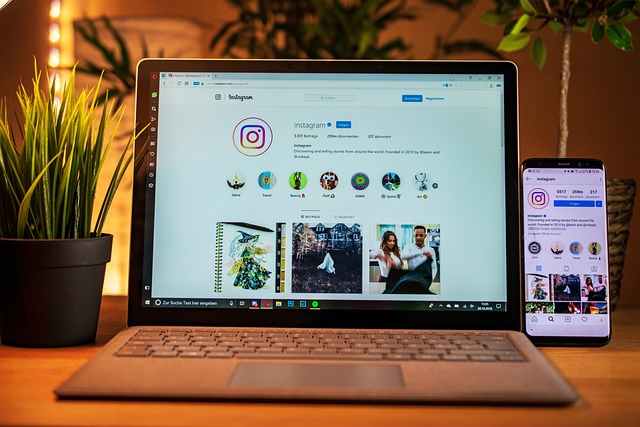
How to Clear IG Search Suggestions: Block and Unblock
Aside from places and hashtags, Instagram’s algorithm will also suggest profiles you might want to visit. The app tracks previous profiles you’ve visited, especially if you’ve engaged with their content. Later, they may suggest the profiles to you through a search. This can make you sticky if you’re trying not to get caught checking another person’s page.
If you want to learn how to clear IG search suggestions specifically for suggested profiles, this one’s for you.
Unfortunately, even if you delete a person’s profile from your search history, they may still be suggested to you. This is especially true if you’ve liked and commented on some of their content.
To avoid seeing a specific profile on your search suggestions, block and unblock that account. This “resets” your engagement history with them. So, the app won’t suggest the account to you anymore unless you start engaging with their content again. Here’s how to block and unblock an account:
- Go to their Instagram profile.
- Click on the three dots in the upper-right corner of the screen.
- Click “Block” and confirm that you want to block them in the pop-up.
- Lastly, simply click the “Unblock” on their profile and confirm the action on the pop-up.
How to Clear IG Search Suggestions: Delete Cache or App
The “cache” is the part of an app that stores all data and information, such as your search history and activity. It’s integral for slowing down loading times and lowering your internet usage while on the app.
Over time, the cache will take up a lot of space on your device. The cache logs every reel you watch and multiple-photo posts you sift through. So, it’s a terrific idea to clear it out occasionally if you don’t need your old data. It gives you back a lot of space on your phone. Other than that, it also clears out your search history and resets the search suggestions as a bonus.
So, our last recommendation on how to clear IG search suggestions is to delete the app’s entire cache.
Clearing out the cache can be done differently, depending on your device. Let’s take a look at how to do it on an Android and an iPhone.
How to Clear IG Search Suggestions on an Android Phone
- Find the Instagram app from your home screen.
- Don’t click on it. Instead, press and hold down on the Instagram icon until a small “I” appears. Click on it to see the app’s information.
- Under the “Usage” menu, click “Storage and cache.”
- Tap the “Clear cache” button to delete the app’s cache.
You can also delete the Instagram app and reinstall it again. This deletes your cache and gives you a clean slate. However, the method listed above is much easier!
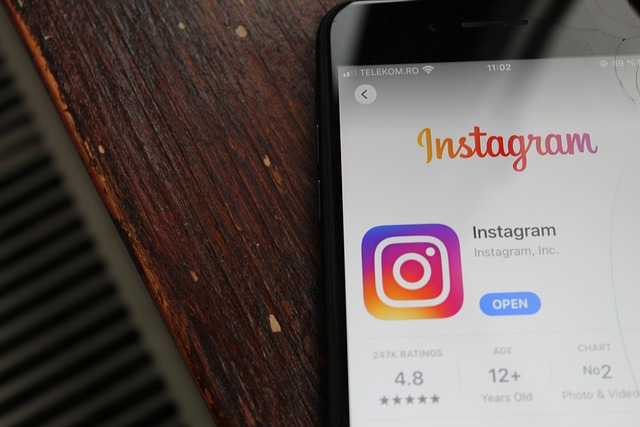
How to Clear Instagram Search Suggestions When Typing on iPhone
It’s super easy to delete the cache on an Android device. Now, let’s learn how to clear Instagram search suggestions when typing on iPhone. The method is similar, but the options for the final steps differ a bit. This is because you can’t delete an iPhone’s Instagram cache.
Here’s how to clear IG search suggestions using your iPhone, step by step:
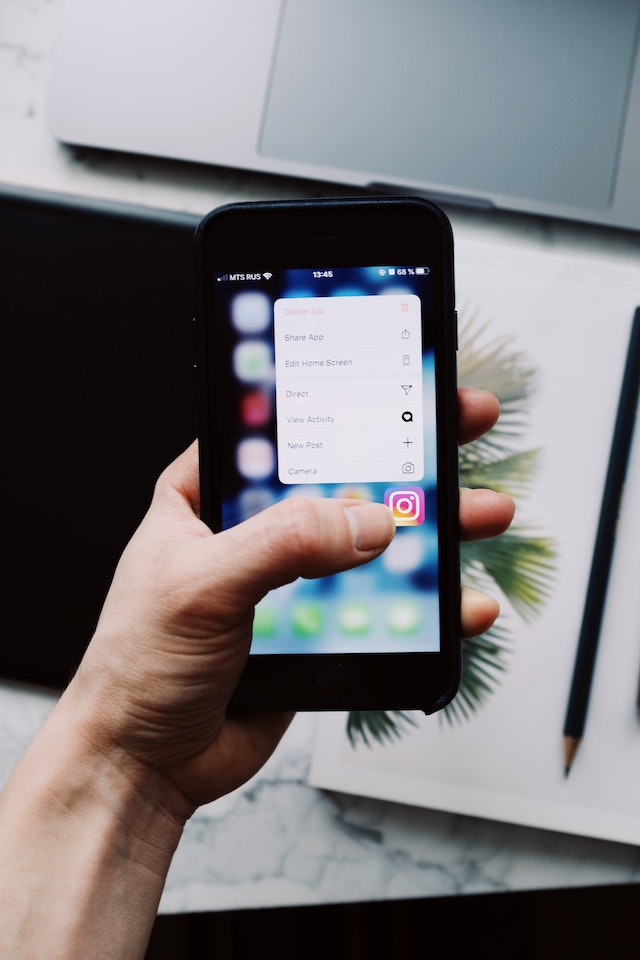
- Open your phone’s Settings and go to “General” and “iPhone Storage.” Wait a few seconds or minutes for the phone to load your storage. When done, it should show you a list of your apps and how much data each one keeps stored.
- Scroll down until you see “Instagram” and click on it.
- At this point, you have two options. The first is to “Offload” the app, which will delete it temporarily but keep its data safe. The second is to “Delete the app,” which deletes the app and its data permanently. Click “Delete the app.”
- Go to the App Store and reinstall the Instagram app.
- Log back into your account and check your search bar. This should have reset your cache and search history.
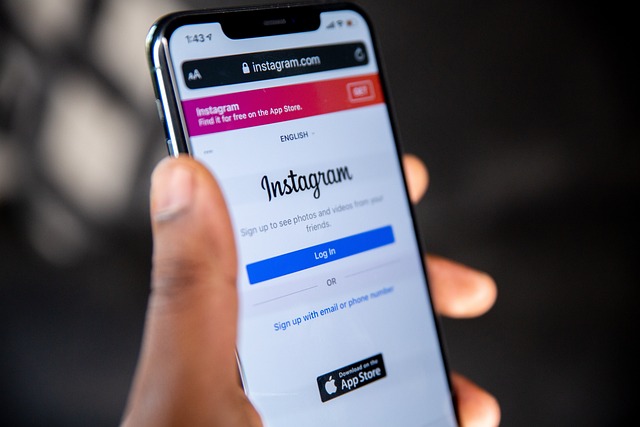
How To Appear in People’s Search Suggestions
How to clear IG search suggestions on your app is easy. But getting into other people’s search suggestions can be more challenging.
Who doesn’t want to end up on someone’s search bar? It’s fantastic for growing your community and gaining more followers. But how do you end up there in the first place? Here are some suggestions for getting into other Instagrammers’ top search suggestions:
- Have a username people are likely to search for. Use the name most people know you by so you appear immediately when they look you up. If you’re trying to make it big in a specific niche, mention that niche in your handle or bio. For example, if your name is Anna and you’re a food blogger, choose a handle like @foodphotoswithanna.
- Add a location for your business. When people search the city you’re in, your business might pop up!
- Make engaging content people will hit “like” on. The more people engage with your content, the more likely you will pop up in their search suggestions. Make engaging and interesting content to get more people to like and comment on it.

And That’s How to Clear IG Search Suggestions!
There are many ways to clear your search history on Instagram to ensure no one else ever sees it. You can do quick fixes like deleting one of the search terms or clearing out the cache to start anew. These simple steps are easy to follow and can delete your search suggestions in a jiffy.
Now that you know how to clear IG search suggestions, why not work on appearing in other people’s searches? This can give you a boost in followers, thereby improving your social media presence.
You can also get a leg up in your follower count with Path Social. Our propriety Al targeting algorithm can help grow your community quickly and organically. Start gaining more Instagram followers today with our tool!


Want Free Instagram
Followers?
Let our AI targeted organic growth work for you for free
Get Free Instagram Followers







