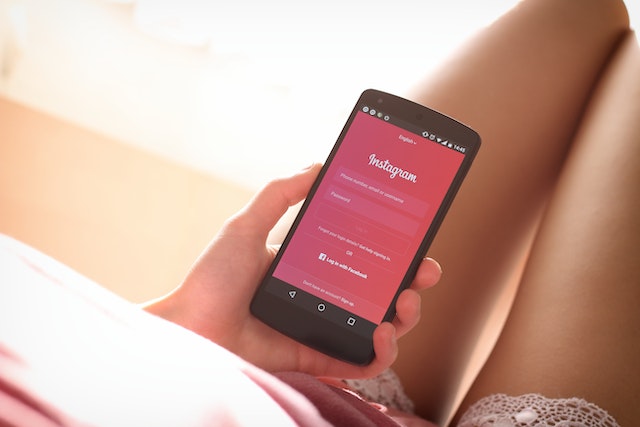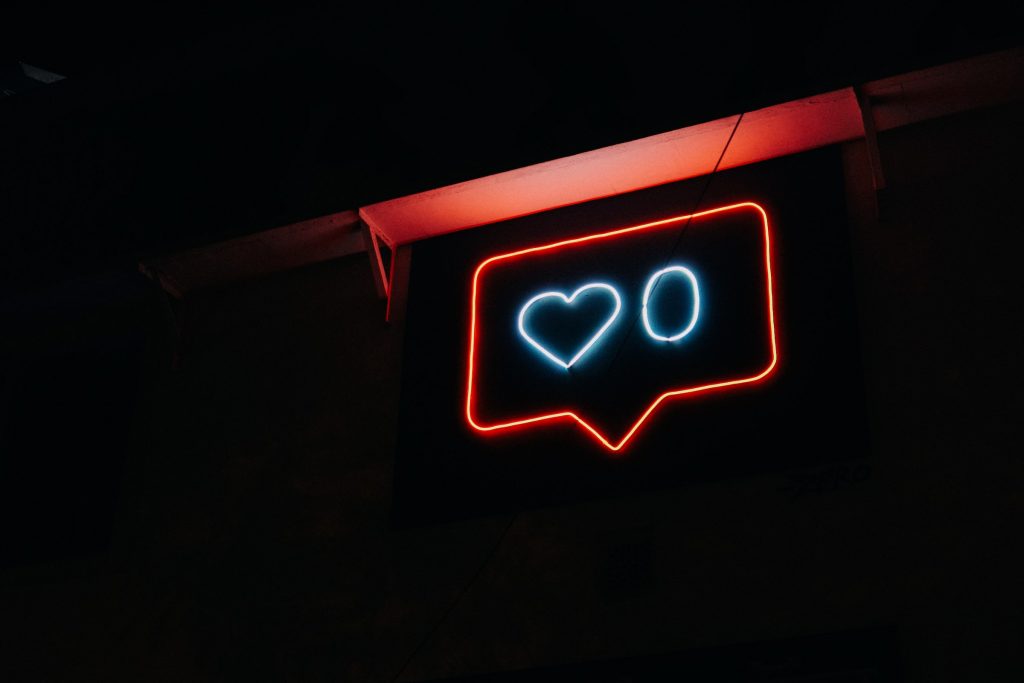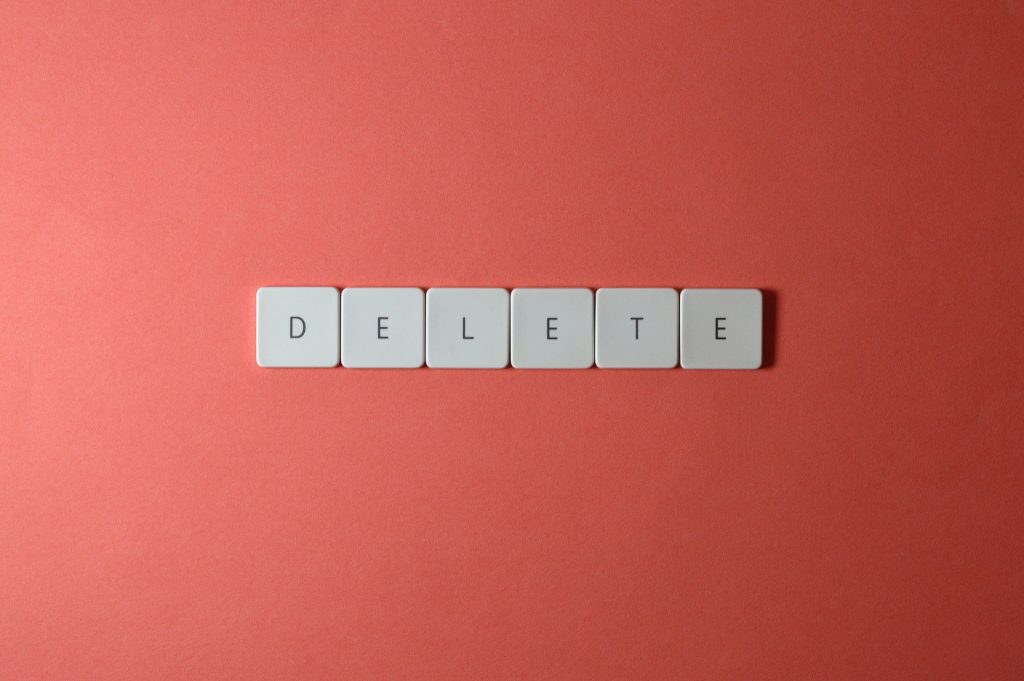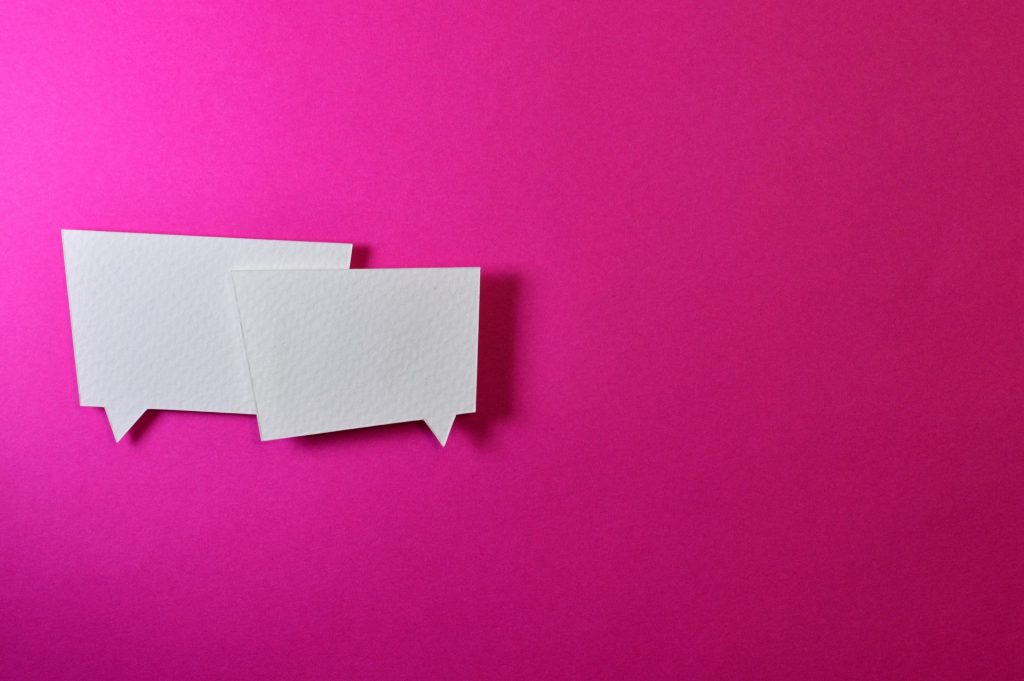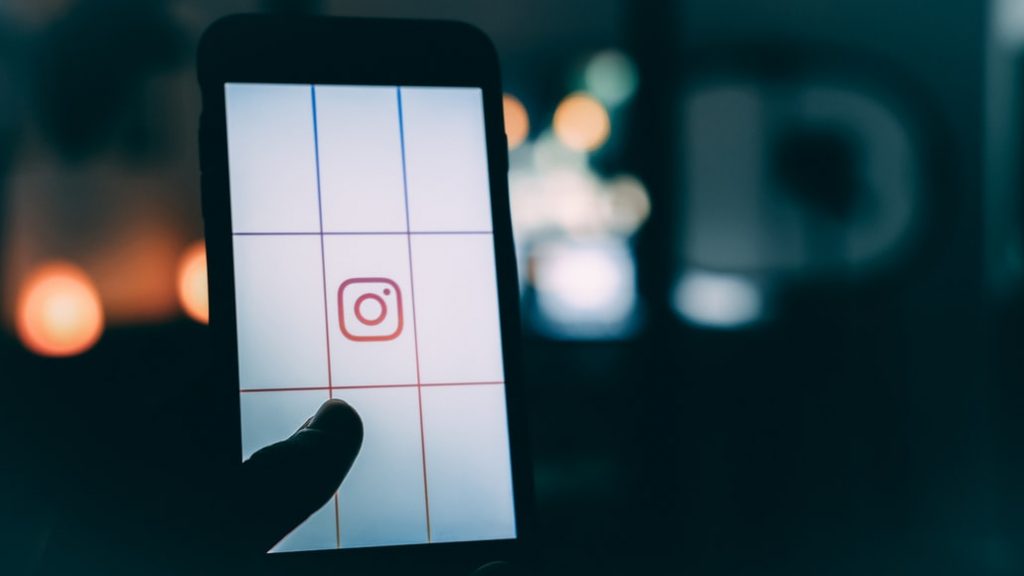Archive And Unarchive Instagram Photos
The archive and unarchive features on Instagram were first released in 2017, and they have proven to be among the most valuable and commonly used features on the platform.
Posts can be archived so you can simply “hide” them from your feed, and you won’t lose any of your engagement metrics, such as likes, comments, and shares. You can restore your archived post/s any time you wish. Archiving can also be done for Instagram stories.
Before the archive feature existed, deletion was the only option users had when they wanted content they posted to be kept out of sight. Of course, this meant losing the content permanently, including the engagement metrics associated with it.
The introduction of the archive and unarchive features provided greater flexibility to Instagram account management. Let’s take a closer look at the advantages of these features.
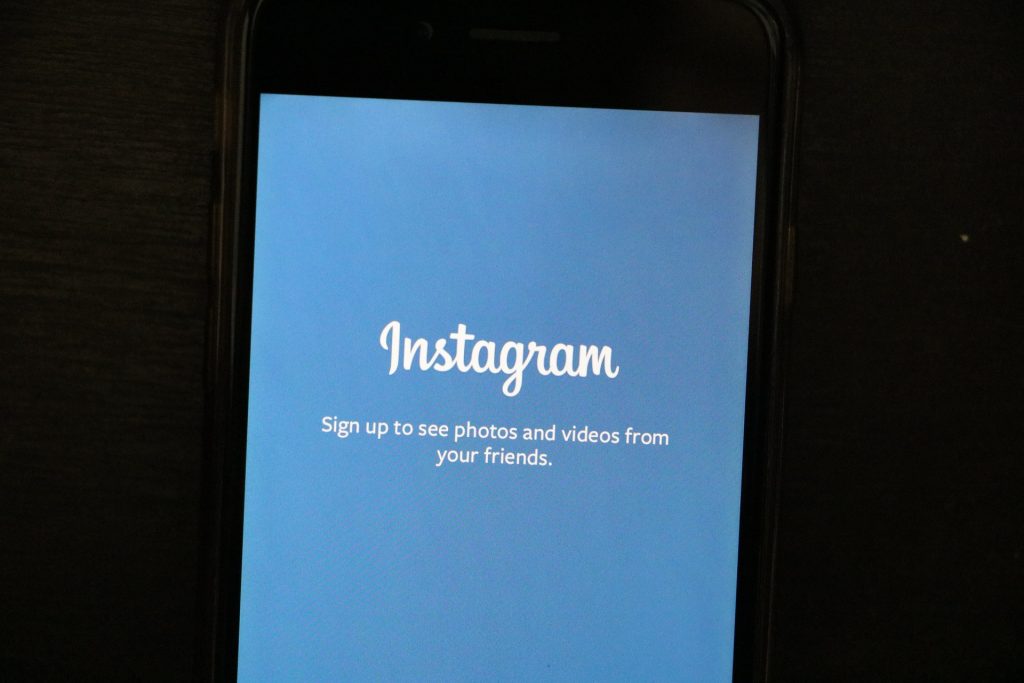
Advantages of of Archiving On Instagram
Effective content management on Instagram requires creativity (for content creation) and analytical skills (for metrics analysis, engagement efficiency, etc.). Simply put, knowing what works and what doesn’t is an important part of an overall Instagram content strategy aimed at the achievement of consistent and lasting account growth.
The option to archive and unarchive posts and stories on Instagram is a great way to rework your profile feed, perhaps for aesthetic purposes or to hide old, irrelevant, or sensitive content. There are some posts that you may suddenly be on the fence about because they may not fit well with your account’s overall messaging or your brand’s identity, or you may wish to restrict access to a post’s comments thread.
Whatever your reason, you can simply archive a post or story so you can still access it any time for reference or to restore it to your feed. When you archive posts and stories, they’re kept in a separate section that only you can access. Your followers won’t be able to view your archived content.
Just as importantly, archiving posts and stories allows you to retain their engagement metrics — which is especially significant when the archived posts delivered great metrics. Archiving or unarchiving will not affect your account’s overall metrics.
How To Archive On Instagram
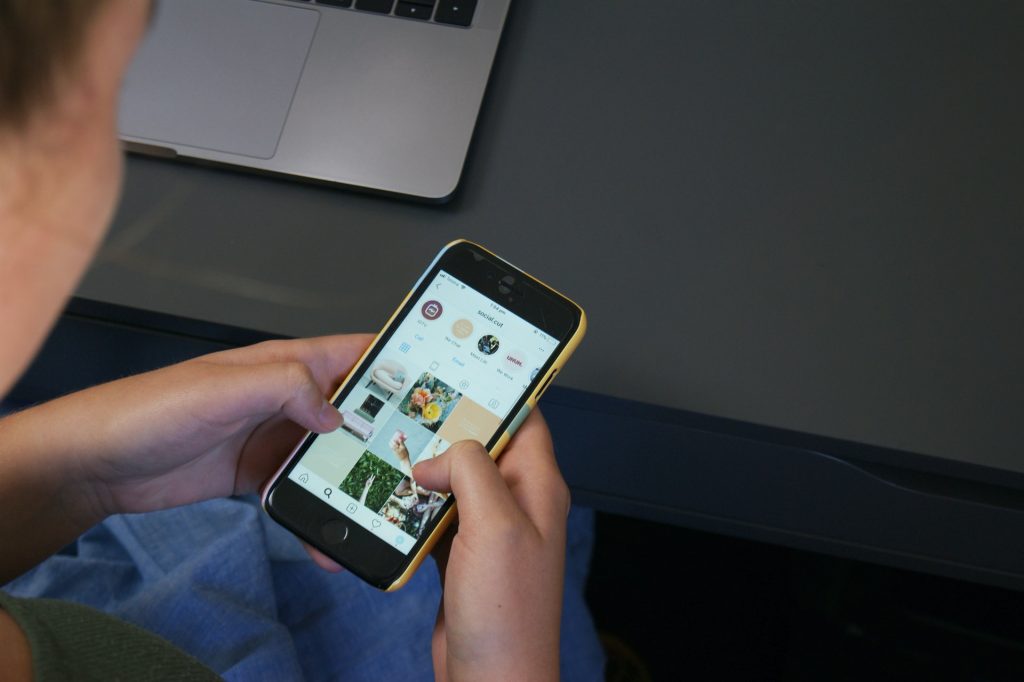
If you want to hide a post on Instagram, just follow these steps.
- Go to your profile page by tapping on the profile icon or your profile picture in the bottom right corner of the app.
- Scroll through your feed to find the post you want to hide, and then tap on it.
- Tap on the three dots that appear.
- Select the Archive option.
That’s it! You’ve archived a post within seconds.
How To Unarchive On Instagram
You can choose to restore an archived post at any time. The unarchived post will show up where it was originally on your profile; it won’t appear at the top as a new post.
Follow these steps to unarchive a post:
- Go to your profile page by tapping on the profile icon or your profile picture in the bottom right corner of the app.
- Tap on the menu bars.
- Tap on the clock icon and then on the Archive option
- Tap on Posts (iPhone) or Posts Archive (Android).
- Tap on the photo/content you want to unarchive.
- Tap on the three dots that appear on the upper right-hand side of the photo.
- Tap on Show on Profile.
Archiving Instagram Stories
All stories are automatically archived after 24 hours. If you created a story by directly capturing an image or video with your phone, you won’t have to download the story to save it on your phone. You can access all the stories you’ve created in the Stories Archive.
But you can opt not to archive your stories, in case you want them to disappear for good. Here’s how to do it:
- Tap on your profile photo.
- Tap on the Settings icon.
- Go to the Privacy section.
- Tap on Story.
- Tap on the Archive tab to turn it off (or on again).
Recommendations When Hiding and Unarchiving a Post
Over the life of your Instagram account, its visual style and aesthetics and overall messaging, particularly for brands, will have to evolve with ever-changing trends and audience preferences. You will have to learn how to quickly adapt to these changes to consistently achieve positive results, such as increasing your follower numbers and boosting your engagement rates.
You should schedule a regular review of all your posted content, as well as your analytics, to identify which posts are still relevant and/or consistent with your account’s aesthetics, identity, and messaging. Doing this regularly — much like a regular maintenance checkup — will help you accomplish the task more efficiently as the number of posts you’ll have to go through will increase over time.
Giving your account’s timeline a proverbial makeover once in a while will also help keep it fresh and interesting. Keep these pointers in mind when archiving and/or unarchiving posts.
- Archiving is always preferable to deleting posts. You’ll retain the post’s engagement metrics when you simply archive it, and you can refer to your archived post or restore it to your news feed at any time.
- All your archived posts will be kept hidden from your followers and other Instagram users; they’ll be collected in a separate section that’s accessible only to you.
- Your archived posts are stored chronologically.
- When you unarchive a post, it will be restored to its original place on your timeline. For example, if you archived a post from New Year’s Eve 2019, it will be restored to that same date on your timeline when you unarchive it.
- Schedule a regular review of your content feed to keep your account fresh, relevant, and aesthetically pleasing.
Instagram Archive/Unarchive FAQs
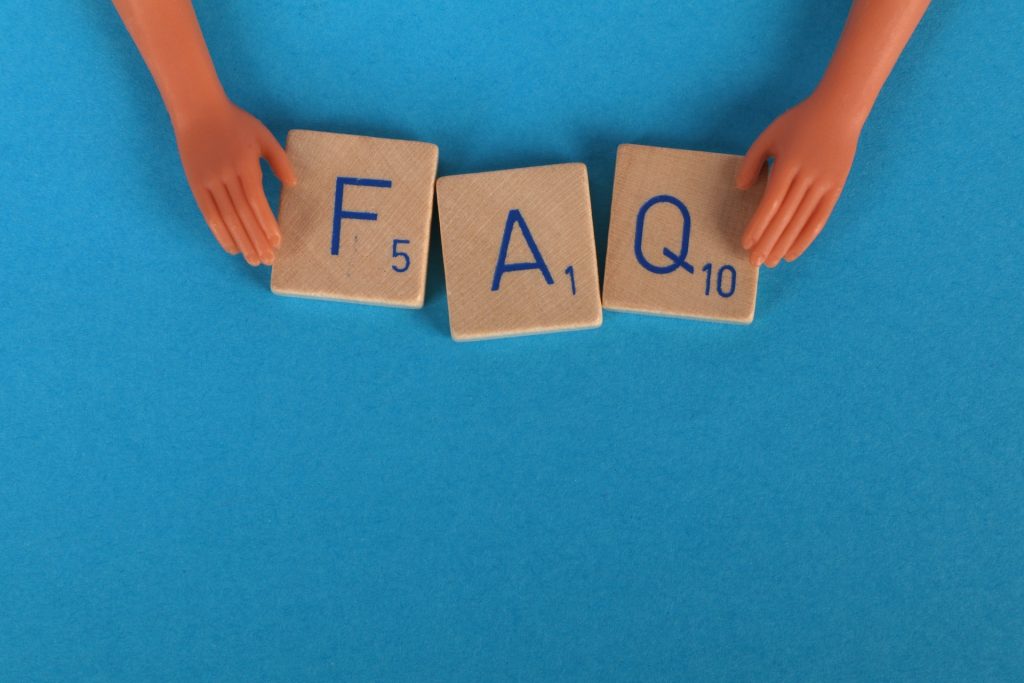
Can followers see archived posts?
No. All your archived content will be hidden from your followers and other Instagram users.
Do archived posts resurface after a certain period?
No. You have full control of when to restore an archived post. You can keep posts archived indefinitely.
How do I archive live broadcasts on Instagram?
All Live broadcasts shared on Instagram are automatically archived in your Live Archive. You can turn off this feature in your Story settings. Keep in mind that archived Live broadcasts are deleted after 30 days.
How do I delete a story from my Stories Archive?
- Tap on the menu on the top right section of your profile page.
- Tap on the clock icon.
- Tap on the story you want to delete.
- Tap on the three dots.
- Tap on Delete, and tap on Delete again to confirm.
Note that when you delete a story from your archive, it will also be removed from other places you’ve shared it on Instagram, such as on your Highlights section.
How do I share a story from my Stories Archive?
You can share an archived story via direct message or to your Stories.
- Tap on the menu on the top right section of your profile page.
- Tap on the clock icon.
- Tap on the story you want to share.
- Tap on Share at the bottom of the screen.
- Tap on Your Story or choose a person to send it to via direct message.
Final Thoughts
Deleting a post on Instagram means losing the content and all its likes, comments, and shares permanently. All the engagement metrics generated by the post will also be removed from your account’s overall metrics.
Archiving a post is the better option. You’ll retain all the engagement metrics associated with the post, and you can restore the archived post any time you wish. Archiving posts is a good way to redesign your timeline’s aesthetics and to keep your content relevant and interesting.


Want Free Instagram
Followers?
Let our AI targeted organic growth work for you for free
Get Free Instagram Followers