How to Add Admin to Instagram: Essential Instagram Skills
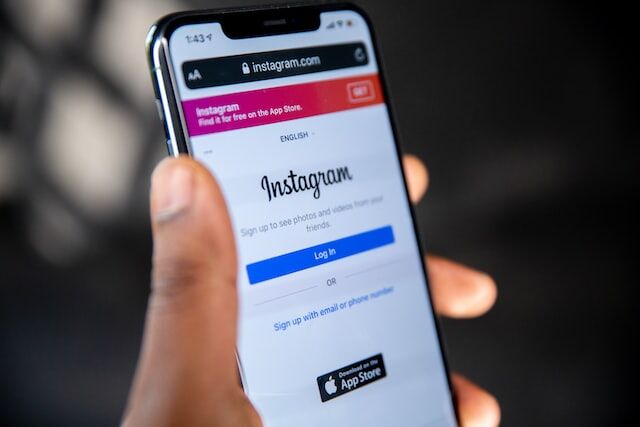
Knowing how to add admin to Instagram is one of the essential steps to building an Instagram business. An Instagram admin has the authority to approve or deny requests, add and remove users, and ensure the entire page’s quality. When you reach the stage where you want trusted experts to access your page and assist with your business, adding them as an Instagram admin is a safe way to do so. You might want to enlist help from a marketing agency, social media manager, or an assistant who can help reply to all those direct messages. In short, if you want an Instagram business that runs smoothly, you are going to need to add admins to Instagram at some point.
Whether you want to add multiple admins or just one, we’ve got you covered. This essential guide will cover all the practical steps of how to add an admin to Instagram. Let’s get started.
How to Add Admin to an Instagram Business Account
First things first, we’ll explain the basic process of adding an admin to your account for the first time. To add an admin to an Instagram business account, you need to link your account to Facebook in your Instagram business settings. Facebook Business Manager is one of the most valuable tools to manage your Instagram page. Plus, using this method allows you to give trusted staff admin status without compromising your Instagram page security and losing all control by dishing out your valuable login details. You’ll remain in control the entire time and can terminate admin access whenever you want.
Sounds good? The first steps of how to add admin to Instagram are to switch to a business account, link your Instagram business account to Facebook, and set up Facebook Business Manager. You can complete all of this in your Instagram Business Manager settings.
Where Are the Business Manager Settings to Add Admin to Instagram?
Once you’ve switched to a business account, your Instagram Business Manager settings will be accessible from your main settings menu. To reach these settings from your Instagram profile page, click on the three horizontal lines in the top-right corner of your screen. Clicking on this will open up a menu, and from this menu, you need to select ‘settings’, then ‘business’. You can link a Facebook page by clicking on ‘connect or create’.
If you already have all of this set up, fantastic! You can log directly into your account and move on to our next step to add admin to Instagram.
How to Give Admin Access on Instagram Through Facebook Business Manager
Facebook Business Manager has a management tool called the Facebook Meta Business Suite, which acts as a control panel and dashboard for both your Instagram and Facebook pages.
- After you log in to Facebook Business Manager, navigate your way to the Facebook Meta Business Suite, and you’ll find a menu on the left corner of your screen. The business settings button is in the top left corner. Click this, then click the ‘people’ button to reach the page where you can control admin access.
- This page shows everyone with access to your Instagram and Facebook pages. Here, you can control and monitor how, when, and if people can continue to access your business pages. To add an admin to an Instagram business account, click the add button, which will open up a series of boxes asking for further information.
- Provide the work email address of the person when prompted and select the role that you want to assign.
- While we are focusing on adding admins to Instagram in this article, it is worth mentioning that you can give employee access and advanced options like finance analyst roles here as well. For now, though, select the ‘admin access’ option and click next to add admin to Instagram.
- The final step is to decide what task access you’d like to assign to your new admin. You then finalize the process by sending the invite.
The invite should send to your intended admin member immediately. It might be helpful to notify them that the invite has been sent and let them know they will need to accept the invite to gain admin access to your page.
How to Add Admin to an Instagram Professional Account
Adding an admin to an Instagram professional account is the same process as adding an admin to an Instagram business account. Instagram has three account types: Personal, Creator, and Business. It refers to Creator and Business accounts as professional accounts.
By creating an Instagram Creator account, you still get the ability to link a Facebook page to your Instagram page. Therefore, you get the same access to Facebook Meta Business Suite and the same ability to add admin to Instagram. Since Instagram professional accounts can be either business or creator accounts, you won’t find any difference in the admin-adding process.
So, to do this, link your Instagram to your Facebook and then follow these simple steps:
- Open Facebook Business Manager and click the business settings button from the menu at the top left of the screen.
- Click the ‘people’ button.
- Click the ‘add admin button’.
- Input the person’s work email, select their new role, and send the invite. Once they accept they will be accepted as an admin user for the account.
Add Admin to Instagram: How to Add Multiple Admins to Instagram
Adding multiple admins to Instagram is straightforward. You just repeat the same process you underwent to add admin to Instagram initially when you want to give more people admin status for your page. It is actually even easier since you’ve already linked your social accounts and set up Facebook Manager.
We’ll run over the process quickly for those who missed it or would appreciate a reminder.
- First navigate to the Facebook Meta Business Suite by logging into Facebook Manager.
- From there, you click open your Business Manager settings, clicking to open the ‘people’ section. This will open up the dashboard where you can see all the users linked to your account – whether they have employee access, analyst access, or are your current admins.
- Updating roles in this section is a breeze, which is something to keep in mind if you want to add an admin from your existing users. You can update the status of existing users to admin by clicking on their names and updating their roles.
- Otherwise, click the ‘add new’ button if you are adding a new user. When prompted, input their work email address, then select ‘admin access’ when given a choice of roles.
- Click next, send the invite, and voila – when they accept the request, you will have multiple admins on Instagram.
Having multiple admins on Instagram is a great idea. Even when you have one admin to assist you with tasks, keeping on top of an avalanche of daily messages, a demanding content schedule, and never-ending account activity can be challenging. Adding multiple admins to Instagram is an effective way to boost productivity. It will likely become a necessary step in your business once you scale your Instagram past a certain point.
How to Add Admin to Instagram: Practical Considerations After You Are Set Up
What about the practical considerations now that you’ve added your admin to Instagram? There are lots of important questions to ask, like can there be more than one admin on group chats? What about accessing Instagram at the same time? It can seem daunting if you haven’t worked with multiple admins on Instagram before.
This section of our comprehensive guide will answer some common questions about navigating having multiple admins on your Instagram account. Rest assured, it is nowhere near as complicated as it sounds.
Can Two People Have Access to an Instagram Account?
Yes, two people can have access to an Instagram account. You can create a joint Instagram on a shared business account or add admin to Instagram to securely allow them to access your account. Allowing two or more people to access an Instagram account is easiest through Facebook Business Manager. Facebook Business Manager will enable you to manage admin rights and user roles conveniently in one place. It is simple to delegate roles and tasks and an effective way to have multiple people accessing one Instagram account.
Logistically, Instagram allows multiple users to log in to an Instagram simultaneously from different devices and locations. This means that you can have people working on your business from all over the world whenever the work needs to be done. However, these users must be recognized and listed as having admin access. Otherwise, you will be constantly notified by Instagram of suspicious logins and account activity, and you run the risk of your account being banned.
In short, if you want to add admins to your Instagram, you’ll find that multiple people can have access to a single Instagram account. You won’t face any restrictions on how you can use the account when multiple people are logged in, and you won’t have any suspicious activity repercussions as long as you follow the correct admin access process.
After You Add Admin to Instagram: How Do You Remove an Admin on Instagram?
Removing an admin on Instagram is just as easy as when you add admin to Instagram – if not easier.
- Log into Facebook Business Manager and open up Facebook Meta Business Suite.
- Click on business settings in the top left corner, and then click on people to open up your user management dashboard.
- You’ll see the admin list of all the current admins. Just scan through them to find the admin’s name that you wish to remove.
- Select the person you want to remove by clicking on their name and clicking remove. The admin will be removed instantly.
Final Thoughts: How to Add Admin to Instagram
Learning how to add admin to Instagram is straightforward and adding admins through Facebook is much more secure than simply sharing passwords. You can quickly link your Instagram Business account to your Facebook account through your Instagram account settings, and Facebook Meta Business Suite is clearly laid out to allow you to manage admin access. And when you add multiple admins to Instagram, having that dashboard and management tool is an effective way to keep track of who has access and their exact role.
Taking the step to add admin to Instagram is often vital in the journey of your social media business, but hopefully, you are now reassured that the process is stress-free. After you’ve found a trustworthy admin, you’ll be able to set them up with admin access in less than half an hour – allowing you to quickly refocus on more important business.
As you know, choosing quality partnerships is a critical component of business success. Path Social is a reliable growth company with a decade of experience under our belt. We use a proprietary AI targeting algorithm to find real people with a genuine interest in your content. Let’s enhance and grow your community together. Start growing and gaining Instagram followers today!
Want Free Instagram
Followers?
Let our AI targeted organic growth work for you for free
Get Free Instagram Followers
