How To Update Instagram Messenger: A Step-by-Step Guide
Maintaining connections is paramount in today’s rapidly advancing digital era. Instagram is a cherished platform celebrated for fostering creativity, providing inspiration, and fostering social connections. And it is constantly evolving, aiming to enrich user interactions. This guide offers comprehensive step-by-step instructions on how to update Instagram Messenger and more.
Among its recent strides is the introduction of Instagram Direct Messenger. This tool facilitates seamless communication with peers, loved ones, and followers. Yet, to fully leverage this capability, you must have the most up-to-date version of Instagram.

How To Update Instagram Messenger?
Update messaging is essential to ensuring you have access to up-to-date features, bug fixes, and security enhancements. Here’s a step-by-step guide on how to update Instagram Messenger:
- Open the App Store (iOS) or Google Play Store (Android): For iOS devices, tap the “App Store” icon on your home screen. If you are an Android user, tap the “Play Store” icon.
- Search for “Instagram” in the Search Bar: Locate the search bar, usually at the bottom or top of the screen, and type “Instagram” into the search field.
- Check for Available Updates: If an update is available, you’ll find an ‘Update’ button adjacent to the app icon.
- Install the Update: Click on ‘Update.’ The duration depends on your internet speed and the magnitude of the update.
Once the update of the messaging feature is complete, you can open the Instagram app. Take some time to explore the app. Notice any new features, improvements, or changes.
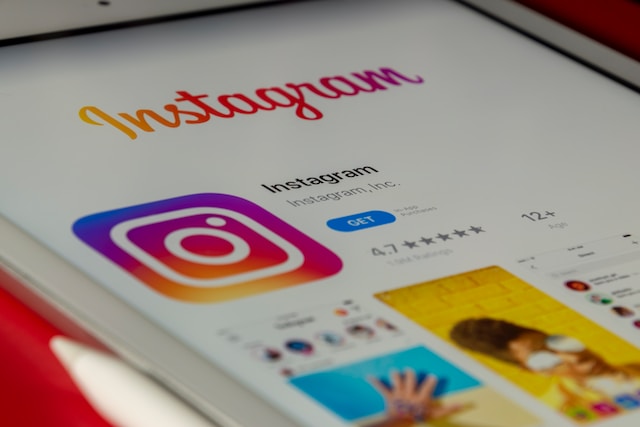
How To Update Messenger Features on Instagram
Are you wondering how to update messenger features on Instagram? To make the most out of Instagram Messenger features, stay updated by checking the app store or visiting Instagram’s page. Install the updated version of the Instagram app, as it integrates Messenger.
- Open the Instagram app and tap the ” Instagram Direct Message” icon to access the Messenger section. Explore the interface for new features introduced in the latest version.
- Familiarize yourself with new features like enhanced chat customization, expanded media sharing, and advanced search options.
- Adjust settings related to the new features to customize your messaging experience.
- Provide feedback or report any issues directly through the app to help developers address them in future updates.
Stay updated with release notes provided by Instagram to understand the changes and improvements made in each update. Utilize the “follow-for-follow” strategy on Instagram Messenger to broaden your network and connect with users who share your interests.
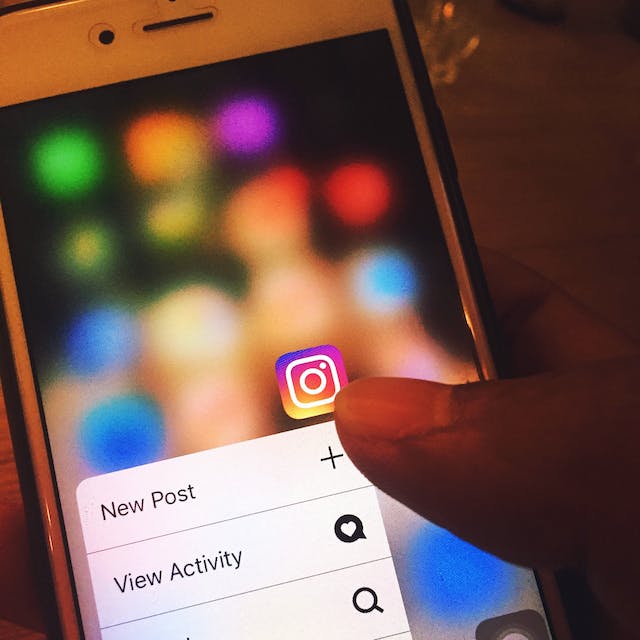
How To Fix Instagram Messenger Update
If you encounter difficulties when updating Instagram Messenger, it’s important to understand how to fix Instagram Messenger updates effectively. Resolving these update problems is crucial for a smooth messaging experience.
First, ensure a stable internet connection and ample storage space. A quick device restart can fix minor software glitches. For iOS users, check for updates in the App Store, including the Messaging feature. If you are an Android user, clear the Play Store cache for smooth updates.
Remember, updates for integrated features like Messaging may be in the main Instagram app. Keep your operating system updated for compatibility. As a last option, reinstall Instagram Messenger for the latest version with Messaging enhancements.
For persistent issues, reach out to Instagram’s support channels. Don’t forget to explore message requests and chat color options. Other fun features include selfie stickers and Instagram Direct for an enriched messaging experience.
How To Update Your Instagram Messages
Enhancing your knowledge about updating Instagram messages is essential for accessing the latest messaging features. These steps will help you know how to update your Instagram messages efficiently.
- Install the latest version of the Instagram app on your device. It typically includes messaging feature updates in its overall app updates.
- Open Instagram and tap the ” Instagram Direct Message” icon, usually represented by a paper airplane at the top right corner.
- Look for a messaging interface, new icons, or options introduced in the latest version.
- Use new features like improved media sharing, advanced search, GIFs, and selfie stickers.
- Other new customization options for your conversations include changing chat colors or setting nicknames, depending on the update.
- Stay updated with release notes provided by Instagram to understand the implemented changes and improvements.
- Optionally, provide feedback or report any issues directly through the app to assist developers in addressing concerns in future updates.
- Visit the “Message Requests” section to view and accept messages from users not in your follow list.
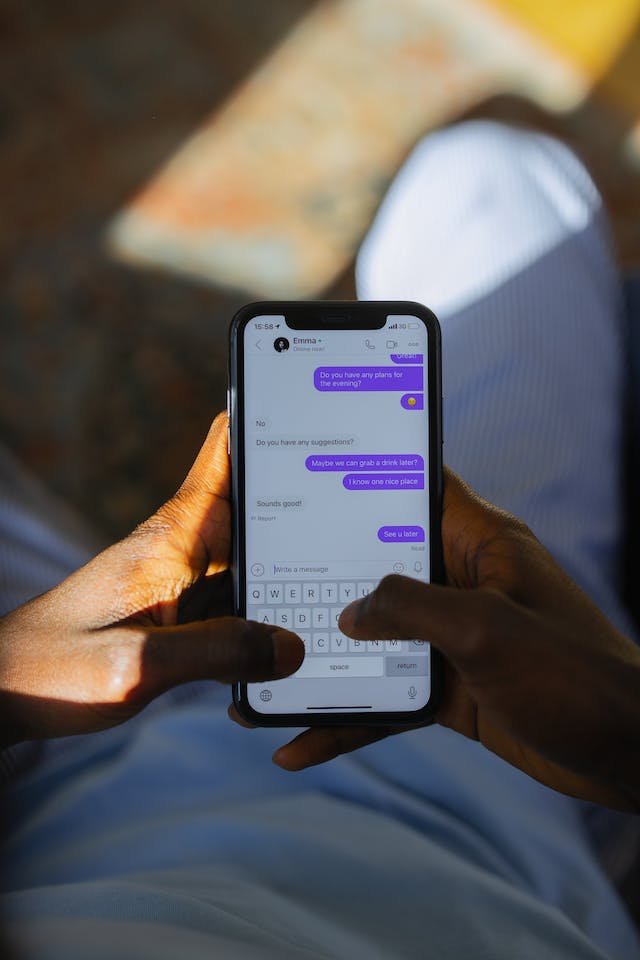
Supercharge Your Instagram Experience With Path Social
Understanding how to update Instagram Messenger ensures access to the platform’s latest features. This helps you maximize your experience and connect with and influence users without restrictions.
Do you want to grow your Instagram influence? Path Social utilizes its influencer platform and AI-targeting algorithm to engage with organic users. Our team of expert marketers makes sure your Instagram has the latest features and updates. Instagram’s features, combined with our fool-proof strategies, help you gain followers who are truly engaged with your content.
So, what are you waiting for? Start now to stay ahead in the constantly changing social media landscape.


Want Free Instagram
Followers?
Let our AI targeted organic growth work for you for free
Get Free Instagram Followers







