Instagram Notifications: Your Guide to Staying in the Loop
Like any other feature on Instagram, notifications are important. These notifications play a crucial role in keeping you connected with your audience, friends, and the celebs you follow. You’re in the first row to every update happening each minute.
In this fast-paced world, notifications help you stay updated and avoid FOMO (Fear of Missing Out). For this reason, Instagram notifications are an important tool for keeping your followers engaged, tracking interactions, and maintaining your edge. Still trying to understand how to use notifications to be able to do all that and more? We’re glad to help.
In this blog, we will share all the information you need to use IG notifications to your advantage. Let’s get rolling.
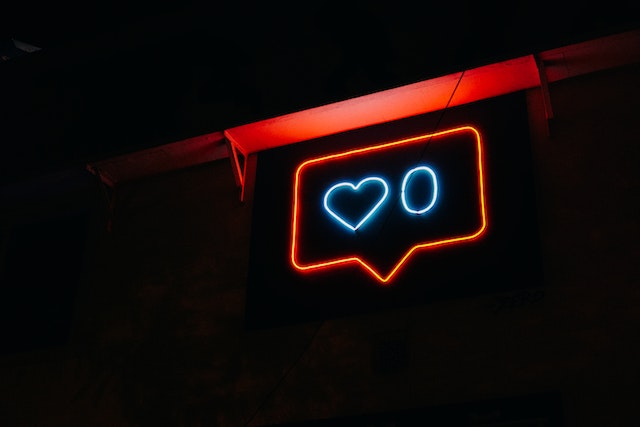
What Are Instagram Notifications and Its Types?
Instagram notifications serve as your real-time connection to your audience’s engagement and interactions with your content. They provide instant updates on various activities related to your account and the people you follow. This tool also gives insights into crucial content on Instagram that you may be missing out on.
Notifications on Instagram aim to enhance users’ experience on the social platform. You also have the power to personalize your notifications by setting your own choices on the platform. This ensures you receive updates only about what truly interests you.
Various notification types help you keep track of things. Understanding these different types of Instagram notifications gives you the power to manage and engage with your audience effectively.
- Direct Message
- Story
- Follow Request
- Likes Or Comments
- Mentions
- Tags You In A Photo
- Live
- From Instagram
You can classify these notifications into two main types:
1. Push Notifications: Push notifications pop up right on your device’s main screen, even if you’re not active on Instagram. These alerts give you real-time info about likes, comments, mentions, and new followers.
2. In-App Notifications: In-app notifications show up solely while you’re actively on Instagram. These pop-ups are within the app and dish out details on engagements like likes, comments, and direct messages. To find them, simply tap the heart-shaped icon on the navigation bar.
There’s a lot more exciting stuff you didn’t know about Instagram notifications. Come along!
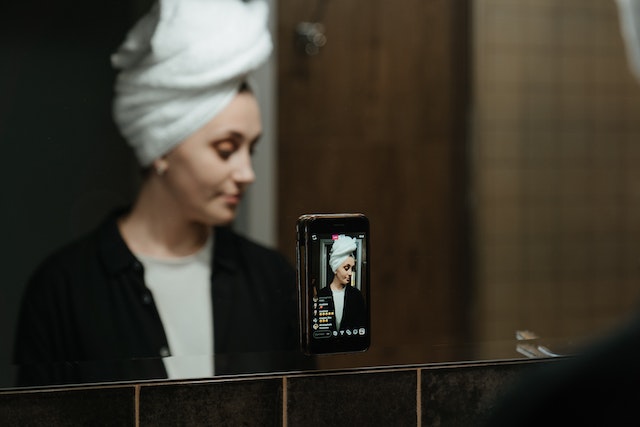
How To Check Notifications on Instagram?
Haven’t you been receiving IG notifications on your phone? That sounds unfortunate. But don’t worry. There’s still a method for how to check notifications on Instagram. And believe us, the process is pretty straightforward. Let’s check it out.
- Access Instagram: Open up the Instagram app on your device.
- Check Notifications: Look for the heart-shaped icon at the bottom of your screen. This is where you’ll find all your Instagram notifications.
- Dive into Notifications: A lineup of your latest notifications, including likes, comments, and follower requests, will greet you. Tap on each notification to view details and respond if necessary.
The best way to ensure you always catch your Instagram updates in real-time is to switch on push notifications.
How to Enable Push Notifications on Instagram
To turn push notifications on Instagram on or off, follow these steps:
How To Turn On Instagram Notifications on iOS
- Open Instagram by tapping on the Instagram app on your device.
- Go to your Instagram Profile
- Tap the three lines at the top and select Settings cogwheel to access settings.
- Look for the notifications setting and tap.
- Use the toggle switch to decide whether you want to let push notifications through or put them on hold.
- You can also control notifications via your iPhone’s Settings. Open ‘Settings,’ then locate ‘Notifications.’ Tap on Instagram. Next to ‘Allow Notifications,’ you’ll spot a slider.
- Slide the switch to green if you want notifications.
- Next, return to your Instagram app’s Settings to ensure the right notifications are ready.
How To Turn On Instagram Notifications on Android
The process is different for Android users. Here’s how you can turn on Instagram notifications on your Android phone:
- First, open your Android Settings and tap on Apps.
- Scroll through the apps until you spot Instagram, then tap it.
- Opt for Notifications.
- Here, you can verify if your Notifications are in the on or off mode. You can also choose which notifications you receive on your Android setup.
- Once you’ve enabled your Notifications, open your Instagram app to lock in your setup. Like on iPhones, you’ll need to go through Instagram’s settings. Tap into your profile page, then target the three lines up top on your screen’s right.
- Dive into Notifications, where you can personalize your notifications for various Instagram options. Tap any category in the settings to dial in your preferences.
How To Customize Instagram Notification Settings
Customizing your notification settings ensures you receive alerts that align with your preferences. Here’s how you can customize your Instagram notification settings.
Kick things off by opening up your Instagram app. Next, tap on the three lines in the screen’s right corner. Select “Settings and Privacy” and then “Notifications.” Under “How you use Instagram,” you’ll find the entryway to the notifications setup.
Within these virtual walls, numerous choices are ready for you to mold according to your preferences. Here, we present a few settings that will give you control of all your Instagram notifications. So, let’s walk you through them and start personalizing.
- Post, Stories, And Comments: Control which comments, mentions, replies, or tags notifications you want to receive
- Following and Followers: Make adjustments to track your followers and accept requests. Also, turn on/off notifications for account suggestions and mentions in the bio.
- Messages: Customize how you receive notifications about incoming messages. Either receive notifications for new direct messages or alerts for message requests from users you don’t follow.
- Calls: Decide whose call you want to receive Instagram notifications for.
- Live Chats and Reels: Receive notifications for original audios, live videos, recently uploaded reels, remixes, and most watched reels, and add yours.
- Fundraisers: Receive notifications about social initiatives, fundraisers, and other related activities.
- From Instagram: Receive notifications directly from Instagram itself, including important updates, new features, and announcements.
- Birthdays: Receive notifications for people who have shared their birthdays.
- Email Notifications: Turn off/on notifications for emails you receive, including feedback, reminders, products, news, or support emails.
- Shopping Notifications: If you’ve interacted with any Instagram shop, Instagram will send you alerts about it. Turn these pings off/on.
- Quiet Hours: Set up time restrictions to receive notifications only during certain hours.
Why Are Instagram Notifications Not Working?
While notifications are essential, there might be times when they don’t function as expected. When Instagram notifications fail to function, you may start feeling lost.
Try some solutions provided below to rectify the situation whenever your Instagram notifications are not working.
- Check App Settings: Ensure you haven’t accidentally turned off notifications in the app settings. Go to the app settings and verify your notification preferences.
- Disable’ Do Not Disturb’: Go to the notification center and turn off the Do Not Disturb button to receive Instagram notifications.
- Enable Background App Refresh: If you have turned off your iPhone’s background app reload setting, Instagram won’t send any new notifications.
- Update the App: An outdated app can lead to notification problems. Update the Instagram app to the latest online version from your device’s app store. You can learn how to update Instagram very easily.
- Check Device Settings: Make sure that you have enabled notifications for the Instagram app in your device’s settings.
- Clear Instagram Cache: An app’s cache data could lead to notification problems on your phone. You need to clear your Instagram cache to remove corrupt files and start receiving notifications again.
- Disable Low Power Mode: On iPhone, the Low Power Mode restricts background activity such as downloads, new emails, and fetching messages. Turn off the low power mode to receive Instagram notifications.
- Update Phone: Now and then, an outdated operating system can trigger issues with your phone’s performance. This can even extend to blocking the flow of notifications. System updates can help maintain your device’s optimal functionality and send out the bugs.
How To Turn Off Instagram Notifications
If you find many notifications overwhelming, you can choose to turn them off entirely. Here’s how to turn off Instagram notifications:
In iOS:
- Open settings.
- Scroll down to apps and spot Instagram. Tap on it.
- There, you will find and select the notification option.
- You can then turn off the toggle of the option that says “Allow notifications.”
In Android:
- Go to the settings of your device.
- Scroll down and select “Apps” or “Applications.”
- Find Instagram in the list of apps and tap on it.
- Look for the “Notifications” option and select “Block All” to turn off all Instagram notifications.
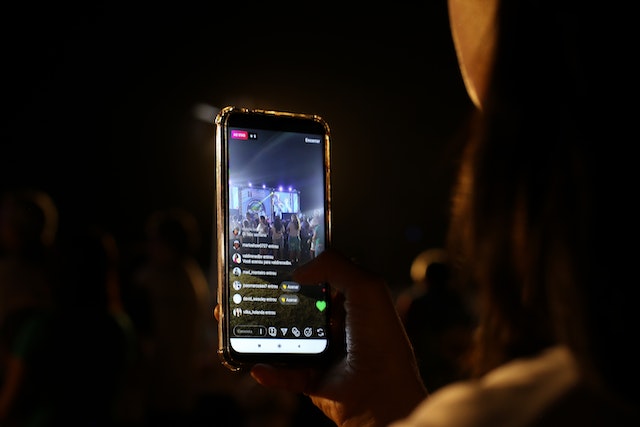
How To Check Instagram Notification History and Interactions
While Instagram doesn’t provide a built-in notification history feature, it’s crucial to interact with notifications promptly to stay updated on engagements. Here’s how you can effectively manage your notification interactions:
1. Android Notification History
For those with Android 11 or the latest, you can find your notification history in the settings menu. Here’s what you’ll need to do to turn on Instagram’s notification history via Android’s notification history.
- Step 1: Launch Settings on your Android device and tap into Notifications.
- Step 2: Scroll down, tap into Advanced Settings, then open Notification History.
- Step 3: Here, you’ll see your Instagram notification history collection. But, if you’re unable to find these notifications, it’s time to toggle the notification history switch to ‘on.’ This will ensure that your Android records all the notifications that come in next.
2. iPhone Notification Center
To peek at your past Insta notifications on your iPhone, visit the iPhone notification center.
- Step 1: Use Face ID or password to unlock your phone.
- Step 2: Swipe down from the screen’s upper center—this will show you the notification hub. Scroll upward to find the older Instagram notifications that you were looking for.
How To Get Instagram Story Screenshot Notifications?
Instagram doesn’t tip users off when someone snaps a screenshot of their Instagram Story. At one time, the platform tried experimenting with the feature to give Instagram story screenshot notifications. They introduced the Story screenshot notifications in February 2018.
During this test phase, Instagram sent Instagram notifications to users if someone took a screenshot of their story. It also displayed a camera shutter icon beside the username of the screenshotter. However, Instagram soon ditched the experiment due to users’ negative responses.
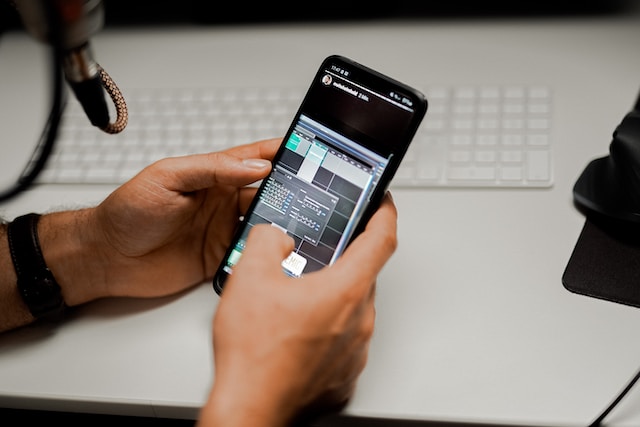
Take Control of Your Social Experience with Path Social
Instagram notifications stand as indispensable tools for users. It helps set your sights on nurturing engagement, growing bonds, and cultivating follower count. They function as real-time windows into audience interactions, granting users insights to finesse their content strategy and engagement tactics.
With Instagram notifications by your side, your experience on the app will become 100x better. So, jump on it and build authentic, engaging connections, and get a taste of the true essence of community cultivation. At Path Social, we are here to lend you our wealth of experience, an exclusive AI-targeting algorithm, and a network of influencers. These standout features of our service guarantee authentic and enduring growth on Instagram.
Build an Instagram community that withstands the trials of time. Set out on your journey and experience the might of organic growth with Path Social. Are you ready? Start expanding your Instagram community today!


Want Free Instagram
Followers?
Let our AI targeted organic growth work for you for free
Get Free Instagram Followers







