How To Temporarily Disable Instagram(Or Delete It)
Instagram is one of the most popular social media platforms in the world—and the most addicting as well.
According to one report, Instagram has over 2.3 billion monthly active users. This makes it the fourth-most popular social media site worldwide.
If you wish to scale back your IG habits, you have two options. You can either deactivate your account temporarily or delete it permanently.
This article will guide you on how to temporarily disable Instagram and more.
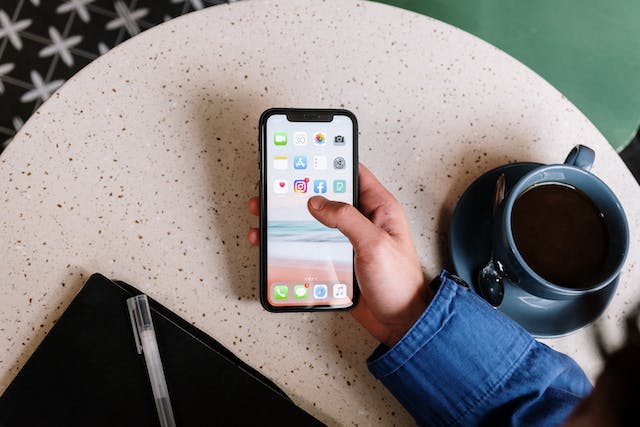
Why Delete Instagram?
Deleting Instagram can be scary, especially for influencers and small businesses relying on it for marketing. However, there are situations where deleting your account is a smart move.
For personal reasons, ditching Instagram brings numerous benefits, including better mental health, reduced comparisons, and improved time management.
But for small businesses and influencers, the decision should be strategic. Here are some reasons why deleting Instagram is the only way to go:
- Wrong Target Audience: If your Instagram audience is dwindling, consider exploring platforms where your target audience is more active.
- Declining Engagement: A drop in likes, comments, and shares may indicate your audience isn’t on Instagram. Instead of reviving a stagnant account, deactivating or deleting it lets you recalibrate your social media strategy.
- Brand Image & Reputation Issues: Facing a PR crisis? While a crisis management plan is ideal, consider deleting the account if negative comments and reviews on Instagram become overwhelming. It can mitigate damage and give you a chance to regroup on a fresh platform.
- Improved ROI: If Instagram doesn’t deliver a good social media ROI, it might be wise to redirect your efforts elsewhere.
Now you know why sometimes deleting your Instagram account can be a good option. However, there are a few factors you should consider before deleting it.
Let’s find out what exactly that is.

What’s the Difference Between Deleting and Deactivating an Instagram Account?
Deactivating your Instagram account is reversible. However, if you delete it, you have a limited 30-day window to change your mind.
Once this period expires, there’s no appeal form or contact number to recover a deleted account. Your photos, conversations, Reels, files, Stories, and profile details become irretrievable after deletion.
Nevertheless, Instagram retains deleted account data in its backup storage for 90 days.
Although you can’t access the data, Instagram keeps it for activities like term violation investigations, legal matters, and harm prevention cases.

How To Temporarily Disable Instagram: Download Your Data First
If you’re thinking about deactivating or deleting your account, it’s crucial to create a backup of your Instagram data first.
IG backups enable you to restore all content in a new account. Plus, you can repurpose content for other campaigns.
Saving Instagram stories with music, feed content, and reel videos is a positive step. However, to download all your Instagram data at once, follow these steps:
- Log in to the Instagram app.
- Go to your profile page and tap the three horizontal lines in the upper-right corner.
- On the pop-up menu, select “Your Activity.”
- Scroll down on the “Your Activity” page and click “Download your information.”
- Tap “Request download” to request a copy of the account data.
- Select the IG account for which you want to download the copy.
- Tap “Next” and decide if you wish to download all information or just specific data.
- Specify file options for the data download. Although it may take longer, it’s recommended to choose “All time” for a date range and “High” for media quality (for content repurposing).
- Tap “Submit request.” You have to wait for an email notification when the download is ready.
Remember, your download is available for four days only. After expiration, you’ll have to request new copies of your IG account information.

How To Deactivate Instagram
When you temporarily deactivate your Instagram account, everything—your Instagram profile, comments, photos, and likes—gets hidden.
It stays that way until you log back in to reactivate it. Others can’t find your profile in the search menu during this time.
You can temporarily deactivate an Instagram account using a mobile app on your iPad and iPhone. Or, you can do it through the website on your Android device or computer.
This feature is handy if you want to keep your account inactive and hidden without deleting it. Just remember, you can only deactivate your account once a week.
Ready to know how to deactivate Instagram?
Let’s find out:
Temporarily Deactivate Your Instagram Account With a Browser
Are you wondering how to disable your Instagram account using a browser temporarily? Fret not—we’ve got you covered!
Listed below are the step-by-step instructions you need to follow to the T to get your account deactivated with a browser:
- Go to “Instagram.com” on a desktop browser and log in.
- Click “More” in the bottom-left corner.
- In the popup menu, click “Settings.” On the “Edit profile” page, scroll down and select “Temporarily deactivate my account.”
- Choose your reason to deactivate the account from the drop-down menu and enter the password for account confirmation. If it’s temporary, you can select the “This is temporary, I’ll be back” option to set an automatic reactivation time.
- Click “Temporarily deactivate account” to finish the process.
- A pop-up will ask for final confirmation. Click “Yes” to deactivate your account.
If you change your mind and want to re-activate, sign back into Instagram, and your account will be reactivated.
Temporarily Deactivate Your Account via the Instagram App
What if you want to deactivate your account temporarily using the IG mobile app?
In addition to a desktop or mobile browser, you can also deactivate your Instagram account with the app. The process is increasingly simple.
Follow the steps:
- Open your Instagram Android or iOS app and go to your profile.
- Tap the three horizontal lines in the top-right corner to open the menu.
- Then, select “Settings.”
- In “Settings,” go to “Account” and tap “Delete account” at the bottom.
- Choose “Deactivate account.”
- Instagram will open a web page; specify your reason, enter the password, and tap “Temporarily Deactivate Account.”

How To Permanently Delete an Instagram Account
If you’re uncomfortable with the latest changes to the platform, deleting your Instagram account permanently is an option.
However, you should know that everything will be permanently removed once you delete the account. This includes your profile, videos, likes, comments, followers, and photos.
Without further ado, here’s how you can delete your account permanently.
How To Permanently Delete Your Instagram on Desktop
Here are a few easy steps to delete your IG account on your desktop:
- Visit “Instagram.com” on your desktop web browser and log in.
- Go to the “Instagram Account Deletion” page.
- On the right panel, click the drop-down menu and choose your reason for deleting the account.
- Re-enter the password in the provided text box and click the “Delete [Account Name]” button.
Instagram will inform you that it takes a month to erase your data. During this period, your IG account remains hidden from the public.
Note: You can log back in at any time (within 30 days) before ‘complete deletion’ to cancel the process if you change your mind.
How To Delete Instagram on iOS
Do you know that over 124.7 Million Americans and 1.36 Billion people worldwide use iPhones?
If you’re an iPhone user like millions of others in the US, here are some steps to delete your Instagram:
- Open Instagram on iOS.
- Tap the profile picture icon in the bottom-right corner.
- Tap the three horizontal lines in the top-right corner, then select “Settings.”
- Tap “Account.”
- Scroll down and hit “Delete account.”
- Scroll past the “Deactivation account” button to click “Delete account.”
- Tap “Continue Deleting Account.”
The app will load the ‘mobile version’ of the ‘account deletion page.’ Tap the drop-down menu, choose your reason, re-enter your password, and tap “Delete [Account Name].”
Your account will no longer be on Instagram.
How To Delete Your Instagram on Android
More people use Android phones than iPhones. According to one report, Android smartphone users in America are over 129.1 Million, and 3.3 Billion the world over.
Deleting your IG account on Android is similar to deleting on a desktop browser. Nevertheless, here’s how to do it:
- In your Android device’s browser, go to ‘Instagram.com.’
- Log in to your account and tap the hamburger menu.
- Choose “Settings And Privacy.”
- Navigate to the ‘Account Center” page.
- Tap “Personal Details” and choose “Account Ownership and Control.”
- Tap Deletion or deactivation.
- If you have several accounts, select the one you wish to delete.
- Select “Delete Account” and hit “Continue.”
- Now, select your reason for deleting the account and tap Continue.
- Tap “Continue” to confirm.
- Enter your password again in the text box appearing below.
- Then, tap “Delete [Account Name].”

How To Reactivate Instagram
From study breaks to social media detox, there are various reasons why users may want to deactivate their IG accounts. But what if you decide to re-activate it?
Here’s a step-by-step process to reactivate your Instagram account:
- Open Instagram on your browser or any mobile device.
- Enter the ‘username’ and ‘password’ you used when setting up your account.
- Select ‘Login.’
- Your profile will be back online once you log in, and the account will be reactivated.
Instagram recommends waiting at least 24 hours to reactivate your account after deactivation, as the process takes about a day.
If your account has been disabled for a long time, you may have to verify your phone to reactivate your account successfully.
However, if you deleted your IG account instead of temporarily disabling it, you won’t be able to recover it. You have to create a new account.
Instagram says you can use your previous account’s email address but may not be able to use the same username.
So, if you’re thinking about leaving Instagram, consider disabling your IG account temporarily before full-on deletion.
Let Path Social Help You Scale Your Instagram Profile
Instagram is incredibly popular among youth worldwide. But, if it doesn’t suit you, there are a few options.
You can permanently delete your account or deactivate it if you just need a break and plan to return later. The process is very simple and easily reversible.
Follow the outlined steps to learn how to temporarily disable Instagram or even delete it.
Are you an influencer, a business, or a user who wants to keep the balance and achieve success? Choose Path Social!
We have a range of customized tools and strategies to help you polish your IG account. We will help you realize the true potential of your profile, increase followers, and get more views.
Don’t wait to learn more about disabling your IG account—let Path Social help you scale your profile! Start growing and gaining Instagram followers today!


Want Free Instagram
Followers?
Let our AI targeted organic growth work for you for free
Get Free Instagram Followers

