Instagram Creator Studio: Your Secret Weapon for Success
Content producers and influencers always look for new methods to improve their online profiles and make the most of their influence. Due to Instagram’s massive user base and importance as a medium for visual content exchange, they have released a brilliant app called Instagram Creator Studio.
This blog will guide you on using Creator Studio Instagram effectively to manage your profile on Instagram Lite and get the most out of its features.
But first, let’s understand the specifics behind Instagram Creator Studio.
It is a hub that provides content producers and influencers with a number of useful tools and insights to improve their Instagram profiles. Additionally, it facilitates the management of various accounts, content scheduling, KPI analysis, and monetization. This platform is easy to use and simplifies the workflow of influencers by eliminating the need for extra software or services.
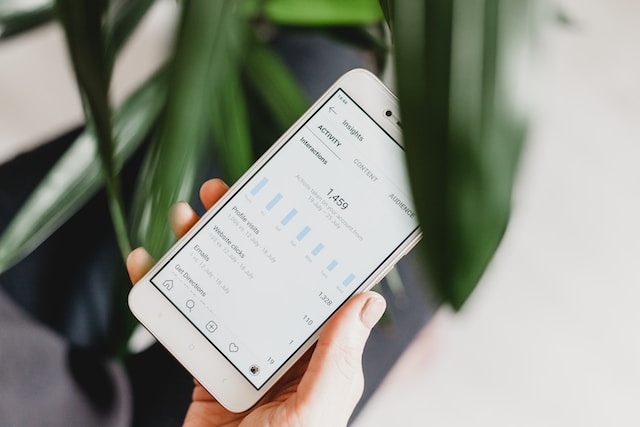
What Is Instagram Creator Studio and Its Benefits?
To better understand how to use this widely used tool, let’s start by exploring what is Instagram Creator Studio. When it was first released, Facebook Creator streamlined the production process for content producers, social media administrators, and companies with an all-encompassing tool.
Creator Studio is now a multifunctional center where users can check their messages, publish new posts, and set future releases. Instagram was included in the platform due to its potential as a marketing tool for content producers, influencers, and small businesses.
Instagram Creator Studio hosts tools that improve account administration and analytics. Let’s take a closer look at some of its most interesting features.
Simple Content Administration
With Creator Studio Instagram, you can manage all of your Instagram posts from a convenient location. IGTV movies, images, and stories can be easily viewed and managed in a streamlined desktop interface.
This means you can put your mobile device away and enjoy a more traditional desktop or laptop surfing experience. Creator Studio helps you save time and effort when managing your material, whether trying to establish a unified visual style or reviewing your archives.
Timely and Effective Content Planning
The ability to schedule material in advance is one of Creator Studio’s most notable features. Instagram allows marketers to schedule posts in advance, guaranteeing a constant and dynamic presence on the platform. This is a helpful option for experts in high-demand fields who need more time or means to publish instantly.
By planning, you can keep up a consistent publishing schedule, increase audience engagement, and spread your messages further.
Precious Insights and Analytical Work
Successful marketing requires a deep familiarity with one’s target demographic and individual tastes. The Instagram Creator Studio gives you in-depth information on your Instagram account and content. Investigate metrics like reach, engagement, and conversion to learn more about your audience and the kinds of material they find most interesting. This information lets you fine-tune your content strategy, produce more interesting articles, and encourage conversations with close Instagram friends and followers.
Brand Partnerships and Monetization
Creator Studio for Instagram allows users with over 10,000 followers to earn money from ads and organize product placements.
The tool allows you to investigate potential brand agreements, arrange collaborations, and efficiently administer sponsored content. In addition, it enables Instagram users to monetize via smart brand partnerships.
Easy Multi-Account Management
Instagram Creator Studio improves not just the marketing process for individuals but also the efficiency of marketing teams. Instagram’s desktop client allows numerous team members to view and administer accounts from a central location.
Creator Studio facilitates coordinated efforts throughout Instagram marketing, from ideation to scheduling to monitoring results.
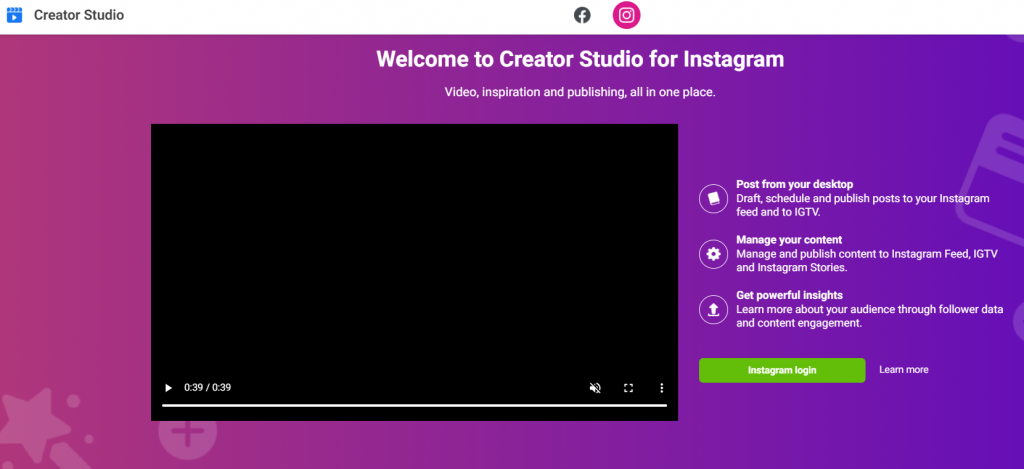
How To Connect Creator Studio to Instagram
If you’re not familiar with how to connect Creator Studio to Instagram, let’s go over some easy and simple steps. But be mindful that you must have a properly configured Instagram account before using Instagram Creator Studio.
Step 1: Switch to Business or Creator Studio Instagram Account
You must upgrade to an Instagram business or creator account through its settings. Business and creator accounts on Instagram allow users to see metrics for their posts and profiles and add a clickable link to their bio.
Step 2: Link your Facebook business page
After upgrading to a business account, connect your Instagram to a business or personal Facebook Page. If you do not want people to be able to view your Facebook business page, you can make it “unpublished.”
Step 3: Sign in to Instagram Creator Studio
After you’ve completed the above steps, you can log in to Creator Studio. A sign-in box to access Creator Studio is on the main page.
Just type in your Instagram username and password to access your account. You may also sign in using your Facebook details if you’ve connected your Instagram account to your page.
The main dashboard appears when launching Instagram Creator Studio, displaying all your content in one convenient location. You can see all your material in one place, sorted by formats such as picture, video, Story, Carousel, or IGTV.
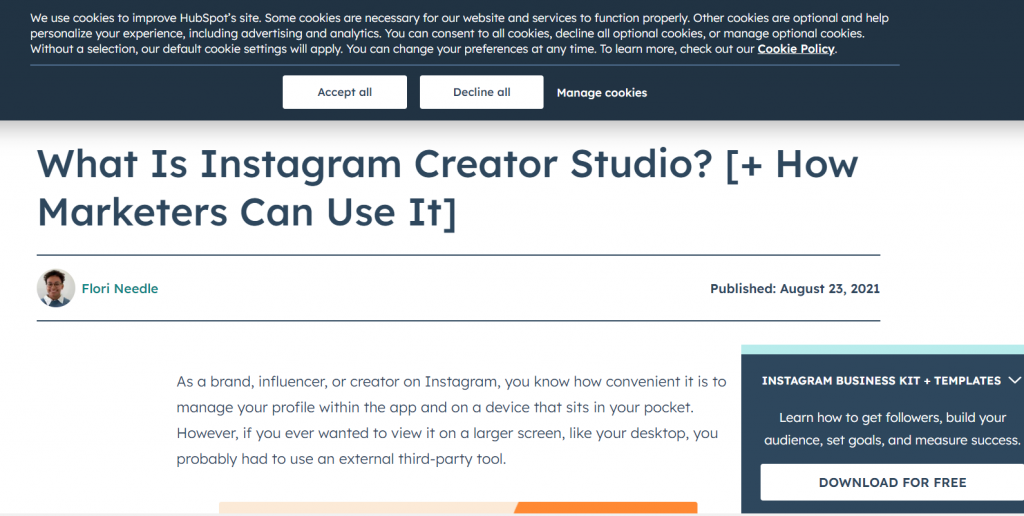
The left-hand side of Creator Studio has a navigational menu. You can see your Instagram profiles connected to Creator Studio and access the Content Library, Insights, Calendar, and Monetization tabs.
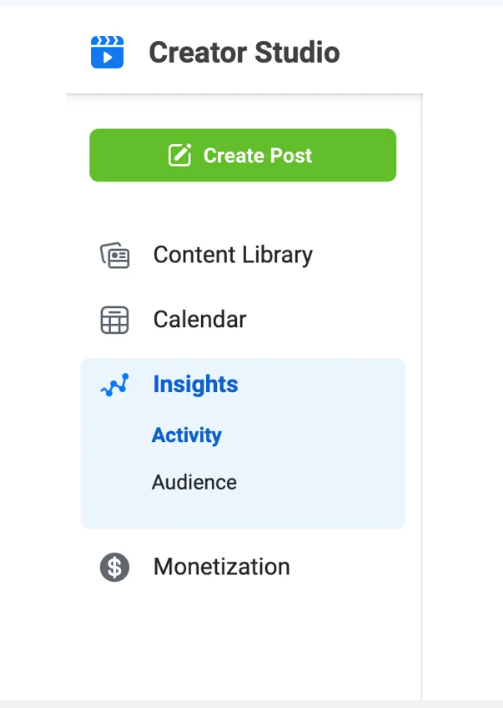
There are three buttons located at the very end of the menu. The first button on the left collapses the menu into a row of icons. Pressing the Calendar button will have Creator Studio access your Facebook calendar.
Additionally, you can access the Education Center through the book-shaped icon on the far right. From here, you can help people learn how to maximize their usage of Creator Studio.
How to Use Creator Studio for Instagram
Creator Studio streamlines the desktop publishing process for both companies and artists. You can post videos and photos to Instagram’s original feed and IGTV. Here is how to use creator studio for Instagram:
- Click the post button and head to the drop-down box to choose whether you want to share on Instagram’s main feed or in IG Video.
- Here, you can upload the photos and videos you want to share on Instagram. Afterward, you can write captions and share your post on Facebook. Additionally, you can disable comments for a specific post by accessing the Advanced Settings section.
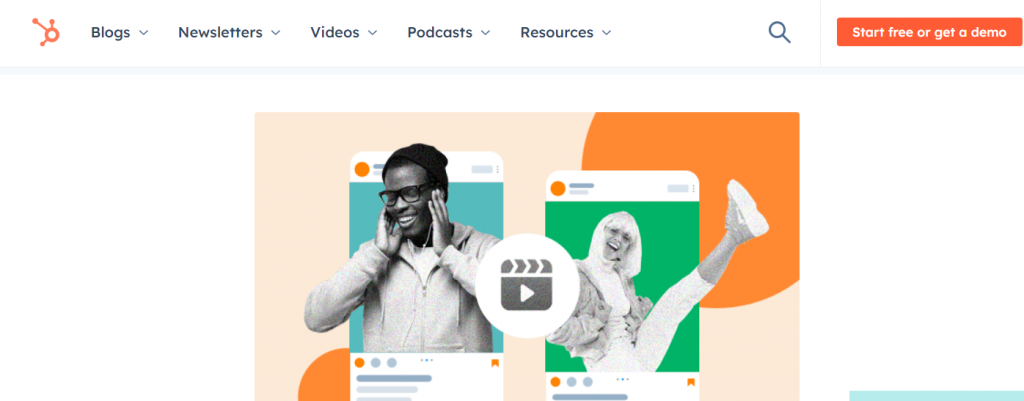
- For IGTV videos, you can choose a custom thumbnail in Advanced Settings and include subtitles.
- After writing your post, click the Publish button in the right-hand corner of the screen. This will result in the instantaneous web publication of your post. When you click on it, a drop-down menu will appear, giving you the option to publish the post immediately or save it as a draft.
Using Creator Studio to post on Instagram eliminates the need to browse endlessly on a mobile device or strain your fingers typing on a tiny screen. Content creators and brands can greatly benefit from using this tool to plan and create material at least a week before release.
Creator Studio Instagram Scheduling
Content creators often schedule their material releases one week or month in advance. With Creator Studio, Instagram scheduling and content planning becomes effortless. You won’t need any other software.
When utilizing Creator Studio to schedule Instagram content, you can use the same steps for both the Instagram feed and IGTV. The publication procedure is the only variable that will change. Here’s how it works:
- Select the Publish button and then the Down arrow. In the subsequent box, you can publish immediately or store the post for later.
- In the next box, you can choose the exact time and day you want the post to go live.
- After you review the information, select the blue Schedule option. Creator Studio will then queue the post for publication.
Your Content Library will reflect the planned post with a green label reading “Scheduled” to indicate the post’s status. An ellipsis symbol will appear when you hover over the post status, allowing you to make more edits or publish the message early. You’ll get a menu with options like delete, publish immediately, see, and edit when you click it.
Getting Insights from Instagram Creator Studio
Many popular social networking sites have built-in analytics widgets. Sometimes, users have found that the numbers do add up. Creator Studio makes it simple and accurate for companies and content producers to evaluate insights and observe interactions on Instagram.
You can get a weekly and audience demographic breakdown of your interactions using Instagram Creator Studio’s Insights features. You can break down Creator Studio Insights into two groups: Activity and Audience.
Using activity insights, you can get a visual and numerical breakdown of how well each page and piece of content is doing. It indicates how many people interacted with each post and its reach.
Conversely, audience insights provide information on your followers’ demographics and activity patterns. Furthermore, Creator Studio can determine the peak engagement times of your audience. This information can help you choose the best time of day to publish.
Using analytics, brands and influencers can determine when and what kind of content performs best on Instagram and how often to post.
- Choose Insights from the list of options on the sidebar to the left. You can select which metrics to see from a pull-down menu, such as total impressions, clicks, shares, or comments.
- Select Activity to get analytics on shared Instagram posts. On Instagram, you can monitor your reach, engagement, and impressions.
- Select ” Audience ” to view a visual representation of your audience’s demographics, including age and gender, and select “Audience.” In addition, you can learn more about their demographics, including the countries and cities from which they originate.

How to Use Monetization Feature in Instagram Creator Studio
Having amassed over 10,000 dedicated followers on Instagram opens up advertising and product placement opportunities. With IG Creator Studio, you can access a robust system for monitoring the performance of your paid content and brand partnerships.
Select the “Monetization” option from the main menu to get started. Clicking this will launch the Brand Collabs Manager and open customization options. Here’s what you can expect:
- Brand Collaboration Management: You can access a detailed analysis of your branded material here. This is a convenient method to monitor the status of your different brand partnerships and evaluate their performance. Managing your partnerships is easy, with all the important information at your fingertips. You can easily access campaign details, payment status, and interaction analytics to stay in control.
- Applying for Brand Collaborations: Creator Studio offers a streamlined interface for connecting with brands and exploring collaboration opportunities. The Monetization section features various companies looking to partner with influencers and content producers for promotional purposes. You could employ this list to find potential partnerships if you have a certain specialization and target audience.
- Finding Income Opportunities: As an Instagram creator, you can access other forms of income beyond commercial partnerships. With Creator Studio, you can test various monetization strategies for your content and find the best ones. Use the Monetization menu item to learn more about the numerous monetization strategies and collaborations at your disposal.
- Discovering Monetization Deals: Discover new opportunities to earn money and connect with like-minded individuals by utilizing the Monetization section in Creator Studio. This feature simplifies the process of identifying, managing, and monitoring your brand agreements, enabling you to monetize your content efficiently.
5 Common Issues with Instagram Creator Studio and Solutions
Although Instagram Creator Studio makes managing your content much easier, problems are sometimes unavoidable. However, there are easy solutions to the majority of these problems.
Here are five of the frequently encountered issues with Creator Studio, as well as solutions to those issues:
1. Login or Access Issues
Creator Studio and Instagram might be difficult to log onto. Ensure you have entered the correct username and password before logging in again. If the issue persists, you can try clearing your browser’s cache and cookies to see if that resolves the problem. Or, sign in from a different browser or device if it still doesn’t work.
2. Content Syncing Problems
You can occasionally face issues with Creator Studio and Instagram not synchronizing your content and planned posts. To fix this, either log out and back into Creator Studio or refresh the page. In addition, ensure you have a strong internet connection since this may prevent content synchronization issues.
3. IG Creator Studio Scheduling Errors
Another aggravating issue is when you try to schedule a post in IG Creator Studio and run into an error or malfunction. It is recommended to check your article’s date, time, and time zone before publishing. If the issue continues, consider moving the post’s publication date or erasing and recreating it. If you’ve exhausted all other options, contact Instagram’s support team for help.
4. Metrics and Insights
Sometimes, the data and analysis supplied by Creator Studio don’t add up. To fix the problem, ensure you have chosen the accurate time in Creator Studio and that your Instagram account is properly linked to the app.
5. Instagram Creator Studio Not Working on Mobile Devices
Although Creator Studio works well on desktop computers, the mobile app may have limited capabilities. There may be a variance in user experience or the inability to access certain features when using Instagram on a mobile web browser versus the app. As a result, many users complain “Instagram Creator Studio not working.” Keeping this in mind, it is best to access Creature Studio features using a desktop or laptop computer.
If you encounter any other problems with Creator Studio, check out the Instagram Help Center or contact their support staff directly. You can get help from them, who can provide detailed instructions on fixing your issue.
Instagram Creator Studio – Final Word
Influencers, content producers, and marketers will benefit greatly from Instagram’s new Creator Studio. The design is easy to use, and the content administration is simple, making creating and organizing material effortless.
The exceptional scheduling features remove the stress of posting on Instagram regularly. Using IG Creator Studio’s statistics and insights, users may better cater their content to their target audience. Not to mention the intriguing possibilities for monetization and brand partnership, which help consumers transform their hobbies into lucrative businesses.
Ready to take your Instagram presence to the next level? Look no further than Path Social. With their expertly curated tools and personalized strategies, you can unlock the full potential of your account and grow your following like never before. Don’t wait any longer to boost your Instagram presence – let Path Social help you get there.


Want Free Instagram
Followers?
Let our AI targeted organic growth work for you for free
Get Free Instagram Followers







