Instagram Keeps Crashing? Let Us Help You Land the Plane
Technology is such a wild card. Having a full day of content planned is very frustrating, only to see that Instagram keeps crashing. It can set you back, frustrate clients, and disrupt your finances. Imagine Instagram crashing at any point during use. This includes launching the app or direct messages, creating Reels, attempting to publish, or promoting your posts. It is more than a little unpleasant.
You may be interested in keeping up with current events throughout the world. You may be a content creator looking to grow your audience organically. You may want to see what’s been going on with your favorite Instagram baddie. It does not make a difference. Your interest in using the app is valid. No matter who you are, you will still face the same issue.
There are a few probable measures that you may take to repair crashes that you frequently experience when attempting to use Instagram. If this describes your situation, you can read on. And we wish you a speedy recovery so you may get back to running your page as soon as possible.

You Might Not Be the Only One Suffering When Instagram Keeps Crashing
There is a possibility that Instagram keeps crashing mostly because of problems with the Instagram app or the device’s operating system. It is quite improbable that the problems originate on Instagram’s server side. The problem might be anything from an obsolete app to an outdated phone. When you attempt to start Instagram, but it immediately closes, you are experiencing this problem.
Cosplaying as tech support was not on your to-do list today, I’m sure. You’d much rather be behind the camera shooting photos and videos to keep up with your Instagram themes. Sadly, it is a common issue for the application to become unresponsive upon opening on both Android and iPhone. Thankfully, there are a few other approaches that might help to fix the problem. Here is how to prevent Instagram from crashing in the future.
It is essential to keep in mind that problems on the server side could still cause these issues. Consumers can only do so much to remedy app issues. One way to know this is going on Twitter. When Instagram keeps crashing for everyone, it’s usually a trending topic. There are situations in which the only choice is to wait things out. At least know that you’re not alone.
Instagram Keeps Crashing? Try Instagram Lite
Not all influencers have the latest iPhone and live in a place with the highest speed internet. Instagram Lite is a good solution if your Instagram keeps crashing. The light version of the photo-sharing software will only use up to just 2 MB of your smartphone RAM. Instagrammers can use it with less mobile data than the full version does. With all the cutting-edge features included, the whole program edition requires around 30 MB of storage space.
The Instagram Lite app will deliver services to less-populated areas, such as rural and distant ones. The low connection areas will be able to enjoy the majority of the capabilities of the photo-sharing app. They will need less data, thanks to this.
Instagram Lite includes these functionalities:
- The Instagram Lite app only uses up a total of 2 megabytes of storage space.
- The Lite app will still have access to Instagram Reels, Stories, the Feed, Direct Messages, and other important features.
- Stickers and animated GIFs will be available to users.
This version could save you a trip to the Instagram Help Center.
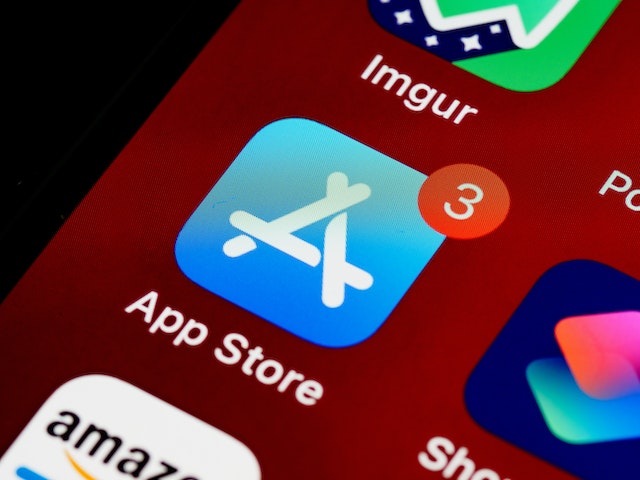
Instagram Keeps Crashing? Update the App and Get a Lot in Return
If the Instagram app keeps crashing, it could be due to an outdated app version. The latest upgrades from Instagram may cause the app to function differently. Because of these upgrades, there is a good chance that the user interface as a whole and the experience it provides will be different. But altered for the better.
These upgrades demonstrate how Instagram guarantees customers a problem-free experience when utilizing the application by eliminating kinks and problems. You have to admit, the app updates over the years worked out well in the end. Reels brought some growing pains initially, but it’s Instagram’s crown jewel.
You gain many benefits when you upgrade the Instagram app for various reasons. A big sell is all the features. These include allowing you to view more text, react to comments with gifs, or give access to additional sets of filters and other features. The program sometimes prompts you to update it, but failure could reduce the user interface quality.
Other features are also introduced, such as receiving a more compact time frame to explain your reel concisely or the Instagram templates. These features make everyone look like Speilburg. These upgrades not only help you get rid of crashing the program but also allow you to create better content.
How users engage with the app also shifts significantly due to these modifications. Along with resolving the “Instagram keeps crashing” problem, your timeline will become more organized with important hashtags for you and the people you follow. Instagram support for creators is ongoing, and using a standard version of the app will only hold you back.

Ask These Questions if Your Instagram Keeps Crashing
There could be many explanations for this inconvenience. If your Instagram keeps crashing, we have a few questions. Maybe it’s easily remedied.
- Is airplane mode on?
Apps and services won’t be able to connect to the network or the internet if your iPhone is in airplane mode. Because of this, applications such as Instagram, wholly reliant on the internet, will be negatively impacted. As a result, we strongly suggest you check to see whether you have disabled the airplane mode on your iPhone. Launch the Control Center by swiping down from the upper left corner of your screen. Then, select the “Airplane Mode” button by tapping on it.
- How many apps are being used?
Did you start the Instagram app on your iPhone, which immediately crashed? this may be because your device’s RAM is not sufficient to retain all of the applications that are currently operating at the same time. Therefore, to resolve this issue, exit all other applications and check to see if the Instagram app functions normally without randomly crashing. After quitting all of your applications, including Instagram, you should launch Instagram.
- Can you use your laptop?
You may log in and use Instagram on your computer’s browser as an alternative to downloading the app on your mobile device. Has nothing you done to troubleshoot cured the problem? If Instagram keeps crashing in the app, you may use the web app as a workaround. With the following part of this guide, we will assist you with reporting the issue to Instagram. For now, please use the URL provided below to use the Instagram web app.

Why Does Instagram Keep Crashing When I Need It Most?
Is this happening too often? Why does Instagram keep crashing at the most inopportune time? We can help with that! Here are some quick tips that may fix your IG woes:
- Verify that there are no newer versions.
If you’ve used Path Social before, you know about this recommendation. Check to see if there are any outstanding updates for your phone or the app. This is an excellent place to begin troubleshooting any issues with the app. For instance, has your phone’s operating system been recently upgraded? You may need to update the app on your device before the two can work together. This could be why your Instagram keeps crashing.
Check to see if you need to install any updates. If there are, do so as soon as possible after downloading them. If that doesn’t work, don’t worry. We have some other tips.
- Empty your app cache.
When you use the applications installed on your mobile device, such applications will store data locally on your device to make loading times faster. This is an excellent feature until it isn’t anymore. This can become problematic over time as it accumulates. Therefore, deleting your cache partition is an excellent choice if you want to fix this problem. Not sure how to do this?
If you use an Android device, please follow these instructions:
- Open Settings.
- Select the heading labeled Storage.
- Choose Other Apps to get the whole list of all installed applications.
- Locate Instagram and make it your selection.
- To clear the cache, tap the “Clear Cache” button.

Instagram App Keeps Crashing: iPhone Troubleshooting Tips
These are tips if your Instagram app keeps crashing: iPhone edition. If you own an iPhone, clear the app cache by removing the program. Then reinstall it again. There is no other way to do this. To accomplish this:
- You may find the symbol for the Instagram app either on the Home screen of your device or in the App Library.
- Keep your finger on the Instagram icon while you tap it. Keep it held until a menu appears or the applications vibrate.
- To uninstall an application, choose it from the list, then click the minus sign in the upper-left corner of the icon.
- Confirm that you wish to delete the app when you are requested to do so.
- Delete Instagram and reinstall it, then log back into your account.
Don’t worry. You won’t lose all your precious photos and reels. Even if Instagram keeps crashing, your content is likely not lost.
Check your phone’s available storage.
With insufficient space on your smartphone’s storage, Instagram may also crash. Your mobile device’s storage must have a reasonable amount of available space for apps to run correctly. It’s possible that applications like Instagram, TikTok, and Pinterest will consume so much of your phone’s storage. They take up so much space that you won’t be able to use any other apps.
If you are running out of storage space on your device, one solution is to delete certain programs and images and movies you no longer use. This task sounds like a lot for an influencer that uses loads of apps. Editing, planning, and managing may need apps outside of Instagram. Just make sure you choose wisely!
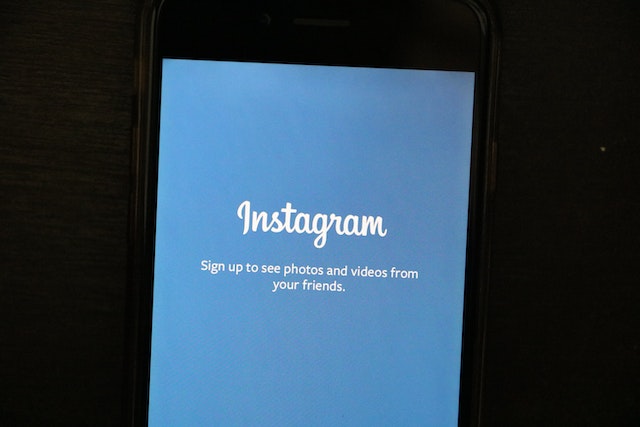
Instagram Keeps Crashing Even After Reinstalling? Time To Bring in the Big Guns
Turn off the mobile device entirely, wait a few minutes, and restart your phone. Test the application once you reboot the mobile device. If the Instagram app keeps crashing, check to see if there are any updates available for your phone. It is more probable that your app will crash if you do not have the most recent version of Instagram installed. Apply any currently available updates, whether for Instagram in particular or the operating system as a whole.
If the issue is still there, delete the Instagram app, do a clean installation of it, and then try using it again. This ought to rectify the situation. If this does not resolve the issue, the application may not be the problem but the device itself.
Do you say that even after all of this, Instagram keeps crashing? Have you tried everything from resetting your phone to installing Instagram from scratch? If the app still frequently freezes and crashes, you may need to look more closely at your phone and its operating system. And by “you,” we mean a professional.
The best action if Instagram keeps crashing even after reinstalling is to go to the location where you bought the device. There, professionals may back it up before totally erasing all of the memory and doing a new install. When you restore the phone to its factory settings, this procedure will save all of the crucial data on the device for you.
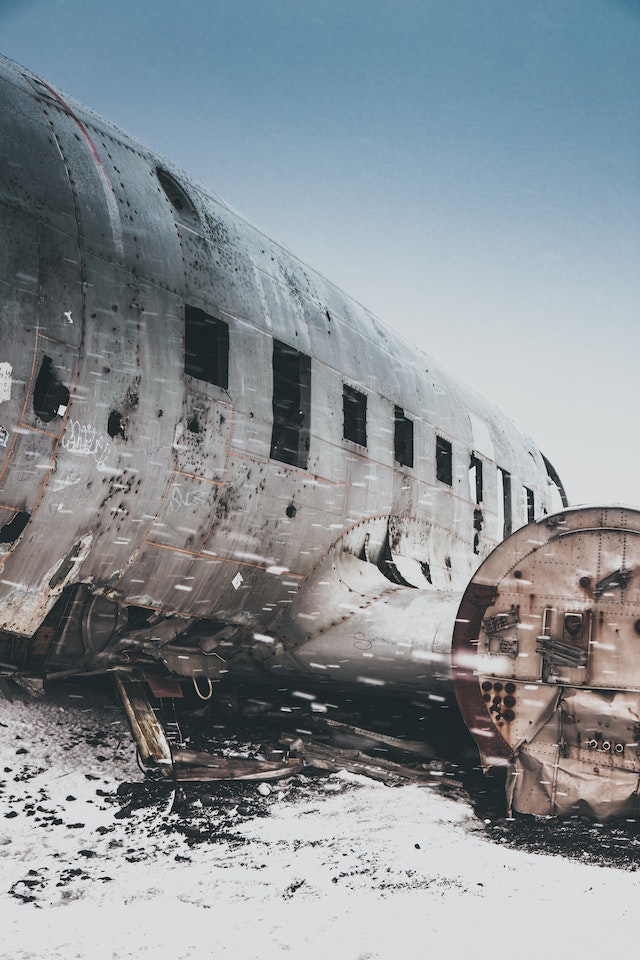
You Have a Future if Instagram Keeps Crashing
When starting an Instagram app, if Instagram keeps crashing, it may be for several different reasons. These are the following:
- The device has detected a problem with the hardware.
- The gadget is now utilizing an old-fashioned version of the operating system.
- The Instagram app on the device is running an outdated version that is not compatible (device incompatibility).
- You have not updated the application.
- The gadget has almost no more storage space available.
- There is malicious software or a virus present on the device.
- There is a problem with the app that may be related to a technical issue.
You won’t always complain that Instagram keeps crashing. After every crash, you have to pick up the pieces. Brush yourself off and return to organically growing your page. If you are ready to focus on this, check out Path Social. The comments and suggestions that our clients made speak for themselves.
We can attract organic consumers that are enthusiastic and engaged via our influencer and AI-driven strategy. If you take our advice, you can develop a strong and engaged Instagram community. As far as we know, no one else has been able to reproduce Path Social’s findings successfully. Let’s start collaborating and increasing your followers. Start growing your audience on Instagram right away.


Want Free Instagram
Followers?
Let our AI targeted organic growth work for you for free
Get Free Instagram Followers







