Instagram Parental Controls: Protect Your Teen’s Online Life
It’s natural for parents to worry when their teenager makes their first Instagram account. There are many looming threats, from their publicly available personal information to their potential exposure to inappropriate content. And don’t forget creeps that might send them message requests! Fortunately, there are Instagram parental controls you can use to protect your teen from these dangers.
As a parent, it’s your responsibility to make sure social media doesn’t wreak havoc in your teenager’s life. The parental controls on Instagram are a great way to do that. They’re awesome tools that let your kid enjoy the platform while letting you keep an eye on their well-being.
Here’s the lowdown on parental control for Instagram, how to set it up, and its key features.

Is Instagram Safe for My Teen Without Instagram Parental Controls?
Teens and Instagram go together like peanut butter and jelly. In 2022, 62% of U.S. teens said they use Instagram. That’s 10% higher than the percentage in 2015!
As long as your child is 13 years old, they can make an account on Instagram. This is quite young, so it may worry some parents and push them to ask—is Instagram safe for my teenager?
Luckily, Instagram has many safety features that make sure it’s a safe space for all users. For example, your teen can set their profile to “private” mode. These privacy settings ensure that only people they approve see their content.
Aside from that, your teens can block specific accounts and report harmful content and offensive comments. If you have Instagram parental controls set up, you’ll receive notifications of these instances, but more on that later. The app also restricts adults with suspicious behavior of messaging minors from seeing teens on their “suggested users” list.
Instagram knows how important it is for parents to keep their kids safe. One way to do that is to understand how their social media experience is going fully. That’s why they created parental controls and a comprehensive Parent’s Guide to Instagram.
This guide helps paint a picture of what Instagram is to teens and how they use it. It also alleviates parents’ anxieties about their child’s security, exposure to harmful content, and inappropriate message requests. It’s a must-read for any parent who wants to understand Instagram better as their child uses it.
Staying Updated on Their Lives: Can You Put Parental Controls on Instagram?
When teenagers discover the internet and social media, it can feel like they’re spending less time with family. Instead of sharing stories at dinnertime, they’re posting updates online instead.
This is worrisome in two aspects. First, parents won’t know what is happening in their child’s lives anymore. And second, they won’t know if their child is putting themselves in dangerous positions online.
So, it makes sense for worried parents to ask—can you put parental controls on Instagram?
We highly recommend setting up Instagram parental controls if you have a teen using the platform. Instagram values a parent’s active involvement in their young teen’s online experience. After all, it’s their job to keep their kids safe.
Instagram’s parental controls can help teens manage their online lives in various ways. It allows parents to manage screen time and know when their child sees inappropriate content. These help parents ensure their child builds a healthy relationship with social media.
Are Instagram Parental Controls Too… Controlling?
However, some might argue that setting up Instagram parental controls is a bit too much. It can sometimes make your child feel like you’re smothering or spying on them. Is it too controlling to have these parental controls set up?
Instagram’s goal isn’t to make you helicopter parents. It’s not about invading their privacy and controlling their life. On the contrary, the controls are there to ensure teens enjoy being on Instagram while reassuring parents of their safety. Here are some things parental control for Instagram will not allow you to do:
· See your kid’s conversations and message requests
· Follow and unfollow people on their behalf
· Post or delete content from their page
· Like, comment, or share the content of others on their behalf
· See what posts they’ve liked and commented on
The key here is to have a conversation with your child. Explain to them that your objective isn’t to be invasive but to make sure nothing bad happens to them online. It’s all about ensuring that they have a positive experience on Instagram.
If you have a child wary about letting you supervise their Instagram experience, explain that you respect their privacy. Tell them you respect them and their online identity and want to keep them safe. If you communicate it to them well, they may warm up to the idea of setting up Instagram parental controls.
Safety First: How To Put Parental Controls on Instagram
Parental control for Instagram is only available for kids ages 13-17. What’s great about these parental controls is that both parties—parent and child—need to consent to set them up.
Setting up these controls is done on an invite-only basis, which the other party must accept. If your child doesn’t accept the invite to supervise their account, the app won’t grant you Instagram parental controls.
Note that only one parent account can be linked to a teenager’s account. That means no other adult can access parental controls and reports about your child’s online activity but you.
Ready to link your child’s account with your own? Here’s how to put parental controls on Instagram, step by step:
1. Go to your Instagram profile and click the burger menu in the top-right corner.
2. Click “Settings” and then “Supervision.”
3. Read the information about Meta’s Family Center.
4. Click “Invite your teen” and choose one of the methods to connect with your child. You can search for their username on Instagram or send them an invitation link. If you chose the latter, share the given link with your child.
5. Ask your child to open their Instagram account or the link you gave them to accept the invitation. Confirming you as their parent will officially link your accounts.
Teens can also be the ones to send out invites to their parents for Instagram supervision. The process is pretty much the same, except for the parent’s responsibility to accept the invitation. Note that parental control invites expire after 48 hours, regardless of who sent them.

What Can You Manage Using Instagram Parental Controls?
We’ve been going on and on about how great Instagram parental controls are for keeping your kids safe online. But what do they do?
Parental control for Instagram has many features that can help you watch over your teens. At the same time, these features rightfully give them the freedom to enjoy the platform on their own. Here’s everything you can do after linking your accounts.
Instagram Parental Controls: Manage Their Screen Time
It can be worrisome when your child seemingly stays glued to their phone and laptop 24/7. Not only does this mean they won’t get to spend time with family, but it can also affect their grades at school. So, it’s important to help them manage their screen time.
What you don’t want to do is make strict rules about when they can and can’t go on social media. It needs to be a discussion between you and your child. Assess how healthy their relationship is with social media before lessening the time they’re allowed to spend on it.
Instagram parental controls can help get this conversation going. In the Family Center, parents can see how much time their child has spent on the app for the past week.
If you think they’re spending unnecessary time on the app, talk to them about it. Ask them if they feel like it’s affecting their mental health or is distracting them from school. Then, talk about setting a daily time limit you both agree on. Here’s how to set that limit:
1. In your Instagram settings, click “Supervision.”
2. Under “Accounts,” click your child’s account and choose “Manage time limits.”
3. Switch on the “Daily time limit.
4. Set the daily limit according to how many hours per day they’re allowed to use Instagram.
Aside from setting screen time limits, you can also use Family Center to schedule break times. Align with your child about specific times of the day when they shouldn’t go on Instagram. If they’re on the app at that time, it will automatically close and lock them out until the scheduled break is over. This is great for teens that are too distracted by their phones to do homework at a certain time.
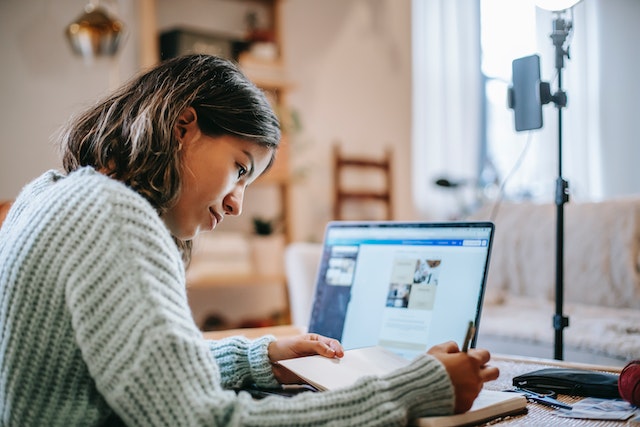
Instagram Parental Controls: See Who They Follow and Who Follows Them
One of the most anxiety-inducing things for parents with kids on Instagram is thinking of who they’re talking to online. Are suspicious predators trying to send them message requests? Do the people they follow post mature content that your kids are too young to see?
Instagram understands that who your kids are exposed to online play a huge role in their mental health and safety. So, Instagram parental controls allow you to view who your teen is following and who follows them. That way, you can be sure there’s no “stranger danger” on either list.
This is an excellent way to protect your child from strangers that post inappropriate content online. It also keeps them safe from people stealing their sensitive information and photos they might post online.
If you see profiles you’re unfamiliar with posting harmful content, talk to your child about it. If they pose a risk to your teen’s safety, discuss unfollowing that profile and removing them from your kid’s followers too. While you’re at it, teach them how to restrict or block dangerous profiles.
You’ll also be able to see the influencers your child follows. Think some of these personalities might be bad influences or can be harmful to your teen’s mental health? Talk to your child about unfollowing them too.
Here’s how to check who your teen is following on Instagram and who’s following them in return:
1. In the “Supervision” section of your Settings, select your child’s account.
2. Under “Followers and following,” select “See all.”
3. Check each of the two tabs to see the full list of who your kid is following and who their followers are.
Instagram Parental Controls: Know When Your Teen Reports Unwanted Content
You can find inappropriate content on every corner of the internet. Unfortunately, that means your teen can sometimes stumble upon harmful content on Instagram as well. Whether it’s mature content on their feed or hateful, offensive comments on their posts, they can report inappropriate content within the app.
When they do that, Instagram sends you, their parent, a notification. This is another feature of Instagram parental controls. If your child reports anything offensive and inappropriate, they Instagram asks whether they’d like to share it with you.
Tip for Parents: Encourage Filtering Comments
This last one isn’t technically part of the Instagram parental controls, but it’s still something you should discuss with your teen. If you notice teasing and cyberbullying while monitoring their activity, encourage them to filter offensive comments.
Instagram automatically flags and hides comments meant to hurt, harass or bully someone. However, there may be some triggering phrases and words your child doesn’t want to see. These include violent curse words, slurs, and even emojis.
To keep these offensive comments from showing up on your teen’s posts, filter them out using hidden words. You can list specific words and phrases you don’t want to see in the comments. Comments with these phrases will automatically be hidden.
Note that Instagram turns off the advanced comment filtering setting by default, so you must turn it on first. Help your child set up comment filtering through these steps:
1. On your teen’s Instagram profile, click the burger menu and then “Settings.”
2. Choose “Privacy.”
3. Under the “Interactions” section, click “Hidden Words.”
4. Switch the toggle on for “Advanced comment filtering.”
5. Click “Manage custom and words and phrases.”
6. List down all the words and phrases that may trigger your child or that you deem inappropriate content. Separate each phrase, word, or emoji with a comma.
7. Switch the toggle on to hide comments with those phrases. You can also choose to hide message requests that contain those.

Instagram Parental Controls Can Only Do So Much
Instagram parental controls are excellent at keeping predators and bullies at bay. But it’s not the be-all and end-all of keeping your kids safe in the digital age. These parental controls can only do so much. Even with these controls, make time to talk with your teen about how social media might affect their life.
It’s easy to hide offensive comments that can hurt your child’s feelings. But it’s your responsibility as a parent to talk to them about bullies or discrimination issues they’re facing.
It’s also easy to unfollow sketchy profiles on Instagram. But you still need to train your kids not to talk to dangerous strangers and predators in real life.
Parental control on Instagram makes watching over your kids online easier. However, it’s not the only way to protect and care for their mental health and well-being. Everything starts with an offline conversation. Always be there for them and support them outside of an app.

Final Thoughts: Instagram Parental Controls Are a Must for Families
Just because you’re scared for your child’s online safety, it doesn’t mean you should ban them from using social media. Instead, you should teach them how to navigate apps like Instagram to keep themselves safe. That way, they know how to reject inappropriate content, offensive comments and unwanted message requests.
A great way to kick off this conversation with them is by setting up Instagram parental controls. As you activate the controls together, talk to them about online safety. Explain what they can do to protect themselves. Ask how you can help if you see strange activity on their app. Most importantly, reassure them that you’re there to make sure they’re safe every step of the way.
While your teen’s safety is always the top priority, how they enjoy Instagram is important too. If their dream is to make funny reels or become an influencer, parents should support it. With Instagram’s parental controls, it’s much easier to do so.Want to help your teen’s Instagram account grow? Consider working with Path Social! Our proprietary AI targeting tool helps push content to people who are most likely to engage with it. This is a great way to jumpstart an Instagram community. Gain more Instagram followers with our help today!


Want Free Instagram
Followers?
Let our AI targeted organic growth work for you for free
Get Free Instagram Followers







