How to Add Multiple Photos to Instagram Story: Get the Most Out of Your Content
Instagram stories continue to reign as one of the most popular features on the social media app. They quickly and easily allow users to share and reshare daily content, beautiful photos and funny memes. Typically, people will share one picture or video per story. But what if you are looking for more? You may have noticed your friends or family sharing multiple images per story. A collage, if you will. Wondering how it’s done? You’re in luck, because we’re here to show you how to add multiple photos to Instagram stories.
Adding more than one picture per story is an efficient way to share lots of content with your audience. It also lets you group your content together by theme or idea. Ready to learn how it’s done? Below, we will break it all down for you and cover everything you need to know surrounding Instagram stories. That’s right. From the type of device you use to access Instagram to editing tips and tricks, we’ve got all the information. Make sure to keep your phone handy to try out these methods on your own Instagram account.

What Is an Instagram Story?
First, let’s back it up a little bit. If you are new to Instagram or perhaps just an infrequent user, you may find yourself a bit confused. Maybe you aren’t up to date on all the features of the social media app. We are here to help! Before learning how to add multiple photos to Instagram story, let’s get up to speed on what Instagram stories are. This popular feature lets you quickly share moments throughout the day, captured in photos or videos. Stories appear together in sequence, creating a slideshow – or, your story. Your followers will be able to access and view your story by easily scrolling through the stories banner at the top of their feed page. They can also view your stories by going to your Instagram profile, then tapping on your profile picture photo icon.
Launched in 2016, IG stories have become an instant favorite for the social media powerhouse. Stories offer an easy way to post whatever is on your mind. And you don’t have to worry about over posting to your feed. You can share as much and as often as you want, with the added bonus of creative freedom. That’s right, there are tons of editing tools available to customize your content. Don’t worry, we’ll cover those below. However, it’s important to note that all Instagram stories disappear after a 24 hour time period. If you’re eager for your story to stick around a little longer, you’re in luck. While Instagram automatically deletes stories after 24 hours, you do have the option to add them to your Instagram highlights. You can even add unique covers for your Instagram story highlights. This will let your favorites live on forever in the virtual world.

How to Add Multiple Photos to an Instagram Story Depending on Your Type of Device
Of course, sometimes how to post depends on what you are using to post. That’s right, your smartphone of choice can often dictate the steps you take to use Instagram. Ready to learn how to add multiple photos to Instagram story, no matter what device you use? First and foremost, you’ll use a different process to download the Instagram app to your phone or tablet. Apple users will use the App Store, while Android users will access the Google Play store. Once the Instagram app is downloaded to your phone, the inside of the app generally operates the same. However, there can be a few differences. Below, we will break it down for you based on phone type. Plus, we will also cover the option of accessing Instagram through your computer.
How to Add Multiple Photos to One Instagram Story on iPhone
If you are an Apple product fan, then this section is for you. Wondering how to add multiple photos to one Instagram story on iPhone? We’ve got you covered. It’s all about using the photos sticker. First, grab your phone. Next, follow these simple steps we’ve outlined below for learning how to add multiple photos to Instagram story. You’ll be a posting expert in no time.
- Open your Instagram app. Tap the plus sign square icon in the top left hand corner of your screen. You can also swipe right anywhere in your Feed.
- Look towards the bottom right hand corner and select story.
- Tap on the circular record button icon in the bottom middle of the screen to take a picture. Or, tap and hold this button down to record a video.
- You can also choose to use a photo or video that is already saved to your phone. Simply swipe up anywhere on the screen or select the camera roll icon on the bottom left corner.
- From here, swipe up to access stickers. Scroll down and select the photo stickers icon.
- Choose additional pictures you would like to add. Adjust the aspect ratio and move the picture by dragging or pinching. You can also tap on it to create different corner options.
- Want to add more? Simply repeat straps #5 and #6.
- Add any additional edits or extras and click the arrow at the bottom right corner to select where you wish to share your story.
Congratulations. You’ve officially learned how to add multiple photos to Instagram story when using an iPhone. Android users, keep reading because you are up next – and the results might surprise you.

How to Add Multiple Photos to One Instagram Story on Android
Of course, many Instagram users look toward Androids as their phone of choice. Wondering why? It usually comes down to the freedom to fully customize your Android device. If you’re one of these people, listen up. Ready to learn how to add multiple photos to one Instagram story on Android? Well, the good news is that you are already there. The steps outlined above for iPhone users are the same as for Android users. You can follow them exactly and have the same outcome, a multi-photo Instagram story. Instagram does sometimes release new features to one software and not the other. However, at this time, you are able to use the photo sticker method on all devices. There you have it, the easy steps of how to add multiple photos to Instagram story are the same for all users.
How to Add Multiple Photos to Instagram Story on Your Computer
Sometimes you might even be using Instagram from your computer. While this is not the main way that the app is accessed, it is still possible. It allows people without smartphones to use the platform in another way. However, using Instagram on the web does not offer the same capabilities as it does from your mobile device. So, wondering if it’s possible and how to add multiple photos to Instagram story from your computer? Unfortunately, at this time, you cannot post stories from the web version. There are also other limitations when using IGTV, reels or Live videos.
However, you can easily post photos or videos to your feed with content from your computer. To do this, go to the website www.instagram.com. If you already have an account, simply sign in with your email, phone number, username, or Facebook credentials. Next, you will be able to post by selecting the plus sign icon on the upper right hand corner toolbar. A new window will pop up, letting you either drag and drop content or select it from your computer. Choose the file you want, then follow the steps to adjust, filter and edit. Before finalizing your post, you can write a caption, add a location or tag others. The web version also lets users watch stories, search for hashtags and send or receive direct messages.
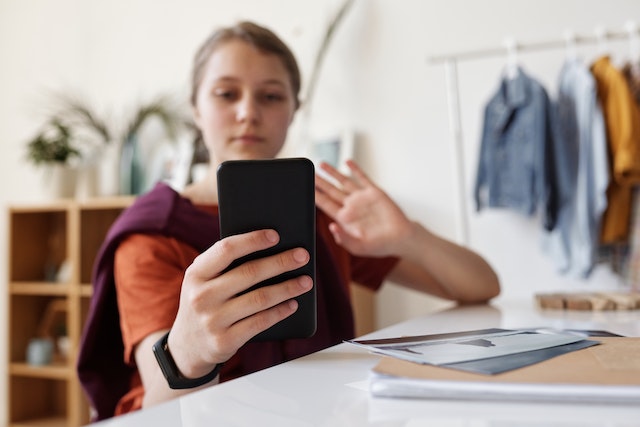
How to Add Multiple Photos to Instagram Story Using the Layout Feature
Like we mentioned above, the inner workings of Instagram are quite similar no matter the type of phone. This creates a cohesiveness within the app. With that in mind, let’s cover one more option for how to add multiple photos to Instagram stories. Here, we will utilize the built-in layout tool. The best part about? This method is available to users of both iPhone and Android. Get caught up with the easy steps below.
- Open your Instagram app. Tap the plus sign icon in the top left hand corner of your screen or swipe right anywhere in your Feed.
- Look towards the bottom right hand corner and select story.
- From the vertical toolbar on the right hand side, tap layout. It will default to a four photo grid and offer you a blank story canvas to build on.
- Want a different layout option? Select change layout to change it up.
- To choose your images, tap on your photo album icon at the bottom left hand corner. Alternatively, take real-time photos by tapping the bottom center layout button.
- Repeat for each section of your layout.
- When you’ve added all your photos, hit the check mark icon at the bottom center of the screen.
- From here, you’ll be able to preview your photo collage. Make any last-minute edits, like adding text, filters or stickers. We will cover some of our favorite options at the end of this article, so be sure to keep reading.
- Next, tap on the arrow at the bottom right corner of the screen and choose where you wish to share.
The Instagram story layout feature is a great answer to the question of how to add multiple photos to Instagram story. It is a quick and easy way to share lots of content with user-friendly, pre-made layouts.
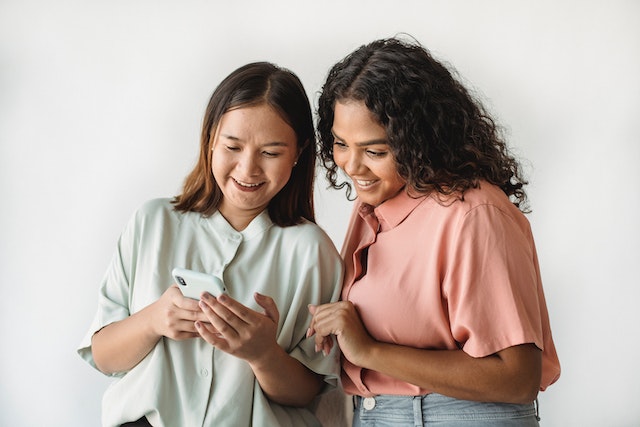
How to Add Multiple Photos to Instagram Story at the Same Time
We’ve covered how to put multiple photos in one story. Now, you may be wondering about posting multiple stories at once. For instance, you have a bunch of photos that you want to all have their own story. Did you know that there is a quick way to do just this? Plus, this feature is available to both iPhone and Android users, making it easily accessible. This method works when using content that is already saved on your phone’s camera roll. Below, we will teach you how to add multiple photos to Instagram story at once – all with their own frame.
- Open your Instagram app. Tap the plus sign icon in the top left hand corner of your screen or swipe right anywhere in your Feed.
- Look towards the bottom right hand corner and select story.
- Swipe up anywhere on the screen or select the camera roll icon on the bottom left corner.
- Before you choose any photos, tap the select icon, on the upper right hand side of the screen.
- Now, you can choose up to 10 photos and/or videos to add to your story.
- Once you’ve made your selections, tap the next arrow at the bottom right hand corner of the screen.
- Here, you can individually edit each frame. Click on the thumbnail images along the bottom to switch between content.
- Once complete, hit that next arrow one more time. Simply choose where to share your story.
There you have it. An efficient way to share multiple photos or videos at once.
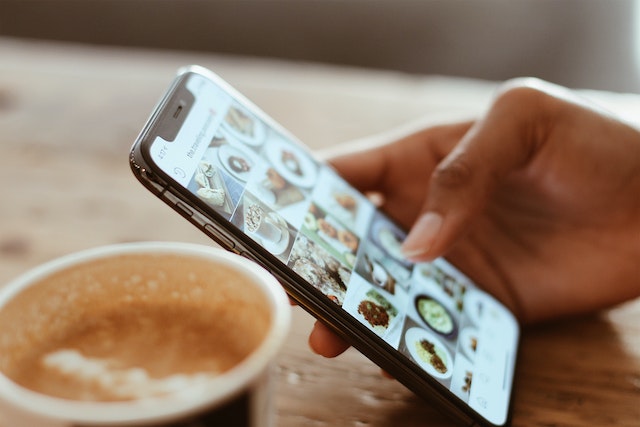
How to Add Multiple Photos to Instagram Story and Make Them Stand Out
Now that you’ve learned how to add multiple photos to Instagram story, it’s time for you to get creative. One of the best parts of Instagram stories is the ability to fully customize your content and express yourself. No matter which posting method you choose from the above options, there’s a way to enhance it. Instagram stories offer so many fun features that you can add on. And rest assured, they are all available across all devices. The editing tools and extras are easy to use and accessible in the edit image menu of the stories feature. Whether you have a single post with multiple images or multiple images each with their own story, the steps will remain the same. Below, we will highlight just a sampling of some of the most popular ones. There’s truly something for everyone.
How to Add Stickers to Instagram Stories
One of the most popular extras among Instagram story users? Stickers. This built-in feature is a surefire way to bring your Instagram content alive. Stickers also let you interact with your audience, a great marketing tool for brands looking to boost their Instagram engagement. We’ve already covered how to add multiple photos to Instagram stories by using the photo sticker. What about other options? Let’s find out. First, access stickers by swiping up from your story preview screen or tapping the smiley face icon at the top right corner. From here, scroll through top choices or use the search bar to quickly find what you are looking for. The location option is a way to geo-tag your entire post while quiz lets you have a little fun with your followers. And, of course, one of the well-loved Instagram sticker options is the music icon. Let’s dive deeper into that below.
How to Add Music to Instagram Story With Multiple Photos
That’s right, it’s time to talk about Instagram stories with music. Adding some tunes to your shared content is one of the most popular ways to bring your content to life. It adds a soundtrack to your story and will often have your viewers singing right along. So, are you wondering how to add music to an Instagram story with multiple photos? It’s easier than you may think. After you’ve figured out how to add multiple photos to Instagram story, adding music is an option in the final story steps.
Once you have added all the photos to your single post story, you will see a final preview page. From here, swipe up to access the available Instagram stickers. Alternatively, tap the smiley face icon at the of the screen. Select the music sticker icon to add a catchy tune to your story. You’ll be able to search by song or artist and can also select which section of lyrics play. After this, simply hit next to choose where you share your story. Looking for a simpler option? You can always repost someone else’s story if you’ve been tagged in it. If the user included music with their content, it will automatically transfer to your shared story. There you have it, content with built-in music.
At Path Social we’ve built up an in-house platform of Instagram influencers and a proprietary AI targeting algorithm over the past decade. That’s how we reach organic users who are targeted, interested, and engaged. And that’s why no one can replicate our results, which means you’ll build an Instagram community that lasts! Start growing and gaining Instagram followers today.


Want Free Instagram
Followers?
Let our AI targeted organic growth work for you for free
Get Free Instagram Followers







