How To Change Email on Instagram: Secure Your IG Account Now
Adding your email address to your Instagram profile isn’t just required to make an account on the platform. It also allows you to access many of Instagram’s safety features. This includes email notifications about suspicious logins or the ability to reset your password in case you forget it. But what if you’ve lost access to your mailbox or are changing your official email? What happens then? Today, we’re talking about how to change email on Instagram.
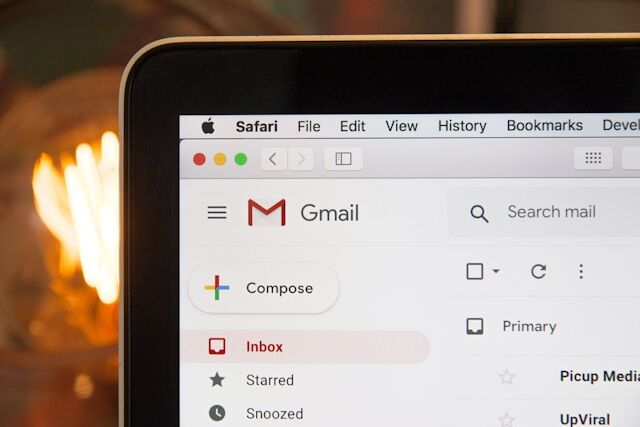
Reasons Why You Might Need To Change Your Email Address on IG
Your email address is pertinent to ensuring you have a smooth experience on Instagram. If you somehow lock yourself out of your account, it’s your email that can help you regain access to it. If key changes are made to your account, the platform will send a confirmation email to notify you. Plus, sharing your email with Instagram allows the app to improve the ads you see. Cool, right?
That said, there are plenty of reasons why someone would consider changing the email address linked to their Instagram account. Here are some of them:
- You’ve lost access to your email. Perhaps someone has hacked the email you used to create your Instagram account. Maybe you forgot the password and can’t seem to retrieve it, as well as security questions and all. If you can’t get into your email inbox, it’s probably best to change your Instagram email as well. That way, you don’t miss out on important notifications or risk getting locked out of the platform.
- You signed up using someone else’s email. If you created your account with a friend’s email or their spare address, change it to your real email ASAP. You can’t keep using somebody else’s email for your account. If you do, all the important notifications you should be seeing won’t instantly be visible to you.
- You’re changing your email to a more professional one. Brands and influencers who previously signed up with a personal email should consider changing it to a business email. That way, all Instagram-related emails will be sent straight to your business inbox, not your own.
How To Change Instagram Email: A Step-by-Step Guide
If you fall in any of the above situations, you’re probably eager to change your email. Luckily, changing your email on Instagram is pretty simple. Here’s how to do it, step by step:
1. Open the Instagram app.
2. Go to your profile by clicking on your profile photo in the bottom-right corner of the screen.
3. Click the hamburger icon (three horizontal lines) on the top-right corner. This opens your settings.
4. Click Accounts Center at the top of the menu.
5. Scroll down to the “Account settings” section and click Personal details. On this page, you’ll see your information settings, including your mobile number and birthday.
6. Click Contact info. This leads you to a page that lists any previous email address or number you’ve linked to your account.
7. Click Add new contact.
8. Click Add email.
9. Enter your new email address in the field provided.
10. Choose which account you want to link the email address to. Note that adding a new email will replace the previous email address you have signed into the account.
11. Enter the confirmation code sent to your email to finalize the switch. And that’s it, you’re done!
How To Change Your Email on Instagram Without Logging In
Changing your email is easy when you have access to your account. But what if you’ve been hacked or lost your password, which keeps you from getting to the Accounts Center?
If you find yourself in this type of predicament, you’ll need to go through the account recovery process. It’s the only way to change your email if you’ve completely lost access to it. Here’s how to change your email on Instagram without logging in if you must go through the process:
1. On the Instagram login page, click Forgot password.
2. Type your username into the field and then click Next.
3. Click Need more help, followed by the I can’t access this email button. This will allow you to request support from Instagram to recover your account.
4. Select your reason for not being able to log into your account. Typically, someone in this situation would choose to lock themselves out of their email.
5. On the next page, Instagram will ask if you have photos of yourself on your page. If you click “Yes,” it will prompt you to take a video selfie. This can help the platform verify that you own the profile.
6. Type in a new email address where Instagram can reach you for updates.
7. Finally, click Submit so that Instagram can start processing your request.
Instagram then needs some time to verify whether you are the rightful owner of the page, as you claim. They’ll then restore your access to the page and change your email to the new one you provided.
How To Change Email on Instagram for Your Business’s Contact Button
If you have a professional account on Instagram, you’re probably familiar with contact buttons. These buttons appear on your profile and provide an easy way for clients and customers to reach you. Brand partners doing influencer outreach commonly use it as well.
Do you want potential partners to reach you via email? Link your email to the contact button on your profile. That way, clients can click on the “Email” button on your page and send you a message instantly. Here’s how to do it:
1. On your Instagram profile, click Edit profile.
2. Under the “Public business information” section, click Contact options.
3. Tap Email and type in the email address you want to use.
4. Switch on the “Display contact info” toggle.
And that’s it—you’re done! Now, it will be super easy for potential partners to reach you via email.
Pro-tip: don’t use your personal email for this, especially when you have an informal handle for it. Instead, go with a business email. According to software company Podium, having a professional email address makes your brand feel more trustworthy.
Changing Other Personal Details on Your Instagram Account
Do you need to change other important details on your Instagram account? Here’s how to edit two of the most pertinent ones—your Instagram name and password.
How To Change Instagram Name: Curating Your Instagram Handle
Are you thinking of editing your Instagram handle—aka your username—to make it a better representation of your brand? Here’s how to change Instagram names, step by step:
1. On your Instagram profile, click the Edit profile button below your bio.
2. Click the username field.
3. Type in the new username you want. This name must be unique, unlike the display name, which doesn’t need to be. Then, hit Done.
And that’s it—easy-peasy! Note that you can only change your username twice every 14 days. So, try not to go ham with it!
How To Change Instagram Password: Add Security to Your Page
Do you need to make your page extra secure after a few hack scares? Here’s how to change Instagram passwords:
1. Go to your Instagram settings and click Accounts Center.
2. Click Password and Security.
3. Click Change password.
4. Choose the account you want to make changes to.
5. Type in your current password and the one you want to change it to. You’ll need to retype the latter as well.
6. Finally, click Change password to finalize the change.
Change Your Email and Secure Your Account so You Can Focus on Growing Your Page
If you lose access to your email or suspect that you’ve gotten hacked on Instagram, change your email right away. Act fast so that you can secure your account immediately. When necessary, change other personal details on the platform, too, from your password to your Instagram handle.
Now that you know how to change email on Instagram, you can ensure your account’s privacy and security whenever. For the rest of the time, you can put your game face on for something more exciting—growing your page. That’s where we come in.
At Path Social, we work to find your niche audience—aka the people most likely to engage with your content. Then, we use tried and tested promotional techniques so your posts appear on their feed. What follows is tons of likes and comments on your posts and a significant boost in your following. Grow your page with us today!
Want Free Instagram
Followers?
Let our AI targeted organic growth work for you for free
Get Free Instagram Followers
