How to Repost on Instagram for High Visibility and Engagement
Creating original content for your brand on Instagram should always be a top priority. But knowing what to repost on Instagram is just as effective as posting unique content. Reposting helps your account and content stay relevant and competitive. Plus, you’ll extend your reach, gain new followers and get more likes. Reposting content that complements your brand’s messaging and resonates with your audience can lead to higher visibility and engagement. The fact that it’s super easy is definitely a welcome bonus. Here’s how to repost on Instagram for higher visibility and engagement.
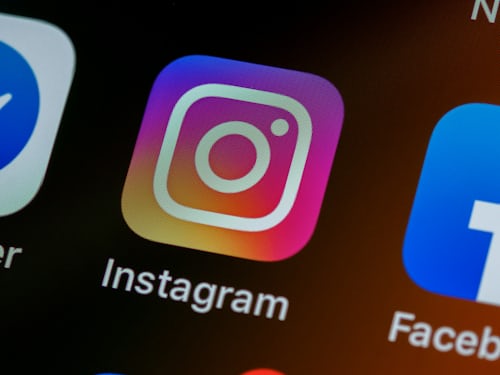
Why You Should Repost For Instagram
When you know how to repost on Instagram, you have a fall-back option. Reposting is handy for times when you don’t have the time or are lacking inspiration for original content. Sharing posts adds a wonderful variety to your profile’s feed and effectively works as a pseudo-collaboration with original content creators. Plus there are various ways to repost. Whether to your feed or your Instagram story, you are sure to make yourself visible to Instagram users. Try to repost for Instagram often if you are wondering how to update Instagram content on your account. Just make sure your posts align with your brand or Instagram aesthetic. Not only does it drive engagement to your feed, but to the feed of the original poster as well. It’s also a great way to get people to share your content on Instagram.
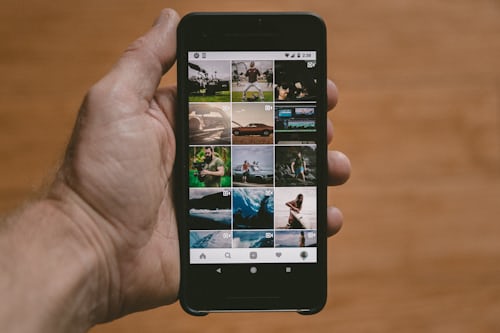
How to Repost on Instagram: The Basics
Now you know why you should repost, let’s discuss how to repost on Instagram. There are several ways you can repost. Posting to your feed or sharing to your Instagram story are the most effective way to add new content. There are two things to keep in mind while sharing somebody else’s post. You can share if the original poster has a public account. And, if they’re also following you and their privacy settings allow it. Are you ready to get reposting? Here are the various ways to repost on Instagram.

How to Repost on Instagram Using the “Share To” Option
So you’ve spotted great user-generated content within your brand niche but you’re not sure how to use it. First, decide whether you want to share it to your feed or your Instagram story. Want to share via the Instagram sharing story feature? Here’s how to repost on Instagram using the “Share to” option.
- Within the Instagram app or desktop site, go to the original post you want to share.
- Tap on the paper airplane icon right under the video or photo you want to share.
- Tap on the “Add post to your story” option.
- You have the ability to add text, stickers, music and other features before adding the post to your Instagram stories.
- Once you’ve edited the content you want to share, click on either the “Your Story” or “Close Friends” option. The “Your Story” tab will share the content with all of your followers. The “Close Friends” option allows you to pick specific Instagram accounts to share the content with.
- Tap on the white arrow button to repost on Instagram.
Remember, you can share the original post via direct message. Or, you may have the option to share to Facebook, Messenger, or Twitter. You may also share via email or by copying the post’s link.

How to Repost a Story on Instagram
The only way to repost a story on Instagram is if you are tagged in it. Here’s how to repost a story on Instagram.
- You’ll receive a notification in your message inbox from the original poster when you have been tagged in an Instagram story.
- Tap “Add to your story.”
- Edit the story to your liking.
- Tap on either “Your Story” or “Close Friends” to decide who you want to share your Instagram story with.
- Tap the white arrow button to post.
Keep in mind that Instagram has a 24-hour time limit on stories. If you are mentioned or tagged you won’t have the ability to repost on Instagram after the time expires. Currently, the only way to repost a story is if the original poster tags you in it. If your device has the ability, you can screen record and then share a story without being tagged. Or. use a third-party app. However, you should always get permission from the original content’s owner first.
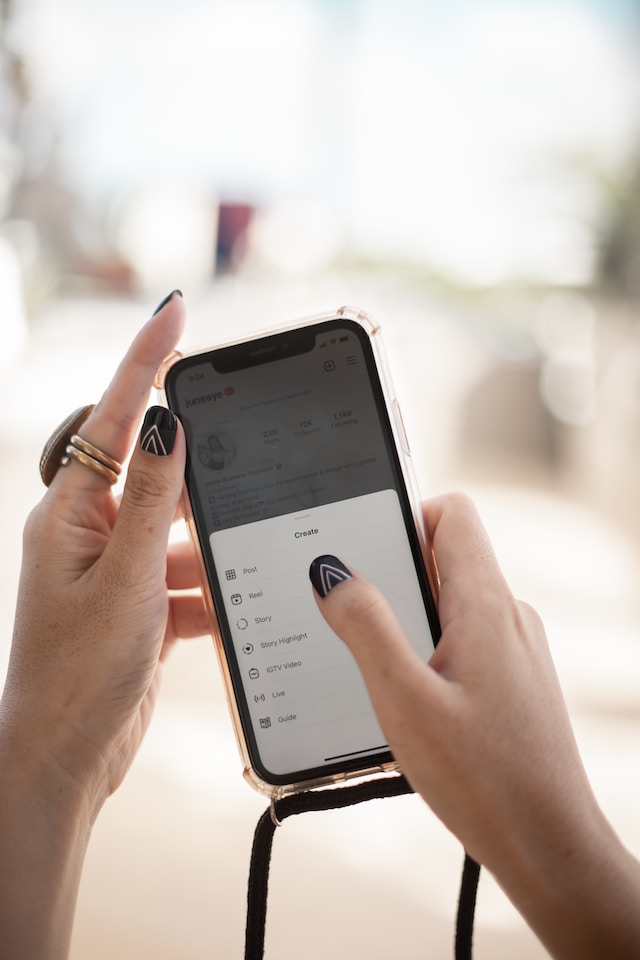
How to Repost an Instagram Post
Wondering how to repost Instagram photos or posts that has popped up on your feed? Unfortunately, you can’t repost to your account feed landing page, only to your stories. The good news is if you’re wondering how to repost an Instagram post to your stories, we’ve got you covered.
- Within the Instagram app or desktop site, go to the post you want to share.
- Tap on the paper plane icon.
- Tap on the “Add reel to your story” option.
- Make any appropriate edits.
- Tap on either the “Your Story” or “Close Friends” share option.
- Tap on the white arrow to repost on Instagram.
You can also repost an Instagram post via sharing. From the paper airplane icon, choose which social media platform you’d like to repost to. You can also copy the link and paste it into your messages for an alternative option. Don’t be surprised if you attempt to share a post and can’t. Not all user-generated content posts on Instagram have this sharing capability. Plus, you can’t share from a private account.

How to Repost Instagram Screenshots
Living in a digital world, you can find the perfect imagery for your brand anywhere. If you’ve found an image outside of Instagram or maybe an unshareable Instagram post, take a screenshot. Here’s how to repost Instagram screenshots and other screenshots to your Instagram account from your camera roll.
How to Repost Screenshots to Instagram Stories
You’ll need to decide whether to repost Instagram screenshots to your stories or your own Instagram feed. For extra exposure be sure to use hashtags for more likes and followers. If you’ve decided on your stories, reposting on Instagram is super simple.
- From your own feed landing page or your Instagram account landing page, tap on your profile picture. It should have a plus sign icon in the corner of your profile photo.
- The photos and screenshots from your phone camera roll or desktop computer will populate.
- Tap on the screenshot you want to repost on Instagram.
- Make any appropriate edits like changing your Instagram story background color.
- Tap on either the “Your Story” or “Close Friends” share option.
- Tap on the white arrow to share to your stories.
Wondering how to add multiple photos to Instagram stories? You’ll need to manually repost photos by repeating the process for each one. To ensure you’ve reposted your screenshot (or any other content) to your stories, take a peek at your profile picture. Does it have a multi-colored ring around it? The ring indicates you have content in your Instagram stories that are visible to your followers and other Instagram users. It’s good practice to view your stories to make sure you are posting the correct content.

How to Repost Screenshots to Your Instagram Feed
Anything you repost on Instagram to your account feed has staying power. Why? Because, unlike Instagram stories, it stays on your profile until you decide to delete it. In just a few steps repost screenshots or other content to your Instagram feed.
- From your Instagram feed landing page or your profile page, locate the box with plus sign icon. From the feed landing page, the icon is located at the bottom, and center of the screen. From your profile page, it’s located both at the bottom center and top left corner of the screen.
- If you utilize the bottom center plus icon, you’ll automatically populate screenshots and photos to post. If you tap on the icon on your profile picture you are given post options. You’ll want to select, the “Post” option.
- Once you pick your screenshot from your desktop computer or phone’s camera roll, tap “Next”.
- Make any preferred edits. Choose the whole screenshot or only the image, then tap “Next”.
- Write any applicable captions, tag people, and add location details or music if you prefer. Don’t forget about your branded hashtags. For a wider reach, you have the option to share to your Facebook account as well.
- Tap “Share”.
Once you’ve shared your screenshot, tap your profile icon in the lower right corner. Ensure you’ve reposted your content by looking for it in your profile. Now other Instagram users have access to your content.

Repost on Instagram: Enhance Your Content Strategy By Reposting Content
Your content marketing strategy can certainly benefit from reposted content. But knowing how to repost on Instagram also involves how to properly curate your selection of content to repost. Make sure you’re sharing content that’s related to your brand and that your target audience will find interesting and valuable. Don’t just repost content because it’s trending when it has nothing to do with your brand.
Looking to reach more of the right people with your content to gain more of the right followers? If so, you will also benefit from AI targeting. You can have this edge when you team up with an Instagram growth strategy expert. Path Social has advanced AI targeting capability and delivers genuine followers. Followers who are genuinely interested in what you have to offer. You can rest assured you’ll also get quality engagement and lasting and rewarding growth. Start growing and gaining Instagram followers today.


Want Free Instagram
Followers?
Let our AI targeted organic growth work for you for free
Get Free Instagram Followers







