How To Disable Instagram Without Losing Your Data
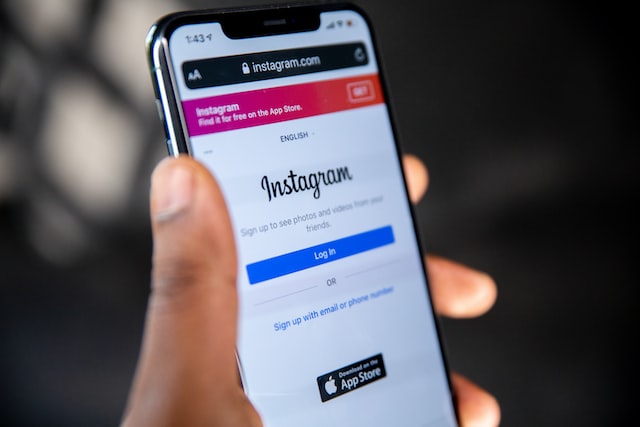
The Instagram app has several functionalities. The basic ones include photos and video sharing, messaging, and marketing. However, apart from these, it has more advanced features that allow users some privacy. These features range from user control over a single post to their profile and account.
One such functionality is the “deactivation” option. This option allows users to close down their accounts whenever they wish. Suppose you want to take a break from social media noise or permanently disable your account from further use. In that case, this article provides a comprehensive breakdown of how to disable Instagram. It also explains how you can download your data in the process.
How To Disable Instagram: What To Do Before Disabling Your Instagram Account

Like every other social media platform today, Instagram also stores your information in its database. However, it makes it accessible to you upon request. This is especially important if you’ve previously used the account to promote your business.
The steps to access your Instagram data are straightforward. However, you may take up to 30 days to receive a download link from Instagram. Before thinking about how to disable Instagram, it is vital to recognize that you can request data through the Instagram app, computer, or mobile browser.
To download from a computer, here are the steps to follow;
- Open your Instagram account and click on your profile picture to visit settings.
- Under settings, tap on “privacy and security.”
- Look for “data download” and tap on it to reveal the “request data” button.
- After this, input your email address and tap on “next.”
- This action will take you to the verification page to input your password and request the download.
Here are the steps to follow to request your data through the app.
- Visit your profile by tapping on your profile picture.
- Tap the menu icon located at the top right.
- On the menu, tap on security. This will lead you to the “download data” option.
- Next, input your email address and “request download.”
- Instagram will also require your password. Input it and tap “done.”
To access your Instagram data from a web browser, follow these steps.
- After logging in to your account, visit your profile.
- On the top left, click settings.
- Under settings, tap on privacy and security. Then, scroll to “data download.”
- Here, click on request download.
- Input your email address, click next, and input your password.
- After clicking on request download, Instagram will send you an email that links to your data.
How to Temporarily Disable Instagram on Your Mobile Devices
If you’re wondering about how to disable Instagram temporarily, there are two ways to do that. You can use your iPhone for this or the Instagram website if you use an Android.
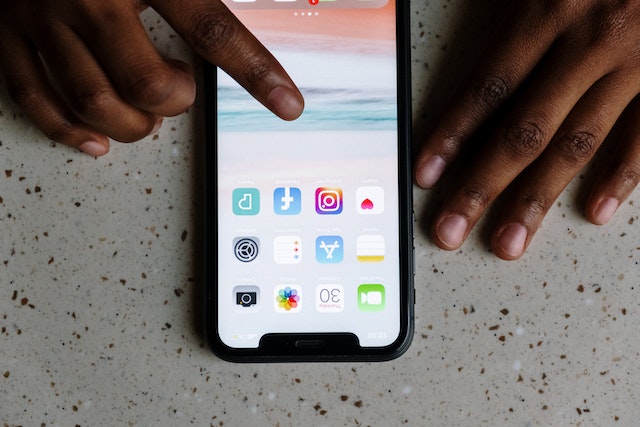
How To Disable Instagram Account on Android
Instagram doesn’t allow users to deactivate their accounts using the Android app. Therefore, as an Android user, your best bet is a web browser. To disable an Instagram account on Android, follow these steps.
- Open your web browser and type in Instagram website URL (https://www.instagram.com/). If you have logged in, this will take you directly to your homepage. Otherwise, Instagram will prompt you to log in by entering your details.
- Your profile picture is at the top right. Click on it and wait for a drop-down menu to appear.
- Next, tap on “profile” and then on “edit profile.”
- Scroll to the bottom right of the page and tap “temporarily deactivate my account.”
- This action will take you to a page asking, “why are you deactivating your account?” Click on the empty box and select “This is temporary. I’ll be right back.”
- This will lead to the display of more prompts. One of which is an option to reactivate your account automatically.
- To use this option, tap the empty box and select a timeframe. Instagram will automatically reactivate your account once it’s due. If you don’t want this, click “Don’t Auto Reactivate.”
- Next, Instagram will prompt you to enter your password. If you don’t remember, you’ll need to reset it first.
- Hit the “Temporarily Deactivate Account” button below.
- When you click on this, Instagram will show you a prompt to be sure. Click “Yes” to proceed and “No” if you’re backing out.
How To Disable Instagram Account on iPhone
iPhone users can use the Instagram iOS app to deactivate their accounts. If you are an iOS user, follow these steps to learn how to disable your Instagram account on iPhone.
- Open the app on your phone. If you don’t have it, download it from the App Store before you proceed.
- If you have logged in before, it will direct you straight to your homepage. Otherwise, you must first log in with your username/email and password.
- At the bottom right, click on your profile picture to display your profile.
- Next, click the drop-down icon at the top right corner.
- The icon will open a menu where you can tap on settings.
- A tap on “settings” will take you to another page where you can click “account.”
- Scroll to find “delete account.” Then, tap on it to show the deactivation page.
- Click “deactivate account” to open another page in your web browser.
- On the new page, Instagram will ask why you’re deactivating your account. Select the “this is temporary, I’ll be back” option.
- By choosing this, Instagram will automatically show you a prompt to reactivate your account. Choose the timeframe from the empty box below if you’d like an automatic reactivation. Otherwise, select “Don’t Auto Reactivate.”
- Next, Instagram will ask you to enter your password for confirmation.
- After this, click on “temporarily deactivate my account.” Also, answer “yes” to the verification prompt that pops up.
How To Disable Instagram: Why Can’t I Disable My Instagram Account Temporarily?

Disabling your Instagram account involves straightforward steps, as seen above. If you’ve learned how to disable Instagram temporarily, but you’re still missing it, here are some things to consider.
- Following the Wrong Steps
If you experience difficulty disabling your account, go over the steps again. The most likely problem is that you missed a step or two or hit the wrong button. Also, you might need to use a different medium, as Instagram only allows users to disable their app from an iPhone or web browser. - An Instagram Bug
Like every other SaaS, Instagram also has its share of technical glitches. Also called a bug, this might hinder the deactivation process even if you know how to disable Instagram — most bugs work by disrupting the application’s workflow. However, there’s no cause for alarm, as Instagram engineers will always fix technical glitches. First, wait for a few days and try again. If it’s the same, reach out to their support team. - Hacked Account
Another reason you might need help to deactivate your account is if there’s another user on it. If you notice someone has hacked you, immediately contact the support team for assistance. - Forgotten Password
Instagram will ask you for your password whenever you want to disable your account. If you’ve forgotten it, click on “forgot password.” Then try resetting it by following the instructions on the page. - Verification Issues
If there has been any suspicious activity on your account lately, it might take longer to disable it. The reason is Instagram needs to verify your account to be sure that someone is not impersonating you.
How To Disable Instagram: Tips To Detect Account Deactivation

If you already know how to disable Instagram and you deactivate your account, Instagram will sign you out on all your linked devices. However, other ways exist to confirm if your Instagram account has become invisible. Through these ways, you can also check if someone you know has deactivated their account.
- Check for Activity Visibility
When any user deactivates their account, Instagram removes all their past activity. If the user you’re checking for has once interacted with your posts, visit your profile. Their likes and comments should no longer exist on the posts.
You can also confirm your account’s visibility by checking the posts you’ve interacted with in the past. However, you’ll have to do this with someone else’s account. If you can’t find your interactions, Instagram has deactivated you.
- Do a Search for the Account
This method is the easiest way to check if your account or someone else’s is disabled. However, while it may be accurate for yours, it might not be for others. The reason is the individual may have changed their name or Instagram username. It could also be that Instagram has blocked or restricted you.
For this method, open your mobile app search their username, name, or specific keywords related to them. If the user has deactivated their account, it will not pop up.
- Look Through Messages
Instagram messaging offers specific information you might not get on other pages. For this method, click on messages at the top right of your app and search for the user’s name.
If this doesn’t work, type in keywords from messages you exchanged. If the user is active, Instagram will display their account. Otherwise, it will state them as “Instagram users.” For confirmation, click on the DM and check their profile. It should show nothing at all.
How to Reactivate Your Instagram Account
Of course, you’ve learned how to disable Instagram account. However, it is equally important to know how to reactivate it. There are only two simple steps involved in this process. They are:
- Open the app on your mobile phone. You can easily install Instagram from Google Play Store or App Store if you don’t have it. Alternatively, you open the Instagram website on your web browser.
- Log in to the application or website with your username, email, and password. If correct, Instagram will reactivate your account immediately.
If Instagram suspends your account, this approach will not work for you. You will need to file an appeal to Instagram. To do this, fill in the Instagram Appeal form, submit it, and wait for the Support team to contact you.
How To Disable Instagram Account Permanently
Apart from temporarily deactivating your account, here is how to disable Instagram account permanently. You can do this either through the Instagram app or web browser.
For the mobile app:
- Open the Instagram app and click your profile picture at the bottom right of the screen.
- It opens your profile, where you can click the drop-down menu.
- When the menu unfolds, click “settings” and “help.”
- On the help page, click on “help center.” When you do, Instagram will open up a page where you can click on managing your account.
- From there, click on delete your account.
- Instagram will display a guide on how to delete your account.
- Follow the instructions and erase your account.
For the web browser:
- Open the Instagram website on your web browser by simply typing this URL (https://help.instagram.com).
- The browser will take you directly to the help center, where you can click on managing your account.
- From there, click on “delete your account.” This action will open a page where you can tap “how do I delete my Instagram account.”
- Follow the instructions on the page and read the conditions carefully.
- Click on the “delete your account” link in section one and select your reason for deleting your account.
- Instagram will ask you to re-enter your password. After which, you can tap on permanently delete my account.
Final Thoughts on How To Disable Instagram Account: Is It Worth It?
Knowing how to disable an Instagram account permanently or temporarily is cool. However, if it’s a business account, you might be giving up too quickly on it. This is because effective and expert Instagram management can make a dead Instagram account alive again.
This management and more is precisely what Path Social does. They take the marketing work from you so you can focus on other business activities. Path Social’s AI targeting algorithm and highly experienced digital marketers will skyrocket your brand engagement.
It’s not too late. If you recently deleted your account, you still have 30 days to reclaim it from Instagram. You can also reactivate your account and start scaling it with Path Social today.


Want Free Instagram
Followers?
Let our AI targeted organic growth work for you for free
Get Free Instagram Followers







