How To Remove Tag on Instagram
Instagram plays a central role for businesses wanting to boost their reach and engagement. It’s common for individuals to find themselves tagged without their consent. This happens even when they have not displayed any previous interest in a particular brand or product.
Some friends tag you in contests or jokes or share information you’d rather not associate with on Instagram. Knowing how to remove tag on Instagram gives you control over the content associated with your profile.
Discover easy ways to untag yourself or others and regain control over your online presence.
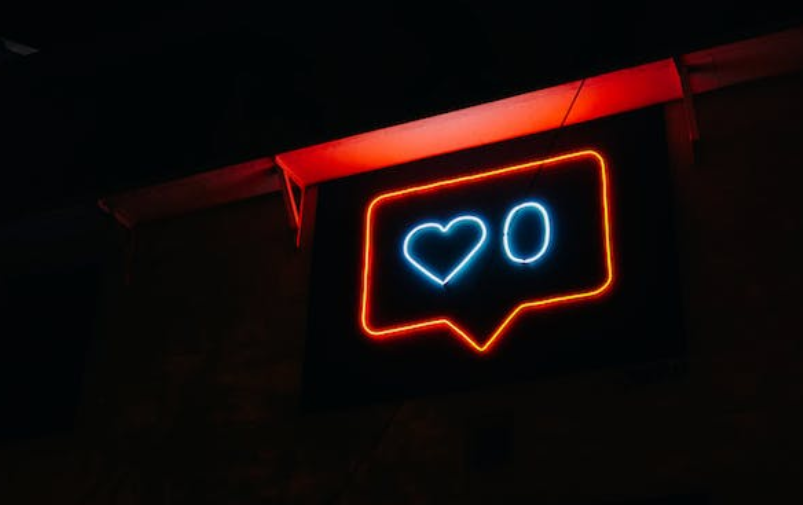
Learning How To Untag Yourself On Instagram Is Important
Instagram, a popular photo and video-sharing platform, has become a central part of our digital lives. It allows us to express ourselves, connect with friends and family, and build a brand or business presence online. However, there are times when the tags on our social media posts may need a slight adjustment.
Whether you’ve mistakenly tagged the wrong person or want to remove tags for privacy reasons, you can easily undo them.
Do you want to learn how to remove tags on Instagram? Your ability to control Instagram tags and mentions depends on your privacy settings. You can manage tags or mentions in Instagram comments, photos, and videos through the Tag settings section.
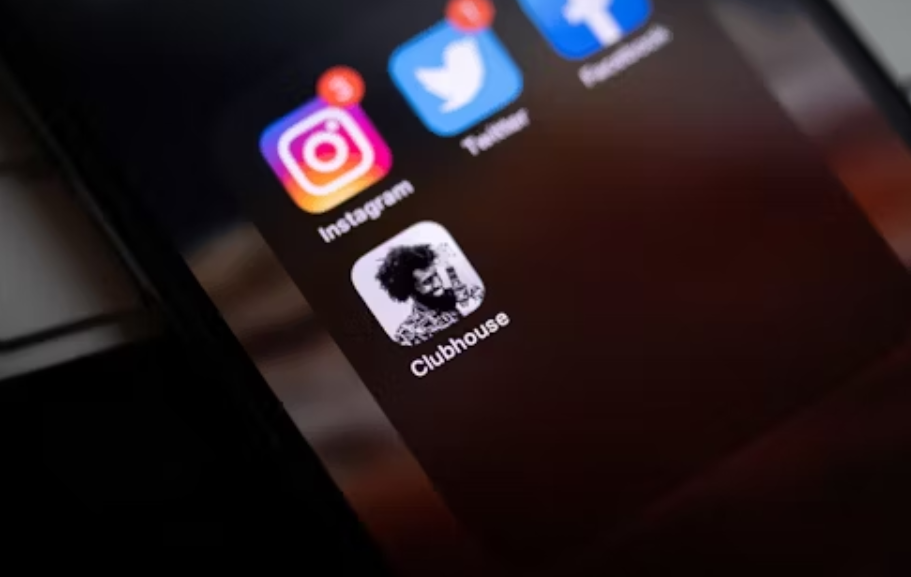
How To Remove Tagged Photos on Instagram
There’s a distinction between untagging oneself from Stories and Instagram posts on Instagram. Here’s how to remove tagged photos on Instagram:
- Visit your profile and navigate the “Tagged Posts” section.
- Select the specific post you want to untag from.
- Tap the three dots located in the top-right corner of the post.
- Choose ‘Tag Options.’
- Tap the ‘Remove Me from Post’ button to eliminate the tag from the post. This process also applies to Instagram Reels.
You can enable the ‘Manually Approve Tags’ option for enhanced control over tags. Here’s how to do it:
- Open Instagram and access the hamburger menu in the top right.
- Select ‘Settings and Privacy.’
- Scroll down to the ‘How Others Can Interact with You’ section.
- Choose ‘Tags and Mentions.’
- On the subsequent screen, tap ‘Manually Approve Tags’ and activate the option. This feature allows you to review and reject tag requests as needed.
If you wish to turn off tagging altogether, go to the ‘Tags and Mentions’ menu. Here, you’ll find the ‘Don’t Allow Tags’ and ‘Don’t Allow Mentions’ options. Enabling either of these options prevents anyone on the platform from tagging you in posts, Instagram Stories, Reels, or comments.
For those concerned about their privacy, setting your profile to private is advisable. This ensures that only people you know interact with your content.
Why Should You Untag Yourself on Instagram?
Most users are not too concerned about unwanted tags on social media. However, this laissez-faire attitude might serve a business poorly when managing tags on Instagram. For businesses, the issue of tagging carries more weight. Every tagged post, even if you didn’t initiate it, still reflects on your brand.
Tagged photos on your business profile serve as a window into how people are interacting with your products or services. It offers insights into the user experience and how your offerings affect their lives. This perspective goes beyond what your official company posts can portray. Thus, knowing how to remove a tag on Instagram is crucial.
Furthermore, tagged posts have the potential to showcase a variety of valuable insights on Instagram, including how to remove tags. They can shed light on the actual users of your products or services. In addition, it shows collaborations and unveils innovative uses for your products. Essentially, this section acts as a dynamic, user-generated extension of your brand’s narrative on Instagram.
Ensuring that it is free of irrelevant or spam content is crucial. A cluttered and spam-filled tagged post section can be detrimental to your brand’s image. In addition, it can dilute the authentic representation you seek to maintain. By actively managing tags, you can preserve their value as a window into how your audience engages with your brand.
Here are times when the tags on our posts may need a minor adjustment:

How Do You Hide Mentions on Instagram?
To discreetly hide a tagged photo on Instagram, follow these steps:
- Locate the tagged photo you wish to hide.
- Tap the photo to open it.
- Click on your username, which appears in the photo.
- In the options that appear, select “Hide from My Profile.”
By doing this, the picture will no longer be publicly visible within your tagged photos section on your profile. While the photo will remain tagged, it won’t be easily discoverable on your profile.
An alternative method to hide a tagged Instagram photo is through the Post Options menu. This can be pretty useful, especially when dealing with photos with numerous stacked tags. Follow these steps:
- Find the tagged photo you want to hide.
- Tap the three dots in the upper right corner above the image.
- Select “Post Options.”
This way, you can conveniently access the options to manage the tags and hide the photo from your profile.
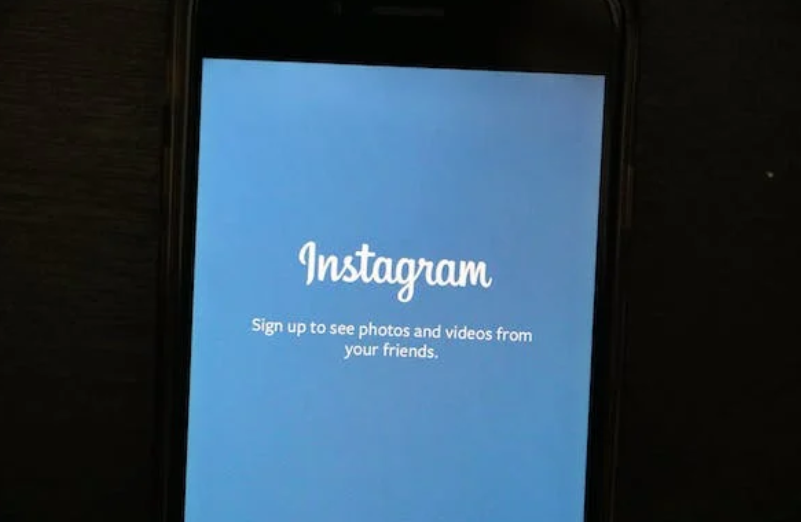
Why Can’t I Untag Myself on Instagram?
While you cannot untag yourself from an Instagram story, you can untag yourself from an Instagram post. This capability empowers you to take control of your online presence and understand how to remove a tag on Instagram.
You have a couple of choices regarding untagging yourself from Instagram posts. Firstly, you can remove a single tag, which allows you to eliminate your association with a specific post on Instagram. Alternatively, suppose you are tagged in multiple posts you want to disengage from.
By untagging, you effectively detach the tagged posts from your profile and learn how to remove a tag on Instagram. This action ensures that these tagged posts will no longer be visible on your account.
How To Remove Tagged Posts on Instagram
If you want to know how to remove tagged posts on Instagram, don’t worry! We’ll guide you through the process. Here’s how:
- Open Instagram: Launch Instagram on your cell phone.
- Go to Your Profile: Find the profile icon, usually in the bottom-right of a screen, and tap on it.
- Manage Tagged Posts: Inside your IG profile, look for the icon representing your tagged posts. It’s usually in the middle and looks like a tag or a person icon with a tag. Tap on this icon to review and remove your tagged posts.
Following these steps, you can easily access and control the posts connected to your Instagram profile.
How To Remove a Comment Tag on Instagram
Untagging yourself from Instagram comments is straightforward and gives you complete control over your online presence. Follow the steps to learn how to remove a comment tag on Instagram:
- Open Instagram: Launch your IG app
- Locate The Post: Find the post where you’re tagged in a comment, whether on your content or someone else’s.
- Identify The Comment: In the comments section, pinpoint the comment with the tag you want to remove.
- Remove The Tag: Tap the comment to reveal a menu of options. Look for “Remove Tag” or a similar phrase, and select it to promptly eliminate the tag from the comment.
Following these simple steps, you can maintain the privacy and customization you prefer in your Instagram interactions.
How To Undo Remove Tag on Instagram
Have you changed your mind after removing an Instagram tag? No problem! You can easily undo it. Here are a few steps for how to undo remove tag on Instagram:
- Open Instagram: Launch your app
- Access Your Profile: Tap your IG profile icon.
- Tagged Posts Icon: Find the icon for your tagged posts, often resembling a tag or a person icon with a tag. Tap it to view your tagged posts.
- Locate the Removed Tag: Scroll through your tagged posts to find the one where you removed the tag.
- Revert The Tag Removal: Open the post and tap the three dots. Select “Undo Tag Removal” or a similar option. This will bring back the tag, appearing as before in your tagged posts.
Following these steps will allow you to maintain a well-curated presence on the platform while preserving your connections and interactions.
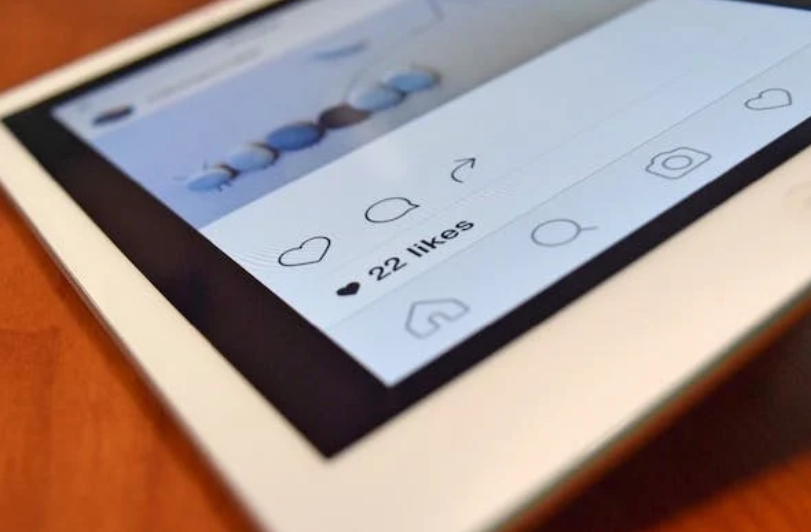
Change Who Can Tag You
On Instagram, controlling who can tag you is essential for maintaining your privacy. It ensures that your online experience aligns with your preferences. Customize your tag settings to allow everyone, people you follow, or even no one to tag you in their posts. This feature helps you manage your online identity and reduces unwanted notifications and tags.
Remember, managing your tags on Instagram is a straightforward process that empowers you to create your desired online experience. Whether managing tags or removing unwanted tags, Instagram provides the tools to customize your account to your liking.
You can opt to remove a single tag, allowing you to eliminate your association with a specific post on Instagram. This option is convenient when managing your online persona and ensuring it aligns with your preferences.
Alternatively, you can untag yourself from multiple posts at once. This provides a seamless way to maintain the evergreen content on your profile and ensure it accurately represents your online identity.
Elevate Your Instagram Experience With Path Social
Instagram introduced this feature to offer users greater control over the content displayed on their profiles. Don’t worry if someone tags you in an unflattering photo on their post – you’ve got it covered. You can simply remove yourself from the post. This feature empowers you to maintain the authenticity and alignment of your online persona. In addition, it reinforces the importance of understanding how to remove tag on Instagram.
Are you wondering how to improve your Instagram reach game without paying thousands of $ to Instagram managers? Path Social is your answer!
With an in-house team of influencers and an AI-targeting algorithm, Path Social can help you build a lasting Instagram following. So, sign up today to harness Instagram’s potential to achieve your personal and professional social media objectives.


Want Free Instagram
Followers?
Let our AI targeted organic growth work for you for free
Get Free Instagram Followers







