Instagram Videos Not Playing: Causes and How To Fix It
Instagram is the most popular photo and video-sharing platform in the world. Many people use the app to watch videos and Reels instead of scrolling through pictures. But sometimes, it can be frustrating when videos won’t play. Are you wondering why your Instagram videos are not playing?
This article will explain why your IG videos aren’t playing and easy tips to fix them.

Why Instgram Videos Matter
When you open your Instagram app, Instagram shows Reels and Stories from businesses promoting their products.
If a video doesn’t play, users scroll past it, causing brands to end up losing potential business.
Videos are the most engaging content on the platform. Don’t believe us. Believe the stats. According to one study, Instagram videos earn 24 comments per post on average and receive nearly 1,098 Instagram likes. Instagram reports that 91% of users watch videos weekly, and 58% show interest in a brand after seeing it in Stories.
Posting more IG videos can help boost your visibility on the platform, provided they play until the end.

Why Are My Instagram Videos Not Playing?
Are you experiencing a playback error on Instagram? Are you wondering why my Instagram videos are not playing?
Here are a few potential reasons:
- Internet Connection: If your Wi-Fi is weak, Instagram may struggle to load or play videos due to its server-based nature. You may experience buffering or lagging.
- Outdated Instagram App: If videos suddenly stop playing, check if your Instagram app is up to date. An outdated app can lead to performance issues due to glitches and bugs.
- Full Instagram Memory Cache: A full device cache could be another culprit. Make sure to delete your cache, as it stores digital data regularly. The built-up cache can prevent the smooth playback of videos.
- Damaged or Lost App Data: Corrupt data can cause apps to malfunction, leading to issues with Instagram video loading or even video chat.
- Power Saving Mode on Mobile Devices: Power Saving Mode helps you save battery by limiting app functionality. Check your phone settings to ensure that Instagram has all the permissions. Restricting Instagram can cause issues with video playback.
- Invalid Videos: Deleted or corrupted videos can result in unviewable content. It’s best to verify the validity of the video before drawing any conclusions.
- Data-Saving Apps: Some apps that reduce data consumption may interfere with Instagram video loading.
- Malware Interference: Infected devices with malware or viruses can affect all functions, including playing Instagram videos. Ensure your system is clean for optimal performance.
Now that you know why videos on Instagram are not working, let’s discuss how to fix Instagram videos not playing.

How To Fix Instagram Videos Not Playing
Do you have trouble with videos not playing on Instagram? Fret not! Here are a few simple ways to fix the issue on your Android phone, iPhone, or Windows PC.
1. Restart the Device
If Instagram videos aren’t playing, start with a quick device reboot. Restarting can clear background glitches or issues that might be causing the problem.
Press the power button of your device to turn it off once your backup is complete. Open Instagram to check if the videos are working.
If not, jump to the next step.
2. Clear App Cache on Android & iOS
Whether you use iOS or Android, clearing the app cache can resolve video playback issues.
Follow these steps:
- Go to “Settings” and select “Apps.”
- Scroll down to choose Instagram.
- Tap on “Storage.”
- Select “Clear Cache” at the bottom of your device screen.
3. Turn Off Data Saver
Instagram’s data saver limits data usage by preventing video preloading. If your internet connection is weak, this can cause videos to load slowly or not at all.
You can easily disable data saver on Instagram by:
- Going to your IG profile.
- Tapping the “hamburger menu.”
- Selecting Settings.
- Tapping “Account.”
- Scrolling down to “Mobile Data Use.”
- Turning off the “Data Saver” toggle.
4. Disable Data Saving Mode
Like the IG app, your smartphone may have a data-saving feature that can affect app functionality.
Disable data saver on Android by following these steps:
- Go to “Settings” and select “Connections.”
- Tap on “Data Usage.”
- Choose “Mobile Data” usage.
- Click on the “gear icon” for more settings.
- Turn off the “Set data limit” toggle bar.
5. Check the Video Format When Uploading
If you can’t play your videos, they might be in an unsupported video format.
Ensure they are in a compatible format. Instagram supports MOV or mp4 formats with H.264 video codec. This ensures that you and others can view your videos without any issues.
6. Reset Network Settings
If the problem involves network connectivity, resetting your network settings might help.
Here’s how to do it:
- Go to Settings > General > Reset > Reset Network Settings.
- Now, enter your passcode.
7. Contact Instagram Support
If the problem persists and seems unique to your device, report the issue to Instagram for assistance.
- Go to Settings.
- Tap Help.
- Report a problem and provide details about the issue of videos not playing.

What To Do When Audio Not Working on Instagram Video
When using the app, users may encounter issues like audio not working on Instagram videos. Before we jump to know how to fix this issue, let’s find out what exactly causes it.
Many reasons can lead to an Instagram video being silent, such as:
- IG has a “default setting” that doesn’t automatically play sound. To hear the audio, you need to enable sound in the app.
- Users might intentionally post videos without sound. This results in silent playback for viewers.
- Sound unavailability on Instagram may arise from app issues such as cache problems or using an outdated version.
- Browser-related issues, such as third-party extensions or browsers, may affect video sound on Instagram.
- If you use Instagram on your computer, an improper sound driver might cause a lack of sound. Ensure compatibility between the sound driver and the app.
- The video’s audio codec may be incompatible with Instagram, preventing proper sound decoding and playback.
- Corrupt video can also result in a lack of sound.
Now that you know what’s causing the issue, let’s get into fixing it.
Turn the Ringer On
First things first: Make sure your phone’s ringer is on. If your Android device is on mute or vibration mode, the audio won’t play.
To turn on the ringer, follow these simple steps:
- Open Instagram and check for any sound issues.
- Go to “Settings.”
- Scroll to the “Sound and Vibration” option and tap on it.
- Look for “Media” or “Video.”
- Now, turn on the “Ringer” if it’s off by sliding the button.
Force Stop Instagram
If turning on the ringer doesn’t do the trick, try force-stopping Instagram. This can help release and reset the GPU, CPU, and Memory resources on your device.
Here’s how to do it:
- Go to “Settings” and tap Apps.
- Choose Instagram and then click on Force Stop.
- Reopen the app after a minute.
Check Your Bluetooth Devices
Check for any Bluetooth devices connected to your phone. If you’re using Bluetooth devices daily, chances are it may lead to sound issues on Instagram.
If you can’t hear anything in Stories, Reels, or calls, check your phone’s connection to a Bluetooth device.

How To Download IG Videos To Watch Offline
One of the best ways to watch a specific Instagram video whenever you want is by downloading it. Many websites allow you to download your favorite IG videos easily.
You can download your computer or mobile phone with their respective browsers. Here’s how:
- Open Instagram.
- Play the video you wish to download.
- On your phone, tap the three dots and choose “Copy URL.” If you’re using a computer, right-click the video and copy the URL.
- Use Google to search for an Instagram video downloader.
- Select the top website and paste the URL.
- Now click download.
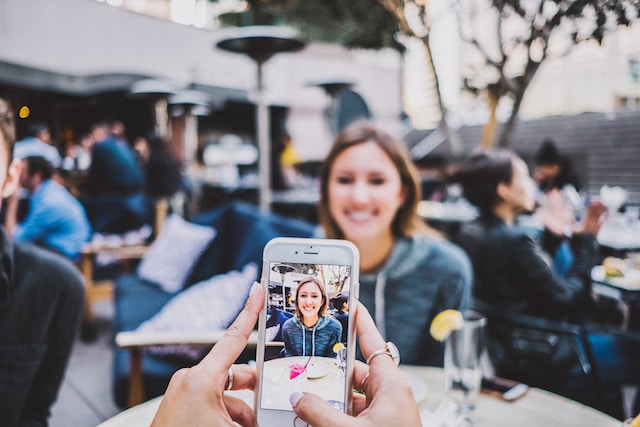
Path Social Can Help Create Instagram Videos That Go Viral
Instagram can be an excellent platform to connect with others and share videos and pictures. Often, it can have video problems that can be frustrating.
However, it’s easy to fix various Instagram video issues, like video owners removing source video or poor connection. Follow the steps in this guide to enjoy your videos without any glitches.
Do you want to know why your Instagram videos are not playing and create ones that go viral? Choose Path Social!
With a range of strategies, we can help you refine your account and realize the true potential of your profile. So, grow followers, and make videos that play and go viral!
Don’t wait to learn why your videos don’t play – let Path Social help you. Start growing and gaining Instagram followers today!


Want Free Instagram
Followers?
Let our AI targeted organic growth work for you for free
Get Free Instagram Followers







