Hide Posts on Instagram To Protect You and Your Content
Occasionally, something might hit you with a strong urge to hide posts on Instagram. Maybe you’re having a big fight with your significant other and want to hide photos of them on your feed. Maybe you’re worried about Instagram safety and are anxious about strangers having access to your content. Or maybe you want to hide old posts that don’t align with your current aesthetic.
Whatever your reason may be, the desire to hide content—whether it’s feed posts or Instagram Stories—is normal. Hiding posts isn’t a bad thing. It allows you to take control of your audience so you show your content only to those you’re comfortable with.
Today, we’ll give you the lowdown on hiding posts and the different ways to keep your content hidden from others. We’ll even teach you how to hide the posts of other people if you want a cleaner, more streamlined Instagram feed. Keep reading to learn all this and more!

Can You Hide Posts on Instagram if You Don’t Want People To See Them?
Those who aren’t so knowledgeable on Instagram’s features might be a bit confused. Is it really possible? Can you hide posts on Instagram willy-nilly if you don’t want the public to see them?
Yes, if you know how Instagram’s privacy and post visibility settings work, you can find ways to hide your posts. You just have to be strategic with it.
There are many reasons why someone might want to hide posts on Instagram. Most of the time, people do this to protect sensitive information. This includes their current location and the privacy of people in their photos. By hiding posts and limiting who can see your content, you can keep these things to yourself.
Other times, hiding posts has more to do with cleaning up your Instagram profile. Maybe you want to change your overall Instagram aesthetic and remove old, tacky photos from a decade ago. Hiding these posts is a quick and easy way to organize your feed and revamp your profile’s look.
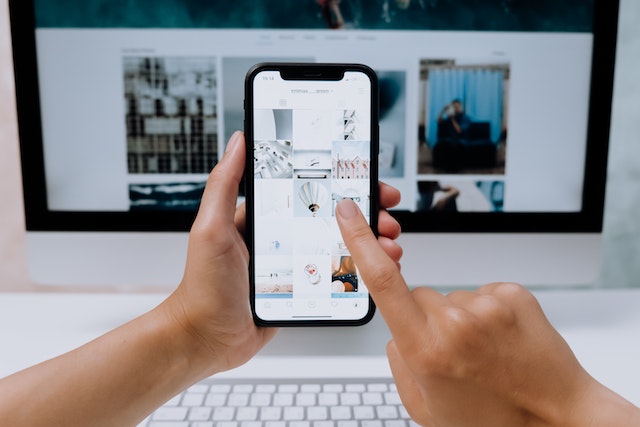
Keeping It Low-Key: How To Hide Posts on Instagram
There is currently no Instagram feature that allows you to explicitly “hide” your posts from your profile. However, other features essentially allow you to do it.
Want to know how to hide posts on Instagram with existing in-app features? Here are four ways to do it.
1. Archive Content To Hide IG Posts
The most common way to hide posts on Instagram is by archiving them. If you want to temporarily remove feed posts without deleting them permanently, put them in your post archives. Here’s how to archive an Instagram post, step by step:
1. Go to your Instagram profile.
2. Scroll through your feed to look for the post you want to archive. Then, click on it.
3. Click the three dots on the upper-right corner of the post.
4. Select “Archive” from the options that appear. It should have a click icon next to it. And you’re done!
When you archive a post, it will disappear from your Instagram feed. But what if you want to get that post back? Luckily, it’s just as easy to unarchive a post and send it right back to your Instagram profile. Here’s how:
1. Go to your Instagram profile and click the hamburger menu (three lines) in the upper-right corner of the screen.
2. Click on “Archive”. This will lead you to your post archives, where you’ll see all of your archived feed posts.
3. Select the feed post you want to unarchive.
4. Click on the three dots in the upper-right corner of the screen.
5. Choose “Show on profile” to put it back. It will show up in the same position it was in originally.
2. Set Your Profile To Private To Hide Insta Posts From Strangers
The next way to hide posts on Instagram allows you to hide your entire profile from the general public, too. Yes, we’re talking about setting your Instagram profile to private mode.
Instagram has privacy settings that are easy to change from private to public at any given moment. Instagram sets profiles to “public” by default. That means people who don’t follow you will be able to see your photos and videos if they visit your profile.
When your account is private, only your followers will see your current and future posts. Anyone who wants to follow you will need to send a request to do so. You must approve of them first before they see your posts.
If you want to hide Instagram posts from most people, setting your profile to “private” is a good idea. It allows you to filter your audience, making you more comfortable posting about your personal life.
Another benefit of putting your profile on private mode is that it won’t be easy to steal your photos. Catfishing is a huge problem on social media nowadays. If you set your account to private, you can reduce the risk of people using your photos for malicious reasons.
Here’s how to set your profile to private mode:
1. On your Instagram profile, click the hamburger menu (three lines) at the top of your screen.
2. Click “Settings and privacy.”
3. Scroll to the “Who can see your content” section and click “Account privacy.”
4. Toggle the “Private account” switch on and confirm your decision in the pop-up.

3. Hide Posts on IG by Blocking Unwanted Audiences
If you have a specific person in mind that you don’t want looking at your posts, you can block them. This is a bit more extreme, so reserve it for people you truly want to hide your entire profile from.
Blocking someone is terrific for laying out your personal boundaries online. It’s the perfect way to get rid of sketchy strangers, stalkers, and bullies spamming your DMs and comments.
Here’s how to hide posts on Instagram from someone by blocking them:
1. Go to the profile of the person you want to block.
2. Click the three dots on the top-right corner of their page.
3. Click “Block.” The text should be written in a red font.
4. Confirm that you want to block them by hitting the blue “Block” button that pops up.
If you want to unblock someone you’ve blocked before, just go to “Settings and privacy” in your account. Then, click “Blocked” to see all the accounts you’ve blocked in the past. Click “Unblock” on those you want to unblock.
Instagram won’t notify people that you’ve blocked them. However, they may catch on if they notice that they haven’t seen your posts in a while. They might do some digging and investigating to see if you’ve blocked them, but leave that problem to them. What’s important is that they can no longer see your posts or contact you via Instagram.
4. Create a Close Friends List and Post Private Content Just for Them
The Close Friends feature allows you to pick and choose your closest friends and post content for their eyes only. It’s excellent for those who want to post things they want their inner circle to see but not everyone else.
Creating a Close Friends list on Instagram doesn’t necessarily hide Instagram posts. Instead, they allow you to limit the audience of your Instagram Stories. So, if you have sensitive Stories—like revealing your location or telling a secret—only your inner circle sees them.
Note, however, that you can’t use the Close Friends feature when posting feed posts. The feature is limited to Instagram Stories only. It’s perfect for those who tend to overshare on their Stories but worry about a wide audience seeing them.

Keep Them in the Dark: How To Hide Instagram Posts From Certain Followers
What if you want to hide Instagram posts from some people without blocking them or setting your profile to private? Is that possible?
Are you here because you want to know how to hide Instagram posts from certain followers? Well, sadly, there’s currently no feature on Instagram that allows you to hide your feed posts from a select few.
But there is a silver lining. While you can’t hide feed posts from specific people, you can certainly do it for your Instagram Stories.
Instagram Stories are becoming an extremely popular feature on the app. It’s a quick and easy way to update your followers on your day as you go through it. Here, you can show people where you are and your plans for the night, or share silly, personal stories candidly.
But that’s the thing. People are so used to using Stories to share about their personal life. If the wrong person sees your Stories and finds out where you live, you could put yourself in danger. You might want to hide Instagram posts like these from a select few.
Limit your Instagram Stories audience by hiding them from certain people. You can do this to anyone. It could be your boss, relatives, or that guy you’re not interested in but can’t seem to take a hint. Here’s how:
1. On your profile, click on the hamburger menu and go to “Settings and privacy.”
2. Scroll to “Who can see your content” and click “Hide story and live.”
3. Click “Hide story from” and tick the dot next to the users you want to hide your posts from.
Crowd Control: Does Restricting on Instagram Hide Posts?
Some of you may be familiar with the act of restricting people on Instagram. You may also have considered restricting users to hide Instagram posts from them. But does restricting on Instagram hide posts from unwanted audiences?
Unfortunately, no. Even if you restrict someone on the platform, they will still be able to see your current and future posts. They can even like and comment on it if they want to.
However, no one will be able to see these comments except them. As the owner of the post, you may still see their comment by clicking “See comment.” You can also opt to delete their comment. Otherwise, their comments are practically invisible unless you approve them to be published and seen by others.
In short, restricting is perfect for keeping bullies and harassment at bay. However, it doesn’t do much to hide posts on Instagram.
How To Hide Tagged Posts on Instagram Without Deleting Yourself From Them
Picture this. You get a notification that your friend tagged you in a new Instagram post and are excited to see it. But as soon as you click on it, you see the most unflattering photo of yourself you’ve ever seen.
The mission at this point is clear—hide that tagged photo from your profile immediately! Here’s how to hide tagged posts on Instagram without untagging yourself, step by step:
1. Go to “Settings and privacy” in your profile.
2. Scroll until you find “Tags and mentions” and click on it.
3. Select “Manually approve tags.” This will lead you to the option to change your tag approval settings. It will also show you all your tagged posts.
4. Click “Edit” on the top-right corner of the screen.
5. Select the photos you want to hide from your profile.
6. Click “Hide” at the bottom of the screen. Be mindful not to click “Delete”, as this will remove the tag completely.
Aside from hiding Instagram posts by others where you look horrendous, there are many other reasons to do this, too.
It’s handy for maintaining a professional look online. You don’t want a potential employer to see photos from a drunken night on your page, do you? It’s useful great if someone ever tags you in a photo that reveals sensitive information. This includes your home address or where you work. Hide those posts so that no one has access to those locations.
How To Hide Someone Else’s Posts From Your Feed
It’s not always your own Instagram posts that you want to hide from others. Sometimes, it’s the other way around, and you want to hide someone else’s posts from appearing on your feed!
There are many reasons why you might want to do this. Perhaps you don’t want to accidentally view someone’s Instagram Story. Or maybe you’re getting annoyed because someone posts way too much and is taking over your feed. Well, you’re in luck. You can easily hide Instagram posts from a specific user by muting their posts.
By muting someone, you can keep their feed posts and Instagram Stories from appearing on your homepage without unfollowing them. It’s the perfect way to avoid seeing someone’s content without the drama of having to delete them from social media. Here’s how to do it:
1. Open Instagram and go to the profile of the person you want to mute.
2. Click on the “Following” button underneath their bio.
3. Click “Mute” and choose which content of theirs you don’t want to see. You can mute posts, Instagram Stories, and Notes.
Instagram doesn’t notify people when you mute them. If you want to unmute them after some time, you can go back to their profile and undo the whole thing. Click on “Following,” then “Mute,” and then switch off the buttons that mute posts, Stories, and Notes. Et voila! Their content will appear on your feed again.

Don’t Hesitate To Hide Posts on Instagram for Your Peace of Mind
There are plenty of reasons why people might want to hide posts from time to time. They might want more privacy. They could also want to clean up their feed posts or ensure that only close friends see their daily updates.
Thankfully, there are many ways to hide posts—from safekeeping them in your post archives to putting your profile on “private”. You can even hide your tagged posts if you don’t want people seeing them on your profile.
The ability to hide posts is an important feature on Instagram because it gives users peace of mind. If you know how to control who sees what on your profile, you can feel safe sharing content on Instagram.
Many people don’t hide posts on Instagram forever. It may just be temporary, like when you’re fixing up how your Instagram feed looks or if you’re avoiding someone short-term. When you’re confident enough to put your content centerstage, work with Path Social to help it reach the right audience.
Path Social has a proprietary algorithm that pushes out your content to those who are likely to engage with it. That way, you get the most engagements possible for your carefully curated content. The new followers you gain from putting your content out there are just the cherry on top! Give your content a boost and gain more followers today with Path Social.


Want Free Instagram
Followers?
Let our AI targeted organic growth work for you for free
Get Free Instagram Followers







