Instagram Messages Not Showing: 6 Ways To Fix It
Instagram is a popular social media app people use to connect and share content worldwide.
With more than 2.4 billion active users monthly, most communication happens through Instagram direct messages (DMs). It’s one of the most common ways to talk online these days.
However, like other things on the internet, Instagram DMs often experience severe glitches. One such error that many users face is that Instagram messages are not showing.
Do you want to learn how to fix this? The article will explain everything you need to know about Instagram messages not working properly, including easy ways to overcome it.
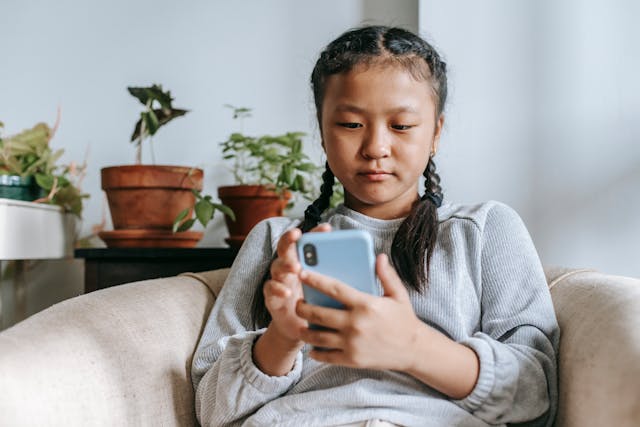
Why Are My Instagram Messages Not Showing Up?
Are you wondering, ‘Why are my Instagram messages not showing up?’ There can be several reasons. However, the exact cause can vary based on your ISP, IG build app, server status, or more.
Here are a few common reasons why your IG messages don’t show up:
- Server Outage: Often, the main reason your Instagram DMs (direct messages) are not working is server outage or mix-ups. This can cause issues with your DMs’ Instagram reels and posts.
- Internet Issues: If your ISP has a track record of connectivity problems, you can suffer from spotty coverage or poor internet connection. This affects both your Instagram use and general internet activities. Additionally, VPN services may also interfere with internet connections, leading to usage problems on Instagram.
- Old Instagram Version: If you install recent update messaging features or other updates, you may avoid facing this problem.
These are a few potential reasons for not receiving IG DMs, and other common issues could exist. Now you know why your Instagram messages don’t show up. Let’s find out how to fix this issue on your iOS or Android device.
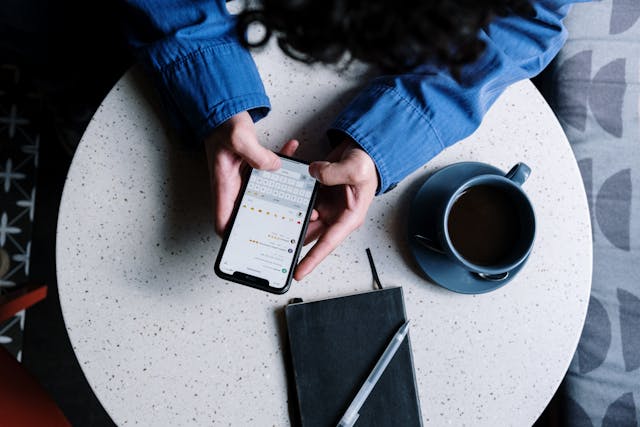
How To Fix Instagram Messages Not Showing
Instagram not receiving or showing messages can often cause severe inconveniences. It’s best to fix it before you miss out on important conversations or messages from your followers.
Listed below are a few easy yet effective ways how to fix Instagram messages not showing:
1. Check Internet Connection
To use Instagram DMs, ensure that your app has an internet connection. Often, poor connectivity causes problems. If your connection is slow, switch between mobile data and Wi-Fi.
Here’s how to review your connectivity:
- Type and search “Speed test” on Google or any browser you prefer.
- Choose a website and then click on it.
- Tap Go.
- The website will display your internet connection speed after a while.
If your speed is below 5 Mbps, it means you have a spotty connection. So, switch between mobile data and Wi-Fi.
What if there’s no internet at all? If that’s the case, Instagram will show a “No Internet Connection” message. Turn on mobile data or switch to a different connection to use the app.
2. Check IG Outage
Are you having trouble with your connection? There’s always a possibility that IG servers can be down due to various reasons like server load, total outage, or other technical issues.
Luckily, you can easily check if the app is down. Search for a down detection platform and visit the website. Notice if users face any issues or not—you’ll see a spike in the outage graph.
If there are server problems, you cannot do much but be patient. Instagram or other popular social media channels fix their issues quickly to prevent downtime.
When the servers are up, you can use Instagram Direct Messages without problems.
3. Logout and Login Again
If your DMs still don’t work, try logging out and logging back into Instagram. Make sure to close your app completely before logging in again.
Follow these steps:
- Open your IG app and tap the “Profile Picture” icon.
- Tap the “Hamburger Menu” and go to Settings.
- Scroll down to tap “Log out (Instagram username).”
Now, close your Instagram app and log in again. Your DMs should function normally.
4. Uninstall and Reinstall the Instagram App
You can also clear your Instagram app cache to fix the problem. However, if that doesn’t work, reinstalling can be a good option.
This not only gets rid of any remaining cache but also removes the app and any potentially corrupted data.
Removing Instagram is easy, and so is installing. You can reinstall the app from the Google Play Store (Android) or the Apple Store (iOS).
On both Android and iOS, press and hold the IG icon. Then, choose “Uninstall” from the pop-up. Once done, reinstall the app, and you’re all set.
This should resolve the problem for users experiencing issues with Instagram DMs.
5. Employ Instagram Web
Although using Instagram on a PC doesn’t give a similar experience, it’s much better than IG messages not showing issues.
Visit Instagram’s website, log in, and use the web client for DMs. This can be a temporary solution until app issues are resolved.
6. Contact Instagram Support
If none of the above fixes work, reach out to Instagram support as a last resort.
Shake your smartphone on the DM screen to access the “Error Reporting” screen. Now, tap “Report a problem” and walk through the process to explain your issue.
Instagram will automatically include screenshots of the problem, so there’s no need to worry about media attachments.
You can also visit “Instagram Support” for additional resources and assistance.

How To Not Show Instagram Messages on Lock Screen
Do you want to keep your Instagram messages private, even from the lock screen? Luckily, there are various ways to hide message content.
One such method is using your device’s lock screen preview settings—whether iOS or Android. The steps may differ based on your device and iOS and Android versions.
Nevertheless, here’s a quick guide for how to not show Instagram messages on the lock screen:
- Open the Settings app on your device.
- Tap “App Notifications” or “Apps & Notifications.”
- Locate and click “Instagram” in the apps list.
- Tap “Notifications.”
- Click the “On the Lock Screen” option to choose “Don’t show notifications at all” to turn them off.

Can You Disable ‘Read Message’ Receipts on Instagram?
No, you can’t. As of now, Instagram doesn’t provide a feature that lets you turn off read message receipts on the platform. The user who sends a direct message to you will know when you read their messages.
The same applies to you when you send someone a message. Instagram will inform you when a user reads the messages you send.
Although there’s no official way (or feature) to turn off read messages on Instagram, there are other ways. Jump on to the next section to find out.

How To Not Show Read Messages on Instagram
Do you want to read a direct message on Instagram without letting the sender know? We all feel the pressure to respond immediately when someone sees a read receipt.
To avoid this, try a simple trick using Airplane Mode. However, you must ensure you don’t tap new message notifications.
Turn Off IG Message Notifications
If you tap an IG message notification, it marks the message as read, and you can’t undo it. To avoid this, you can turn off Direct notifications.
Here’s how:
- Open the IG app and go to the profile.
- Tap the ‘Menu’ icon.
- Select Settings.
- Choose Notifications.
- Tap on Messages (or Direct Messages).
- Under “Messages” and “Message Requests,” tick a circle next to “Off.”
Once you do it, message request notifications won’t appear on your phone. This prevents accidentally opening a message due to notifications.
Now, let’s see how not to show read messages on Instagram.
Use Airplane Mode
Turning off read messages on Instagram is easy. Follow these steps:
- Open Instagram.
- Tap the “Messenger” symbol.
- Turn on “Airplane Mode” and ensure Wi-Fi is off. On Android, swipe down for the “Quick Settings Menu” and tap Airplane mode. On iPhone, swipe down for the “Control Center” and hit Airplane mode.
- Read your IG messages.
- Exit your inbox and go back to the profile.
- Tap the three vertical lines (Menu icon).
- Tap “Settings.”
- Scroll down to tap “Log Out.”
- Turn off “Airplane Mode.”
- Log in to your account again.

How To Fix Instagram Notifications Not Working
Instagram push notifications keep you updated even when you’re not using the app. You get notifications about posts from users you follow, as well as likes and comments on your posts and stories.
In short, Instagram notifications provide you with a brief overview without opening the app. If you don’t see IG push notifications and want to fix them, follow the steps below:
1. Allow IG Notifications on the Device
You can easily fix this issue by enabling Instagram notifications on your respective device. Here’s how to do it.
For iPhone:
- Open the “Settings” app and tap “Notifications.”
- In the “Notification Style” section, locate and hit Instagram.
- Toggle the “Allow Notifications” slider. It will become green when you turn it on.
For Android:
- Open the “Settings” app and hit “Apps & Notifications.”
- Find and click Instagram.
- Tap “Notifications,” then toggle the “All Instagram Notifications” slider. When you turn it on, it will be blue and white.
2. Turn On Push Notifications From Your Instagram App
Whether you’re an iPhone or Android user, here’s how to turn ‘push notifications’ on in the IG app:
- Open your Instagram app and tap your profile icon.
- Hit the menu button (three horizontal lines) at the top-right. Then, tap “Settings.”
- Tap Notifications.
- Adjust settings for different notification types, such as likes on posts, stories, and comments.
3. Clear IG Cache
Clearing the Instagram cache can help fix your notification issues and even free up space on your smartphone. You can do this on an iPhone by reinstalling the app; on Android, simply go to the “Settings” app.
Quick Tip: Clearing the cache on your iPhone logs you out, so you’ll need to log in again to see notifications.
4. Check “Do Not Disturb” or “Low Power Mode”
If you’re not getting IG notifications, chances are the ‘Low Power’ or ‘Do Not Disturb’ mode is on.
Do Not Disturb—found on Android and iPhone—mutes calls, texts, and other notifications from Instagram and other apps. Similarly, battery-saving modes can also temporarily turn off push notifications.
Make sure to turn off both ‘Do Not Disturb’ and ‘Low Power’ modes if your Instagram notifications aren’t working.
5. Restart the Device
If everything else fails, restart your phone. Press the volume up and power button on an iPhone, then slide to turn it off. On Android, press the power button and then hit Power Off.

Why Are My Instagram DMs Disappeared or Gone?
There are plenty of reasons why Your IG direct messages disappear all of a sudden, such as:
- Blocked: If a user blocks you, your chat thread disappears as per Instagram’s privacy policy.
- Vanish Mode Messages: Messages sent in vanish mode disappear after some time—hence the name.
- Instagram Glitch: Many users report chat thread issues. If you’re facing such an issue, reach out to Instagram support or use an app for Instagram DMs to fix it.
- Friend Deactivated Account: If your chat buddy deactivates their IG account, your DMs will be gone with it.
- Updated Instagram: DMs may temporarily vanish after an update due to glitches or compatibility issues with the new app version.
Instagram Message Request Not Showing? Let Path Social Help Scale Your IG Account
Instagram message requests not showing can be due to several reasons, from technical Instagram DM glitches to network issues.
Whether you experience Instagram messages not showing problems or want to grow your IG profile, Path Social can help.
Instagram notifications help you build engaging and genuine connections. You can multiply it with Path Social. We can provide you with an exclusive AI-targeting algorithm and tailored strategies to scale your IG profile.
With our standout tools and tips, you’ll get sustainable Instagram growth in followers, likes, shares, and more. Start growing and gaining Instagram followers today!


Want Free Instagram
Followers?
Let our AI targeted organic growth work for you for free
Get Free Instagram Followers







